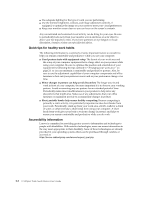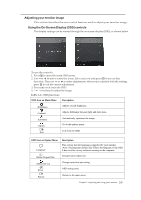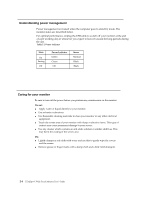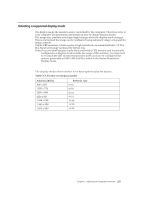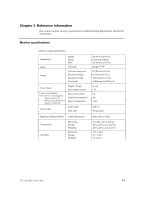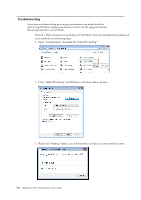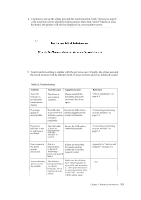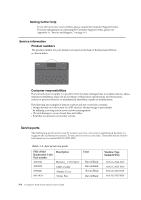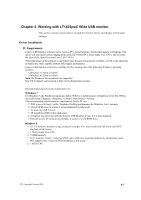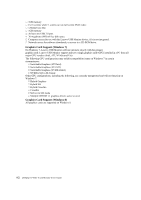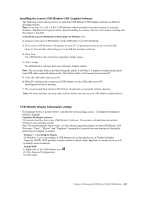Lenovo ThinkVision LT1423p 13.3-inch IPS WLED Backlit LCD Mobile Touch Monitor W - Page 19
Troubleshooting, Open Control panel, then find the Tablet PC Setting.
 |
View all Lenovo ThinkVision LT1423p 13.3-inch IPS WLED Backlit LCD Mobile Touch Monitor With Pen manuals
Add to My Manuals
Save this manual to your list of manuals |
Page 19 highlights
Troubleshooting If you have a problem setting up or using your monitor, you might be able to solve it yourself. Before calling your dealer or Lenovo, try the suggested actions that are appropriate to your problem. If touch / Stylus function not working on LT1423pwC when in extended mode, please set your notebook via following steps: 1. Open "Control panel", then find the "Tablet PC Setting". 2. Click "Tablet PC Setting" and Windows will shows below picture. 3. Please click "Setting" button, you will find below window on your notebook screen. 3-2 LT1423pwC Wide Touch Monitor User's Guide
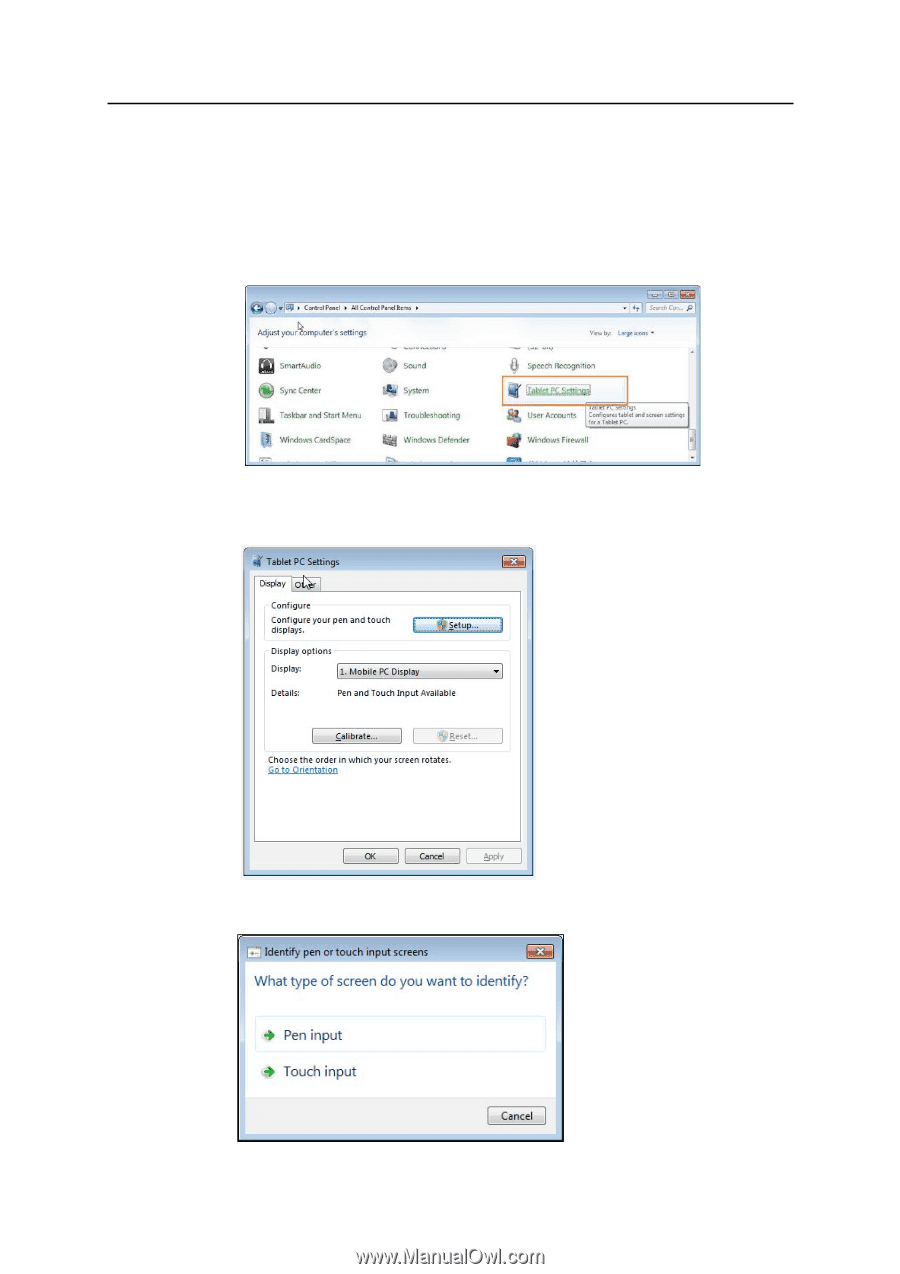
Troubleshooting
If you have a problem setting up or using your monitor, you might be able to
solve it yourself. Before calling your dealer or Lenovo, try the suggested actions
that are appropriate to your problem.
If touch / Stylus function not working on LT1423pwC when in extended mode, please set
your notebook via following steps:
1.
Open “Control panel”, then find the “Tablet PC Setting”.
2.
Click “Tablet PC Setting” and Windows will shows below picture.
3.
Please click “Setting” button, you will find below window on your notebook screen.
3-2
L
T142
3p
wC Wide Touch
Monitor User’s Guide