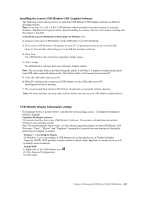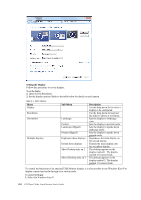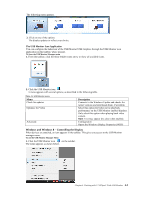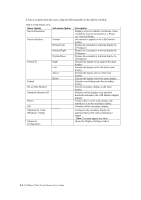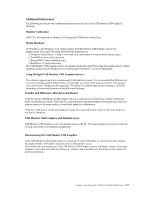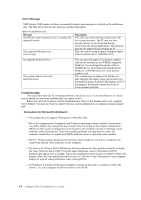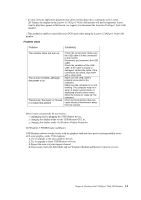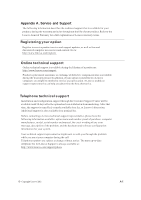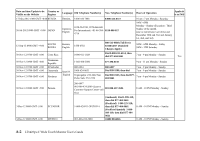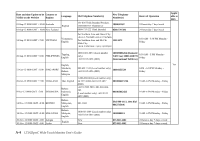Lenovo ThinkVision LT1423p 13.3-inch IPS WLED Backlit LCD Mobile Touch Monitor W - Page 29
Error Messages, Troubleshooting, Precautions for Microsoft® Windows®
 |
View all Lenovo ThinkVision LT1423p 13.3-inch IPS WLED Backlit LCD Mobile Touch Monitor With Pen manuals
Add to My Manuals
Save this manual to your list of manuals |
Page 29 highlights
Error Messages USB Monitor USB Graphics software occasionally displays user messages in a bubble in the notification area. The table below lists the user messages and their description. Table 4-4 USB Monitor menu Message Insufficient system resources exist to complete the requested service The requested allocation size was too large Description This can occur when entering extend mode with low system resources. The PC does not have enough memory to start an extend display. Close down any unused applications. The situation may also be improved by rebooting the PC. This can occur if trying to mirror a primary display with a resolution above 1600x900 (16:9). Incompatible Display Driver The system cannot write to the specified device This message will appear if the primary graphics card drivers installed are not WDDM compatible. Windows 7 is not designed to operate without WDDM drivers. Download and install the latest Windows 7 (WDDM) drivers for your primary graphics card. This warning may be displayed in Windows 8 after changing the display mode several times (e.g. Extend/Dock mode) from the USB Monitor GUI. If this happens, detach and reattach the device to restore normal operation. Troubleshooting This section provides tips for correcting problems, should any occur. It also describes how to contact Lenovo should you encounter problems that you cannot resolve. Before you call Lenovo, please read the troubleshooting advice in this manual and in your computer User's Manual. You may also want to consult with your system administrator or company technical support staff. Precautions for Microsoft® Windows® … This product does not support 3D programs or Blue-Ray Disk. … Due to the configurations of computers and Windows® operating systems available, functionality may differ slightly than stated in the user manual. This may be due to the computer manufacture's BIOS and other custom configurations of the hardware, pre-installed software or operating system installed at time of production. If you have specific problems, you may need to contact the computer manufacturer to inquire about BIOS, hardware driver or operating system updates. … The Fn + F5 functionality detailed in the electronic User's Guide for your Lenovo computer only controls the internal video controller of your computer. … The Lenovo LT1423pwC Wide USB Monitor utilizes an advanced video graphics controller to display the video. However, due to USB 3.0 transfer speed limitations, some or all portions of DVD playback may appear slow or choppy. This is not a malfunction of the Lenovo LT1423pwC Wide USB monitor. Move the video playback from the Lenovo LT1423pwC Wide USB monitor to your computer display for optimal video performance when viewing DVDs. … On Windows® 8 systems, DVDs may not display correctly on the Lenovo LT1423pwC Wide USB monitor. Use your computer's built-in monitor to view DVDs. 4-8 LT1423pwC Wide Touch Monitor User's Guide