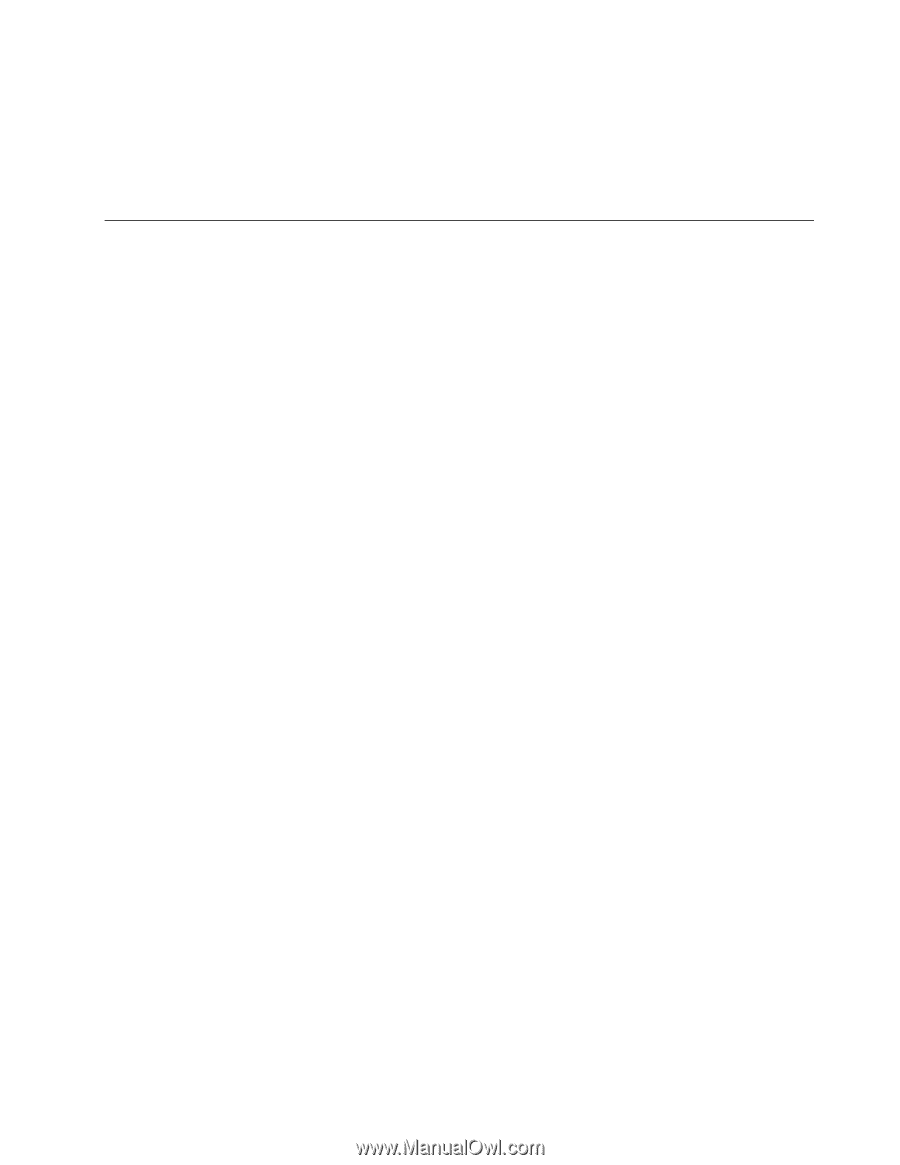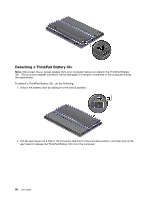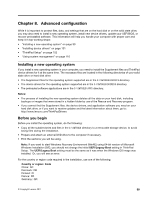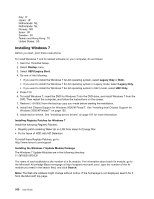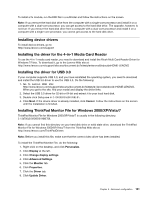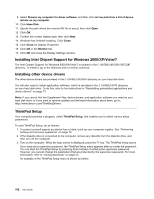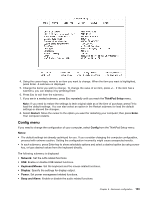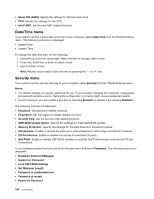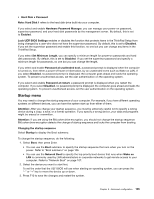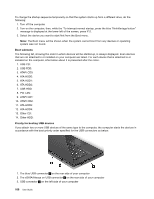Lenovo U300e Laptop (English) User Guide - Page 117
Installing device drivers, Installing the driver for the 4-in-1 Media Card Reader
 |
View all Lenovo U300e Laptop manuals
Add to My Manuals
Save this manual to your list of manuals |
Page 117 highlights
To install a fix module, run the EXE file in a subfolder and follow the instructions on the screen. Note: If you remove the hard disk drive from the computer with a single-core processor and install it on a computer with a dual-core processor, you can get access to the hard disk drive. The opposite, however, is not true: If you remove the hard disk drive from a computer with a dual-core processor and install it on a computer with a single-core processor, you cannot get access to the hard disk drive. Installing device drivers To install device drivers, go to: http://www.lenovo.com/support Installing the driver for the 4-in-1 Media Card Reader To use the 4-in-1 media card reader, you need to download and install the Ricoh Multi Card Reader Driver for Windows 7/Vista. To download it, go to the Lenovo Web site at: http://www.lenovo.com/support/site.wss/document.do?sitestyle=lenovo&lndocid=HOME-LENOVO Installing the driver for USB 3.0 If your computer supports USB 3.0, and you have reinstalled the operating system, you need to download and install the USB 3.0 driver to use the USB 3.0. Do the following: 1. Go to Lenovo Web site: http://www.lenovo.com/support/site.wss/document.do?sitestyle=lenovo&lndocid=HOME-LENOVO. When you get to the site, find your model and display the driver links. 2. Select the USB 3.0 driver for 32-bit or 64-bit and extract it to your local hard disk. 3. Double-click Setup.exe in C:\DRIVERS\WIN\USB3.0\. 4. Click Next. If the device driver is already installed, click Cancel. Follow the instructions on the screen until the installation is finished. Installing ThinkPad Monitor File for Windows 2000/XP/Vista/7 ThinkPad Monitor File for Windows 2000/XP/Vista/7 is usually in the following directory: C:\SWTOOLS\DRIVERS\MONITOR. Note: If you cannot find this directory on your hard disk drive or solid state drive, download the ThinkPad Monitor File for Windows 2000/XP/Vista/7 from the ThinkPad Web site at: http://www.lenovo.com/ThinkPadDrivers Note: Before you install this file, make sure that the correct video driver has been installed. To install the ThinkPad Monitor File, do the following: 1. Right-click on the desktop, and click Personalize. 2. Click Display at the left. 3. Click Change display settings. 4. Click Advanced Settings. 5. Click the Monitor tab. 6. Click Properties. 7. Click the Driver tab. 8. Click Update Driver. Chapter 8. Advanced configuration 101