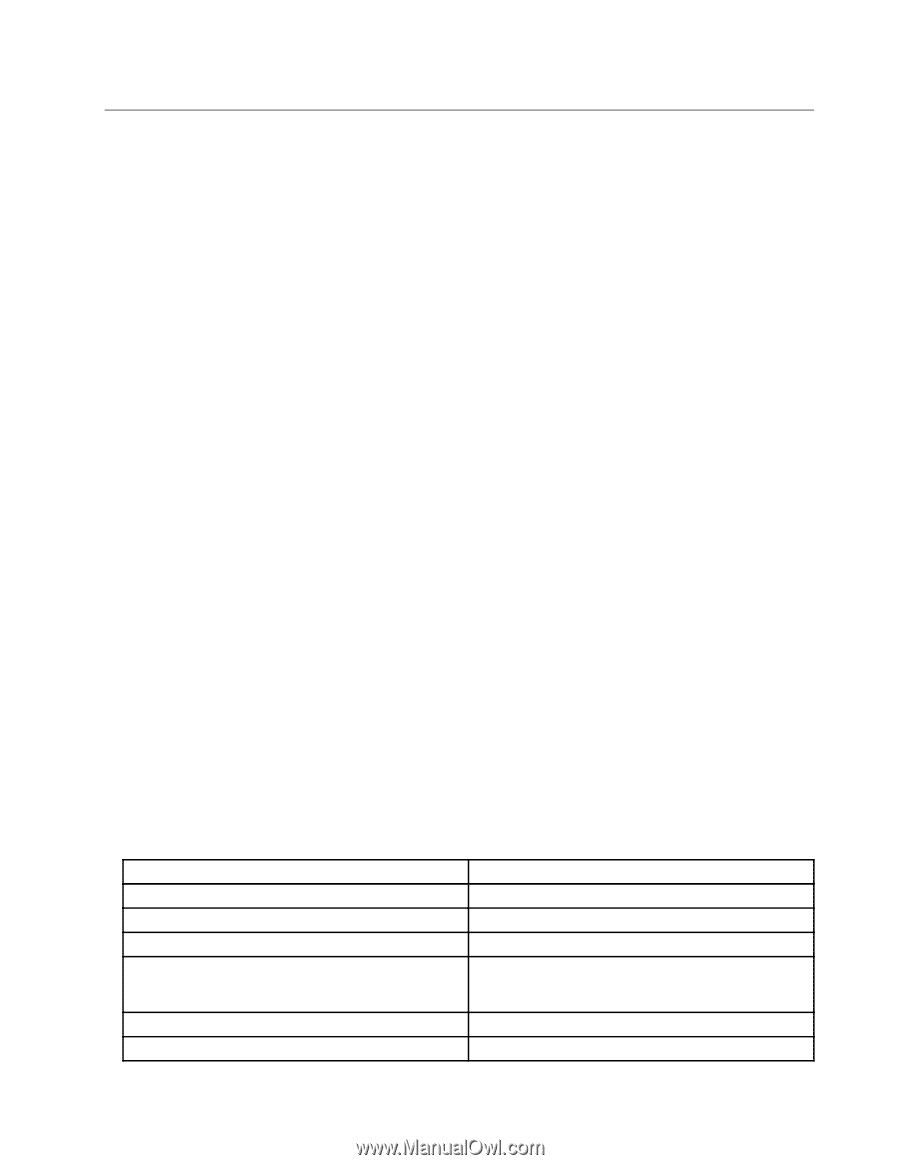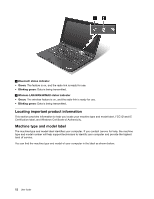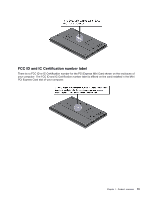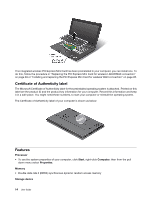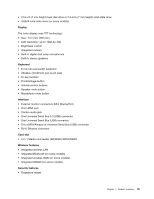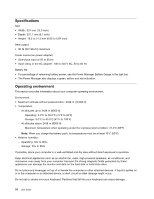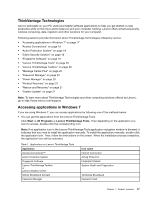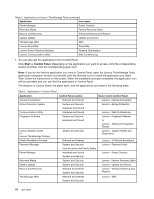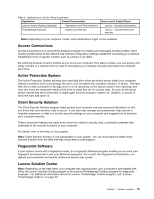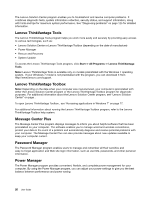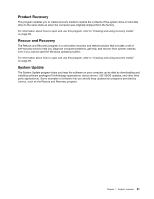Lenovo U300e Laptop (English) User Guide - Page 33
ThinkVantage Technologies, Accessing applications in Windows 7, Client Security Solution
 |
View all Lenovo U300e Laptop manuals
Add to My Manuals
Save this manual to your list of manuals |
Page 33 highlights
ThinkVantage Technologies Lenovo preinstalls on your PC useful and helpful software applications to help you get started, to stay productive while on the move and to keep you and your computer working. Lenovo offers enhanced security, wireless computing, data-migration and other solutions for your computer. Following sections provide information about ThinkVantage Technologies offered by Lenovo. • "Accessing applications in Windows 7" on page 17 • "Access Connections" on page 19 • "Active Protection System" on page 19 • "Client Security Solution" on page 19 • "Fingerprint Software" on page 19 • "Lenovo ThinkVantage Tools" on page 20 • "Lenovo ThinkVantage Toolbox" on page 20 • "Message Center Plus" on page 20 • "Password Manager" on page 20 • "Power Manager" on page 20 • "Product Recovery" on page 21 • "Rescue and Recovery" on page 21 • "System Update" on page 21 Note: To learn more about ThinkVantage Technologies and other computing solutions offered by Lenovo, go to http://www.lenovo.com/support. Accessing applications in Windows 7 If you are using Windows 7, you can access applications by following one of the methods below: • You can get the applications from the Lenovo ThinkVantage Tools. Click Start ➙ All Programs ➙ Lenovo ThinkVantage Tools. Then depending on the application you want to access, double-click the corresponding icon. Note: If an application icon in the Lenovo ThinkVantage Tools application navigation window is dimmed, it indicates that you need to install the application manually. To install the application manually, double-click the application icon. Then, follow the instructions on the screen. When the installation process completes, the application icon will be activated. Table 1. Applications on Lenovo ThinkVantage Tools Application Access Connections™ Active Protection System Fingerprint Software Lenovo ThinkVantage Toolbox or Lenovo Solution Center Mobile Broadband Activate Password Manager Icon name Internet Connection Airbag Protection Fingerprint Reader System Health and Diagnostics 3G Mobile Broadband Password Vault Chapter 1. Product overview 17