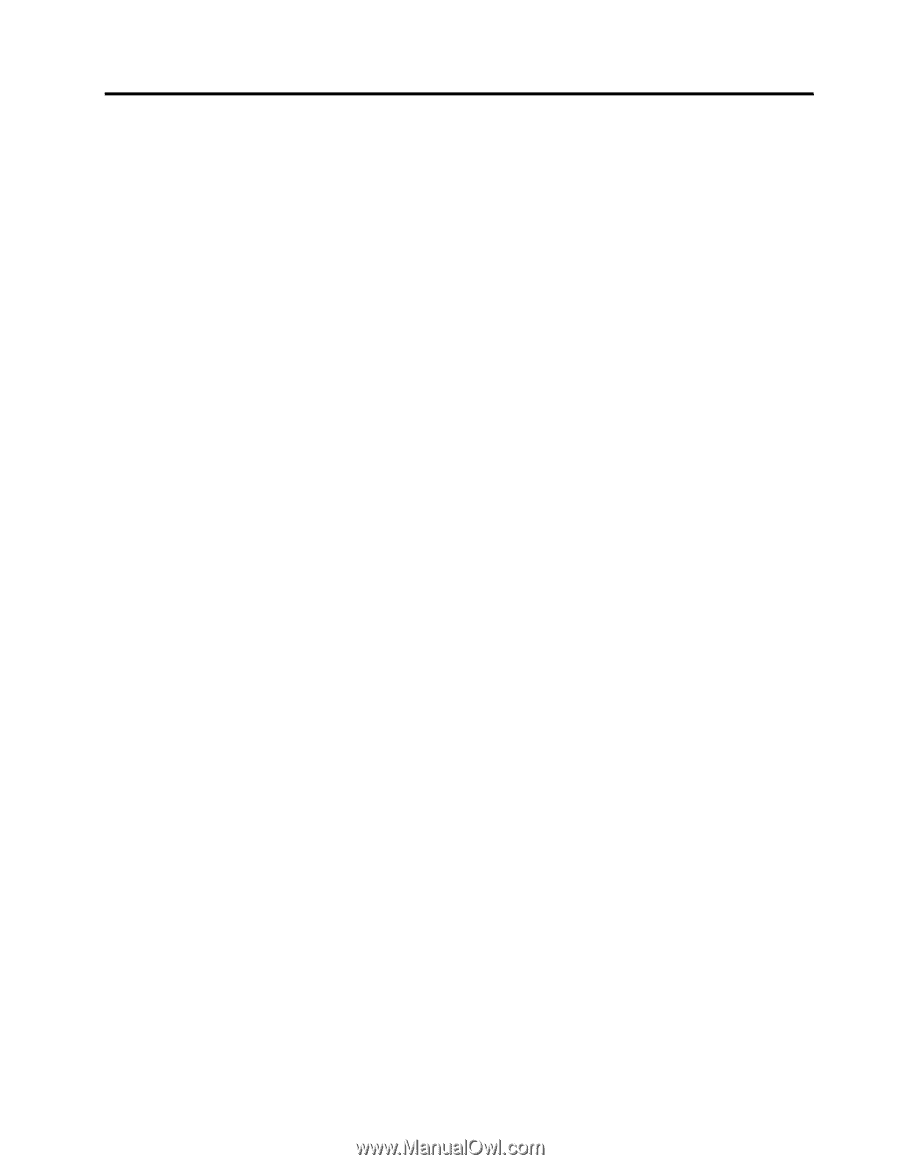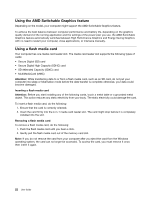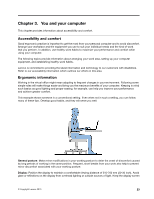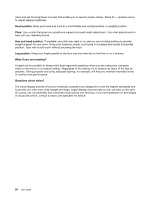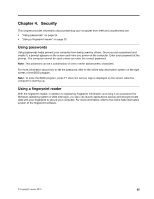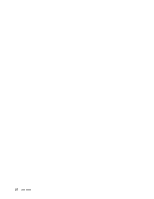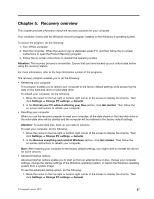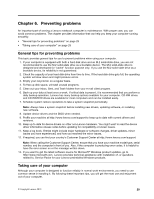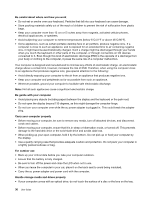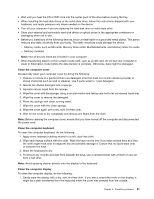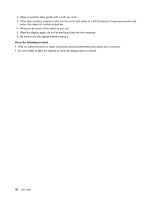Lenovo V4400u User Guide - Lenovo V4400u - Page 41
Recovery overview, When you use the recovery program to reset your computer
 |
View all Lenovo V4400u manuals
Add to My Manuals
Save this manual to your list of manuals |
Page 41 highlights
Chapter 5. Recovery overview This chapter provides information about the recovery solutions for your computer. Your computer comes with the Windows recovery program installed on the Windows 8 operating system. To launch the program, do the following: 1. Turn off the computer. 2. Start the computer. When the Lenovo logo is displayed, press F11 and then follow the on-screen instructions to open the Product Recovery program. 3. Follow the on-screen instructions to reinstall the operating system. Attention: The recovery process is irreversible. Ensure that you have backed up your critical data before using the recovery feature. For more information, refer to the help information system of the programs. The recovery program enables you to do the following: • Refreshing your computer This program enables you to restore your computer to the factory default settings while preserving the data on the hard disk drive or solid-state drive. To refresh your computer, do the following: 1. Move the cursor to the top-right or bottom-right corner of the screen to display the charms. Then click Settings ➙ Change PC settings ➙ General. 2. In the Refresh your PC without affecting your files section, click Get started. Then follow the on-screen instructions to refresh your computer. • Resetting your computer When you use the recovery program to reset your computer, all the data stored on the hard disk drive or the solid-state drive will be deleted and the computer will be restored to the factory default settings. Attention: To avoid data loss, back up your data in advance. To reset your computer, do the following: 1. Move the cursor to the top-right or bottom-right corner of the screen to display the charms. Then click Settings ➙ Change PC settings ➙ General. 2. In the Remove everything and reinstall Windows section, click Get started. Then follow the on-screen instructions to refresh your computer. Note: After restoring your computer to the factory default settings, you might need to reinstall the drivers for some devices. • Advanced startup options Advanced startup options enable you to start up from an external drive or disc, change your computer settings, change the startup settings of the Windows operating system, or restore the Windows operating system from a system image. To use the advanced startup option, do the following: 1. Move the cursor to the top-right or bottom-right corner of the screen to display the charms. Then click Settings ➙ Change PC settings ➙ General. © Copyright Lenovo 2013 27