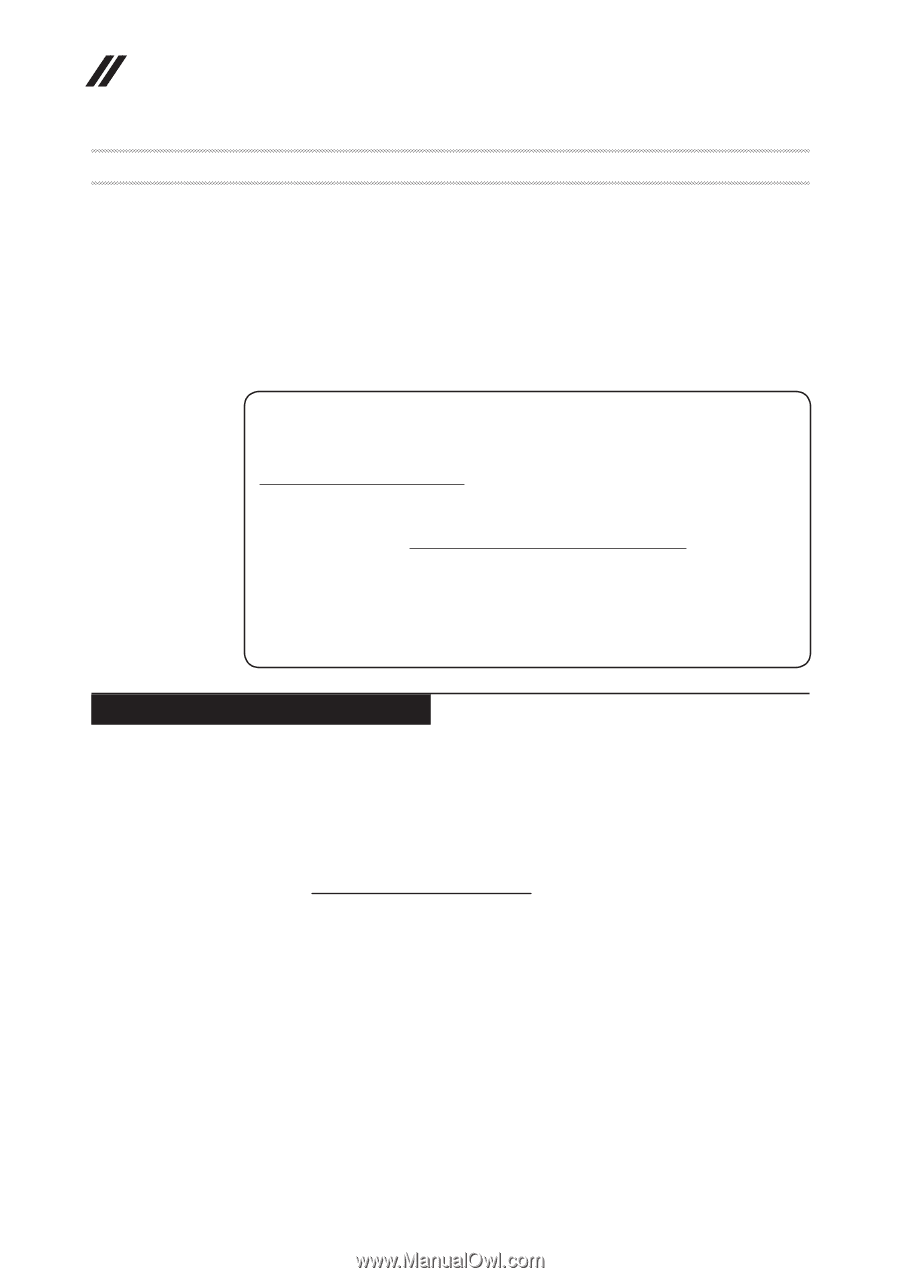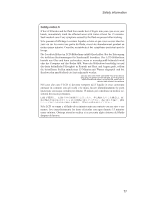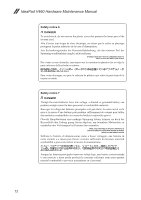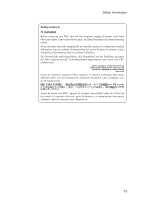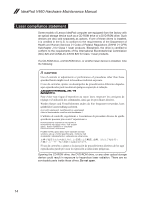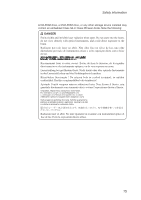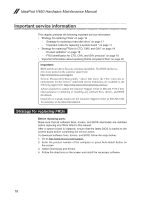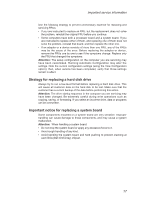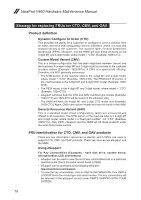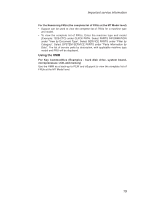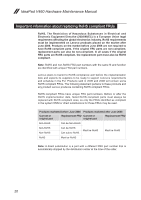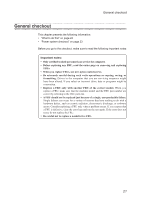Lenovo V460 Laptop Lenovo IdeaPad V460 Hardware Maintenance Manual - Page 20
Important service information, Strategy for replacing FRUs - drivers
 |
View all Lenovo V460 Laptop manuals
Add to My Manuals
Save this manual to your list of manuals |
Page 20 highlights
IdeaPad V460 Hardware Maintenance Manual Important service information This chapter presents the following important service information: •• "Strategy for replacing FRUs" on page 16 - "Strategy for replacing a hard disk drive" on page 17 - "Important notice for replacing a system board " on page 17 •• "Strategy for replacing FRUs for CTO, CMV, and GAV" on page 18 - "Product definition" on page 18 - "FRU identification for CTO, CMV, and GAV products" on page 18 •• "Important information about replacing RoHS compliant FRUs" on page 20 Important: BIOS and device driver fixes are customer-installable. The BIOS and device drivers are posted on the customer support site: http://www.lenovo.com/support. System Disassembly/Reassembly videos that show the FRU removals or replacements for the Lenovo® authorized service technicians are available in the following support site: http://www.lenovoservicetraining.com/ion/. Advise customers to contact the Customer Support Center at 800-426-7378 if they need assistance in obtaining or installing any software fixes, drivers, and BIOS downloads. Customers in Canada should call the Customer Support Center at 800-565-3344 for assistance or download information. Strategy for replacing FRUs Before replacing parts: Make sure that all software fixes, drivers, and BIOS downloads are installed before replacing any FRUs listed in this manual. After a system board is replaced, ensure that the latest BIOS is loaded to the system board before completing the service action. To download software fixes, drivers, and BIOS, follow the steps below: 1. Go to http://www.lenovo.com/support. 2. Enter the product number of the computer or press Auto-detect button on the screen. 3. Select Downloads and drivers. 4. Follow the directions on the screen and install the necessary software. 16