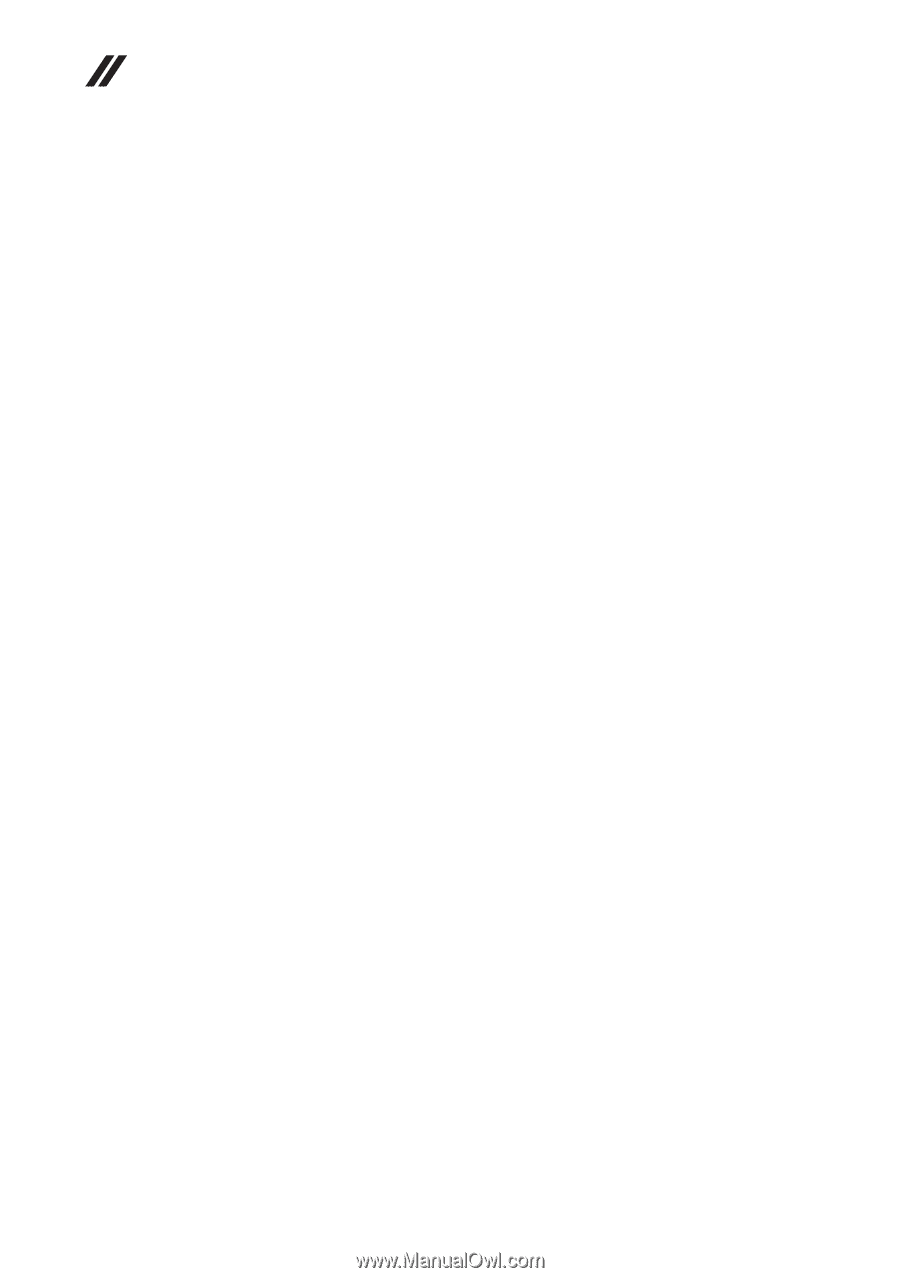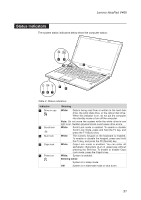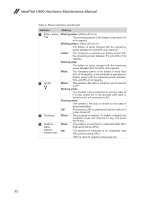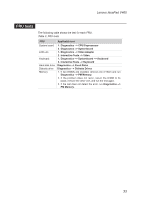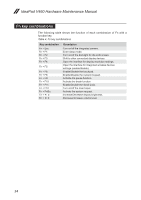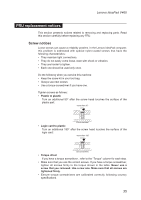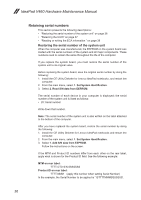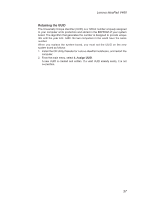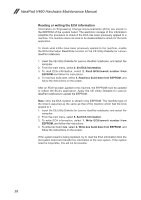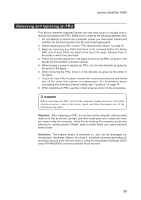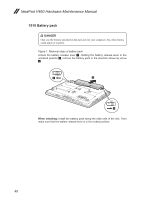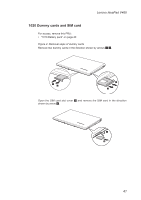Lenovo V460 Laptop Lenovo IdeaPad V460 Hardware Maintenance Manual - Page 40
Retaining serial numbers, Restoring the serial number of the system unit
 |
View all Lenovo V460 Laptop manuals
Add to My Manuals
Save this manual to your list of manuals |
Page 40 highlights
IdeaPad V460 Hardware Maintenance Manual Retaining serial numbers This section presents the following descriptions: •• "Restoring the serial number of the system unit" on page 36 •• "Retaining the UUID" on page 37 •• "Reading or writing the ECA information " on page 38 Restoring the serial number of the system unit When the computer was manufactured, the EEPROM on the system board was loaded with the serial numbers of the system and all major components. These numbers need to remain the same throughout the life of the computer. If you replace the system board, you must restore the serial number of the system unit to its original value. Before replacing the system board, save the original serial number by doing the following: 1. Install the CE Utility Diskette for Lenovo IdeaPad notebooks, and restart the computer. 2. From the main menu, select 1. Set System Identification. 3. Select 2. Read S/N data from EEPROM. The serial number of each device in your computer is displayed; the serial number of the system unit is listed as follows: •• 20: Serial number Write down that number. Note: The serial number of the system unit is also written on the label attached to the bottom of the computer. After you have replaced the system board, restore the serial number by doing the following: 1. Install the CE Utility Diskette for Lenovo IdeaPad notebooks and restart the computer. 2. From the main menu, select 1. Set System Identification. 3. Select 1. Add S/N data from EEPROM. Follow the instructions on the screen. If the MTM and Product ID numbers differ from each other on the rear label, apply what is shown for the Product ID field. See the following example: MTM on rear label: TTTT-CTO S/N SSSSSSS Product ID on rear label: TTTT-MMM (apply this number when setting Serial Number) In the example, the Serial Number to be applied is '1STTTTMMMSSSSSSS'. 36