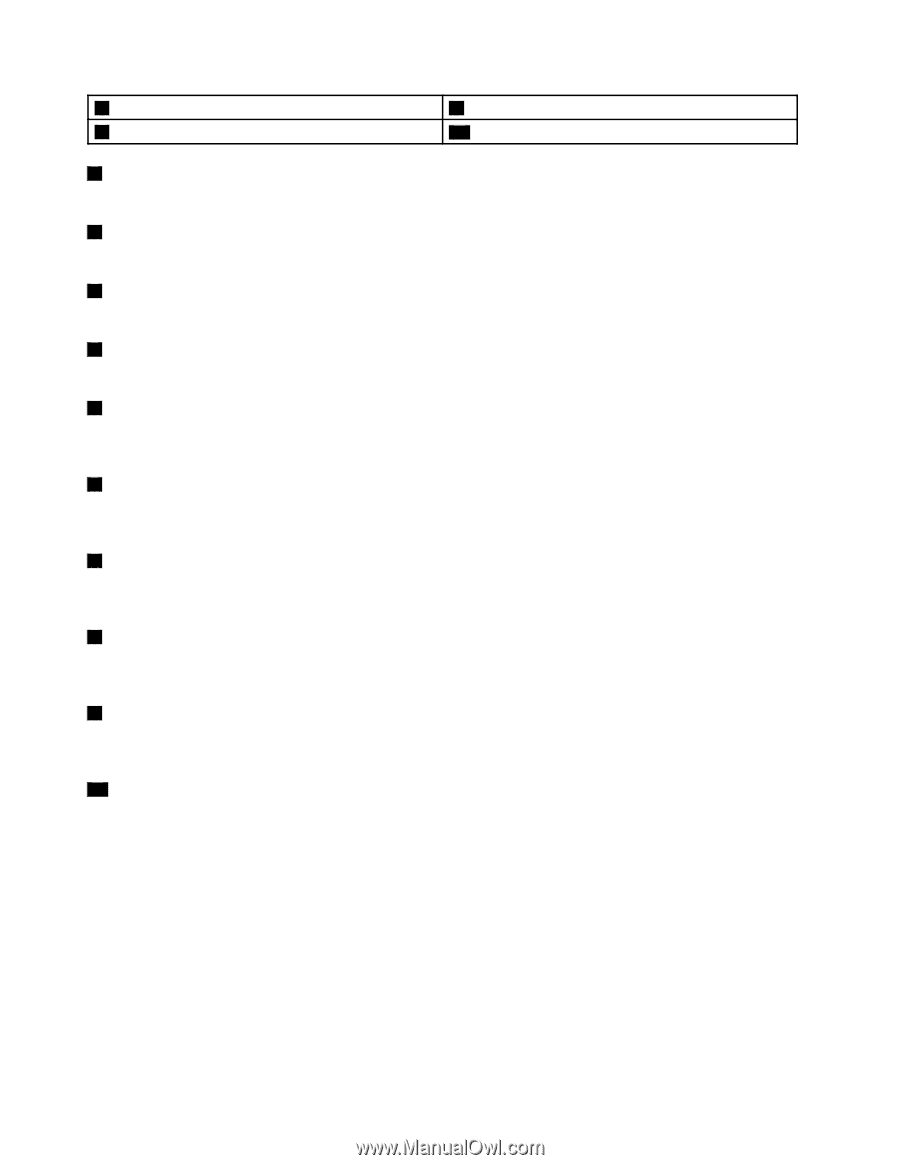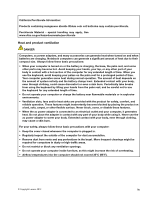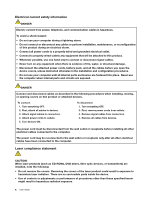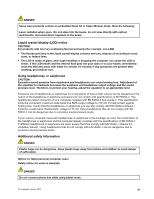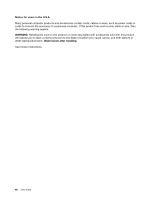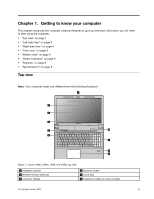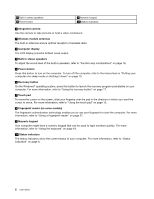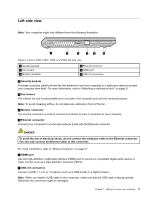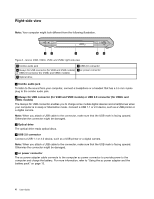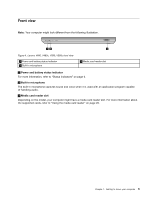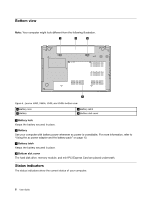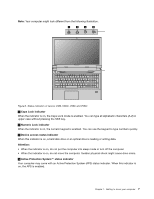Lenovo V480 Laptop User Guide - Page 16
On the Windows, Recovery button
 |
View all Lenovo V480 Laptop manuals
Add to My Manuals
Save this manual to your list of manuals |
Page 16 highlights
4 Built-in stereo speakers 5 Power button 9 Numeric keypad 10 Status indicators 1 Integrated camera Use the camera to take pictures or hold a video conference. 2 Wireless module antennas The built-in antennas ensure optimal reception of wireless radio. 3 Computer display The LCD display provides brilliant visual output. 4 Built-in stereo speakers To adjust the sound level of the built-in speakers, refer to "Function key combinations" on page 18. 5 Power button Press this button to turn on the computer. To turn off the computer, refer to the instructions in "Putting your computer into sleep mode or shutting it down" on page 13. 6 Recovery button On the Windows® operating system, press this button to launch the recovery program preinstalled on your computer. For more information, refer to "Using the recovery button" on page 17. 7 Touch pad To move the cursor on the screen, slide your fingertip over the pad in the direction in which you want the cursor to move. For more information, refer to "Using the touch pad" on page 15. 8 Fingerprint reader (on some models) The fingerprint authentication technology enables you to use your fingerprint to start the computer. For more information, refer to "Using a fingerprint reader" on page 27. 9 Numeric keypad Your computer might have a numeric keypad that can be used to type numbers quickly. For more information, refer to "Using the keyboard" on page 18. 10 Status indicators The status indicators show the current status of your computer. For more information, refer to "Status indicators" on page 6. 2 User Guide