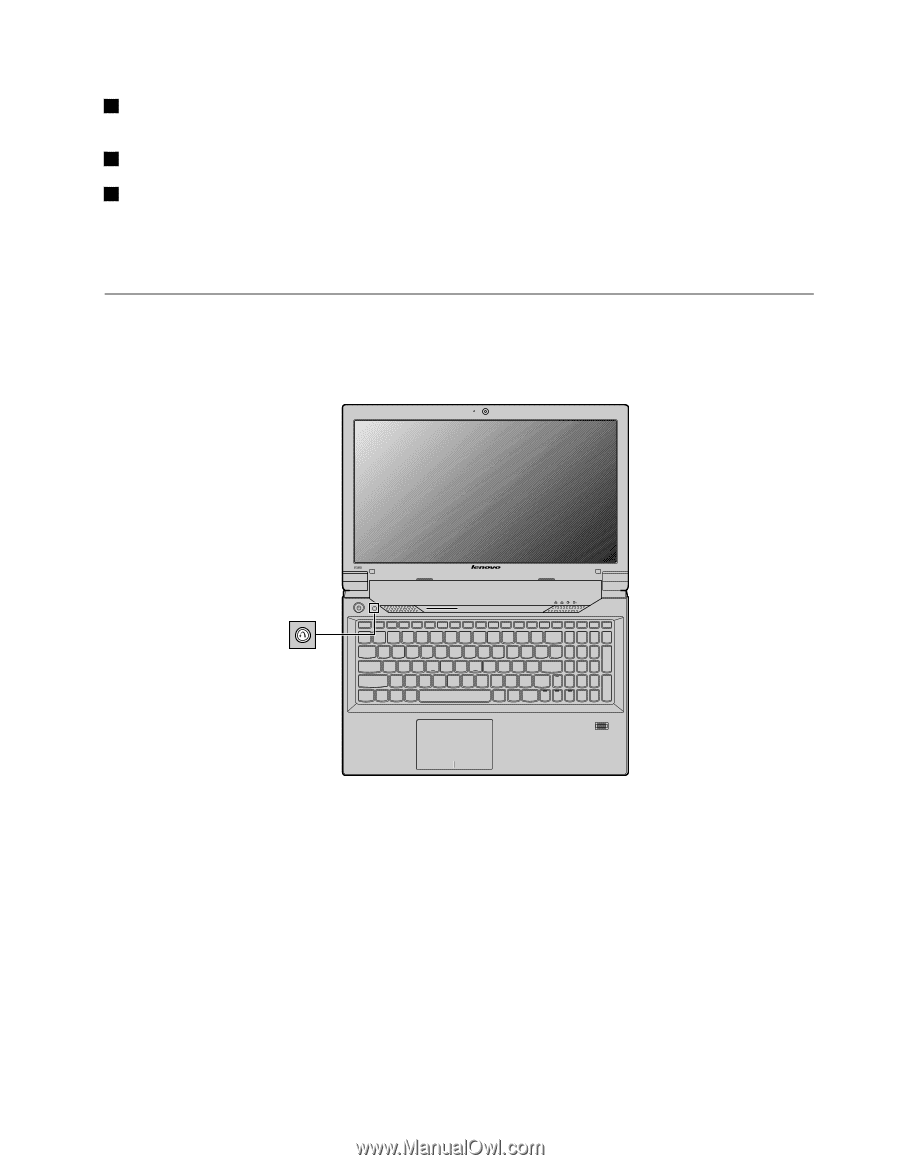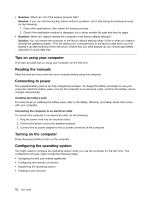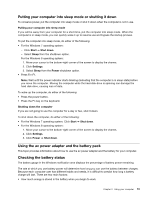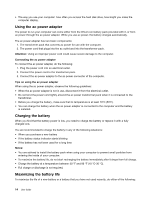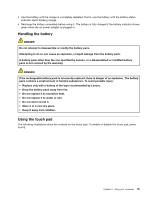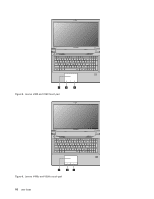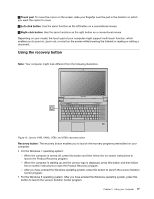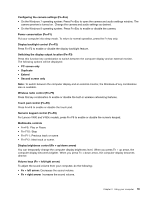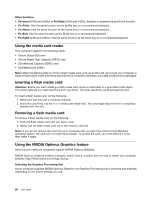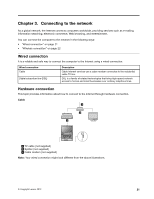Lenovo V480 Laptop User Guide - Page 31
Using the recovery button, Touch pad, Left-click button, Recovery button
 |
View all Lenovo V480 Laptop manuals
Add to My Manuals
Save this manual to your list of manuals |
Page 31 highlights
1 Touch pad: To move the cursor on the screen, slide your fingertip over the pad in the direction in which you want the cursor to move. 2 Left-click button: Has the same function as the left button on a conventional mouse. 3 Right-click button: Has the same functions as the right button on a conventional mouse. Depending on your model, the touch pad of your computer might support multi-touch function, which enables you to zoom in, zoom out, or scroll on the screen while browsing the Internet or reading or editing a document. Using the recovery button Note: Your computer might look different from the following illustration. V580 Figure 10. Lenovo V480, V480c, V580, and V580c recovery button Recovery button: The recovery button enables you to launch the recovery programs preinstalled on your computer. • For the Windows 7 operating system: - When the computer is turned off, press this button and then follow the on-screen instructions to launch the Product Recovery program. - When the computer is starting up and the Lenovo logo is displayed, press this button and then follow the on-screen instructions to start the Product Recovery program. - After you have entered the Windows operating system, press this button to launch the Lenovo Solution Center program. • For the Windows 8 operating system: After you have entered the Windows operating system, press this button to launch the Lenovo Solution Center program. Chapter 2. Using your computer 17