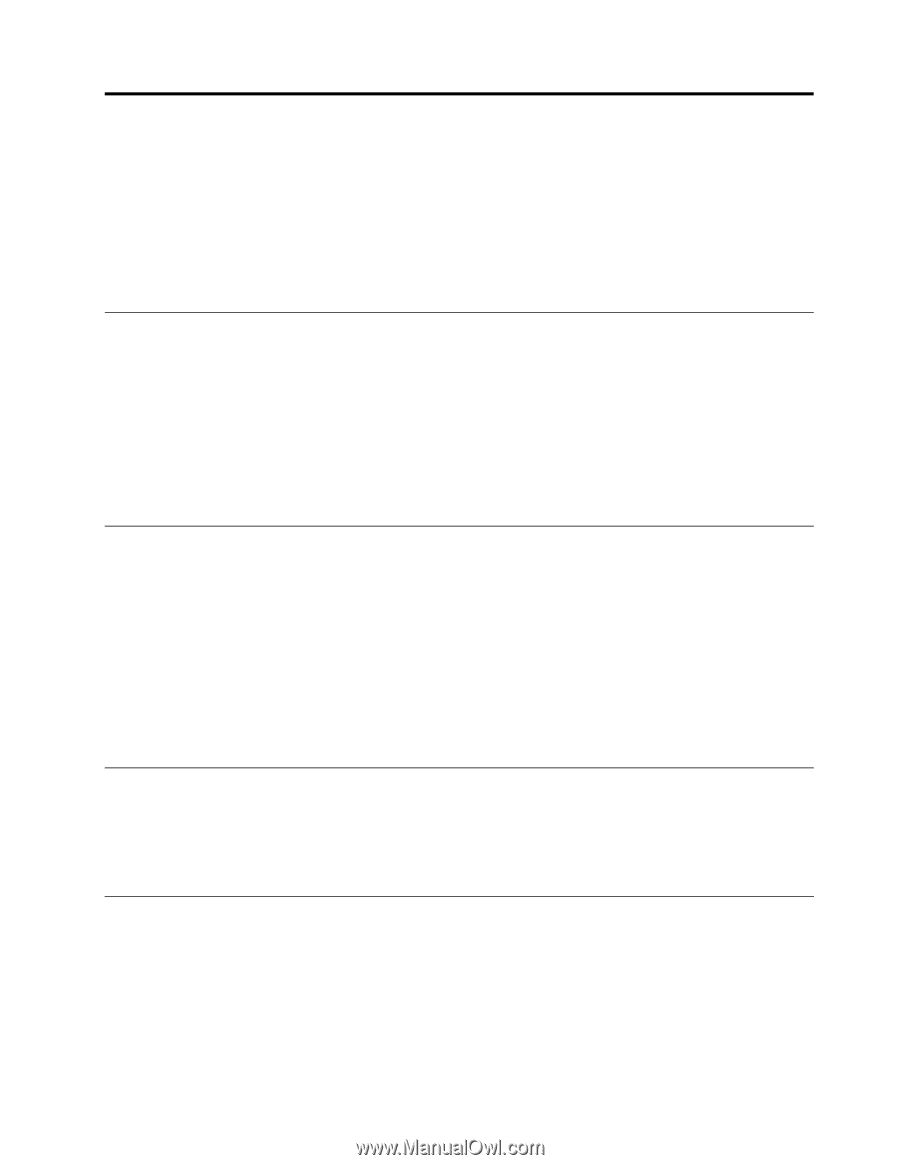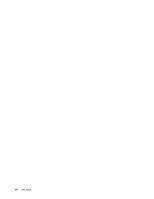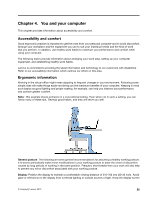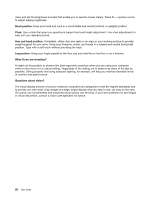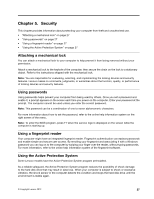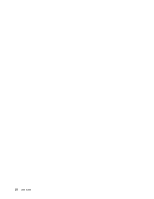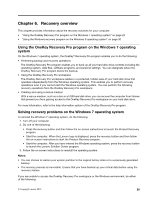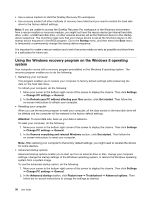Lenovo V480s User Guide - Page 41
Security, Attaching a mechanical lock, Using passwords, Using a fingerprint reader - bios
 |
View all Lenovo V480s manuals
Add to My Manuals
Save this manual to your list of manuals |
Page 41 highlights
Chapter 5. Security This chapter provides information about protecting your computer from theft and unauthorized use. • "Attaching a mechanical lock" on page 27 • "Using passwords" on page 27 • "Using a fingerprint reader" on page 27 • "Using the Active Protection System" on page 27 Attaching a mechanical lock You can attach a mechanical lock to your computer to help prevent it from being removed without your permission. Attach a mechanical lock to the keyhole of the computer; then secure the chain on the lock to a stationary object. Refer to the instructions shipped with the mechanical lock. Note: You are responsible for evaluating, selecting, and implementing the locking devices and security features. Lenovo makes no comments, judgments, or warranties about the function, quality, or performance of locking devices and security features. Using passwords Using passwords helps prevent your computer from being used by others. Once you set a password and enable it, a prompt appears on the screen each time you power on the computer. Enter your password at the prompt. The computer cannot be used unless you enter the correct password. Note: This password can be a combination of one to seven alphanumeric characters. For more information about how to set the password, refer to the online help information system on the right screen of the menu. Note: To enter the BIOS program, press F1 when the Lenovo logo is displayed on the screen while the computer is starting up. Using a fingerprint reader Your computer might have an integrated fingerprint reader. Fingerprint authentication can replace passwords and enable simple and secure user access. By enrolling your fingerprint and associating it with a Windows password you can log on to the computer by swiping your finger over the reader, without typing passwords. For more information, refer to the online help information system of the fingerprint software. Using the Active Protection System Some Lenovo models have the Active Protection System program preinstalled. As a reliable safeguard, the Active Protection System program reduces the possibility of shock damage to the hard disk drive that may result in data loss. When your computer is subject to shock or excessive vibration, the shock sensor in the computer detects the condition and stops the hard disk drive until the environment is stable again. © Copyright Lenovo 2012 27