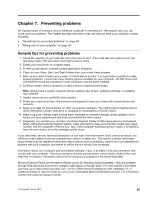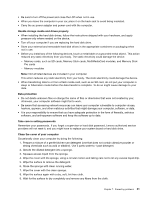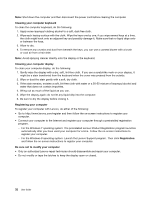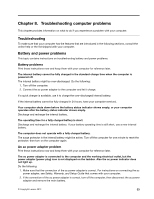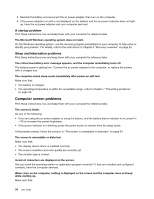Lenovo V490u Laptop User Guide - Lenovo V490u - Page 46
Computer screen problems, A startup problem, Sleep and hibernation problems
 |
View all Lenovo V490u Laptop manuals
Add to My Manuals
Save this manual to your list of manuals |
Page 46 highlights
3. Reinstall the battery and reconnect the ac power adapter, then turn on the computer. 4. If the power adapter icon still is not displayed on the taskbar and the ac power indicator does not light up, have the ac power adapter and your computer serviced. A startup problem Print these instructions now and keep them with your computer for reference later. The Microsoft Windows operating system does not start. On the Windows operating system, use the recovery program preinstalled on your computer to help solve or identify your problem. For details, refer to the instructions in Chapter 6 "Recovery overview" on page 25. Sleep and hibernation problems Print these instructions now and keep them with your computer for reference later. The critical low-battery error message appears, and the computer immediately turns off. The battery power is getting low. Connect the ac power adapter to the computer, or replace the battery with a charged one. The computer enters sleep mode immediately after power-on self-test. Make sure that: • The battery is charged. • The operating temperature is within the acceptable range. refer to Chapter 7 "Preventing problems" on page 29. Computer screen problems Print these instructions now and keep them with your computer for reference later. The screen is blank. Do any of the following: • If you are using the ac power adapter or using the battery, and the battery status indicator is on, press Fn + F9 to increase the screen brightness. • If the power indicator is in blinking, press the power button to resume from the sleep mode. If the problem persist, follow the solution to "The screen is unreadable or distorted." on page 34. The screen is unreadable or distorted. Make sure that: • The display device driver is installed correctly. • The screen resolution and color quality are correctly set. • The monitor type is correct. Incorrect characters are displayed on the screen. Did you install the operating system or application program correctly? If they are installed and configured correctly, have the computer serviced. When I turn on the computer, nothing is displayed on the screen and the computer does not beep while starting up. Make sure that: 34 User Guide