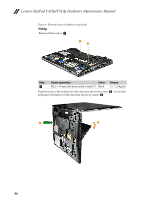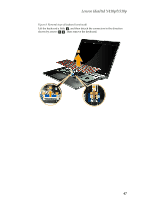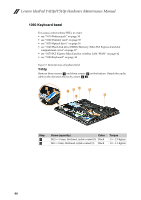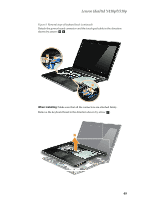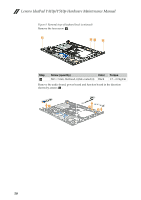Lenovo Y410P Laptop Hardware Maintenance Manual - IdeaPad Y410p, Y510p - Page 49
Removal steps of keyboard continued, shown by arrows
 |
View all Lenovo Y410P Laptop manuals
Add to My Manuals
Save this manual to your list of manuals |
Page 49 highlights
Lenovo IdeaPad Y410p/Y510p Figure 8. Removal steps of keyboard (continued) Push the back of the keyboard in the direction shown by arrow b. Loosen the keyboard with fingers in the direction shown by arrow c. 2 3 Lift the keyboard a little d, and then detach the connectors in the direction shown by arrows e d. Then remove the keyboard. 4 5 45

Lenovo IdeaPad Y410p/Y510p
45
Figure 8. Removal steps of keyboard (continued)
Push the back of the keyboard in the direction shown by arrow
. Loosen the
keyboard with fingers in the direction shown by arrow
Lift the keyboard a little
, and then detach the connectors in the direction
shown by arrows
. Then remove the keyboard.
b
c
2
3
d
e
4
5