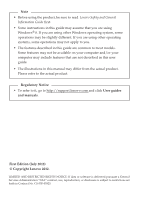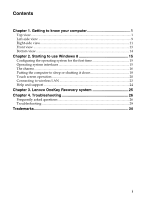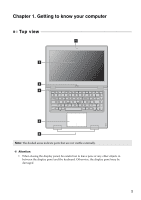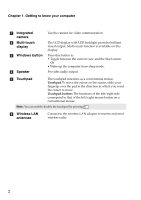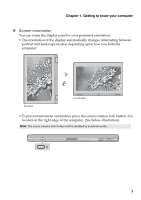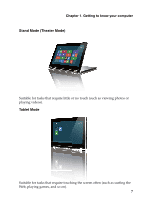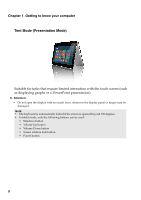Lenovo Yoga 13 Laptop User Guide V2.0 - IdeaPad Yoga 13 - Page 7
Screen orientation, located on the right edge of the computer. See below illustration.
 |
View all Lenovo Yoga 13 Laptop manuals
Add to My Manuals
Save this manual to your list of manuals |
Page 7 highlights
Chapter 1. Getting to know your computer „ Screen orientation You can rotate the display panel to your preferred orientation. • The orientation of the display automatically changes (alternating between portrait and landscape modes) depending upon how you hold the computer. Portrait Landscape • To prevent automatic orientation, press the screen rotation lock button. It is located on the right edge of the computer. (See below illustration). Note: The screen rotation lock button will be disabled in notebook mode. 3

Chapter 1. Getting to know your computer
3
Screen orientation
You can rotate the display panel to your preferred orientation.
• The orientation of the display automatically changes (alternating between
portrait and landscape modes) depending upon how you hold the
computer.
• To prevent automatic orientation, press the screen rotation lock button. It is
located on the right edge of the computer. (See below illustration).
Note:
The screen rotation lock button will be disabled in notebook mode.
Por
t
ra
it
La
n
dscape