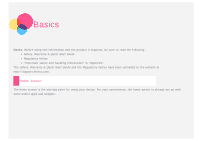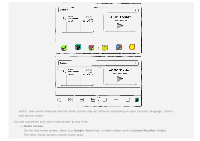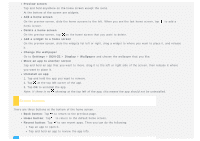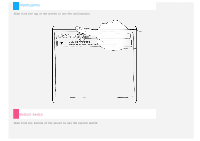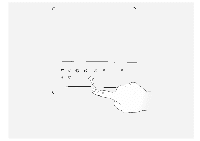Lenovo Yoga 2 Pro-1380 (English) User Guide - Yoga Tablet 2 Pro 1380 - Page 3
Screen buttons - review
 |
View all Lenovo Yoga 2 Pro-1380 manuals
Add to My Manuals
Save this manual to your list of manuals |
Page 3 highlights
Preview screen Tap and hold anywhere on the home screen except the icons. At the bottom of the screen are widgets. Add a home screen On the preview screen, slide the home screens to the left. When you see the last home screen, tap to add a home screen. Delete a home screen On the preview screen, tap on the home screen that you want to delete. Add a widget to a home screen On the preview screen, slide the widgets list left or right, drag a widget to where you want to place it, and release it. Change the wallpaper Go to Settings > DEVICE > Display > Wallpaper and choose the wallpaper that you like. Move an app to another screen Tap and hold an app that you want to move, drag it to the left or right side of the screen, then release it where you want to place it. Uninstall an app 1. Tap and hold the app you want to remove. 2. Tap at the top left corner of the app. 3. Tap OK to uninstall the app. Note: If there is no showing at the top left of the app, this means the app should not be uninstalled. Screen buttons There are three buttons at the bottom of the home screen. Back button: Tap to return to the previous page. Home button: Tap to return to the default home screen. Recent button: Tap to see recent apps. Then you can do the following: Tap an app to open it. Tap and hold an app to review the app info.