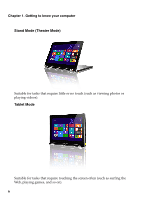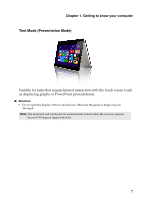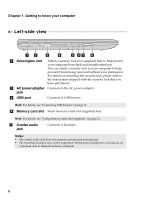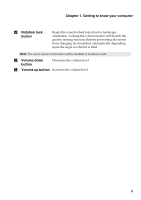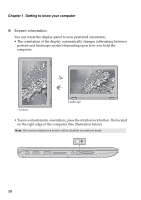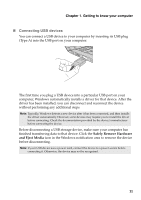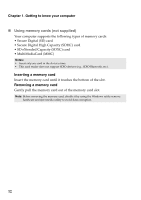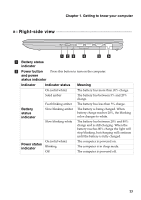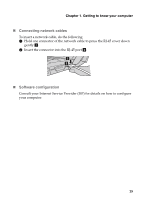Lenovo Yoga 300-11IBY Laptop (English) User Guide - Yoga 300-11IBY - Page 14
Screen orientation, To prevent automatic orientation, press the rotation lock button. It is located
 |
View all Lenovo Yoga 300-11IBY Laptop manuals
Add to My Manuals
Save this manual to your list of manuals |
Page 14 highlights
Chapter 1. Getting to know your computer „ Screen orientation You can rotate the display panel to your preferred orientation. • The orientation of the display automatically changes (alternating between portrait and landscape modes) depending upon how you hold the computer. Portrait Landscape • To prevent automatic orientation, press the rotation lock button. It is located on the right edge of the computer (See illustration below). Note: The screen rotation lock button will be disabled in notebook mode. 10
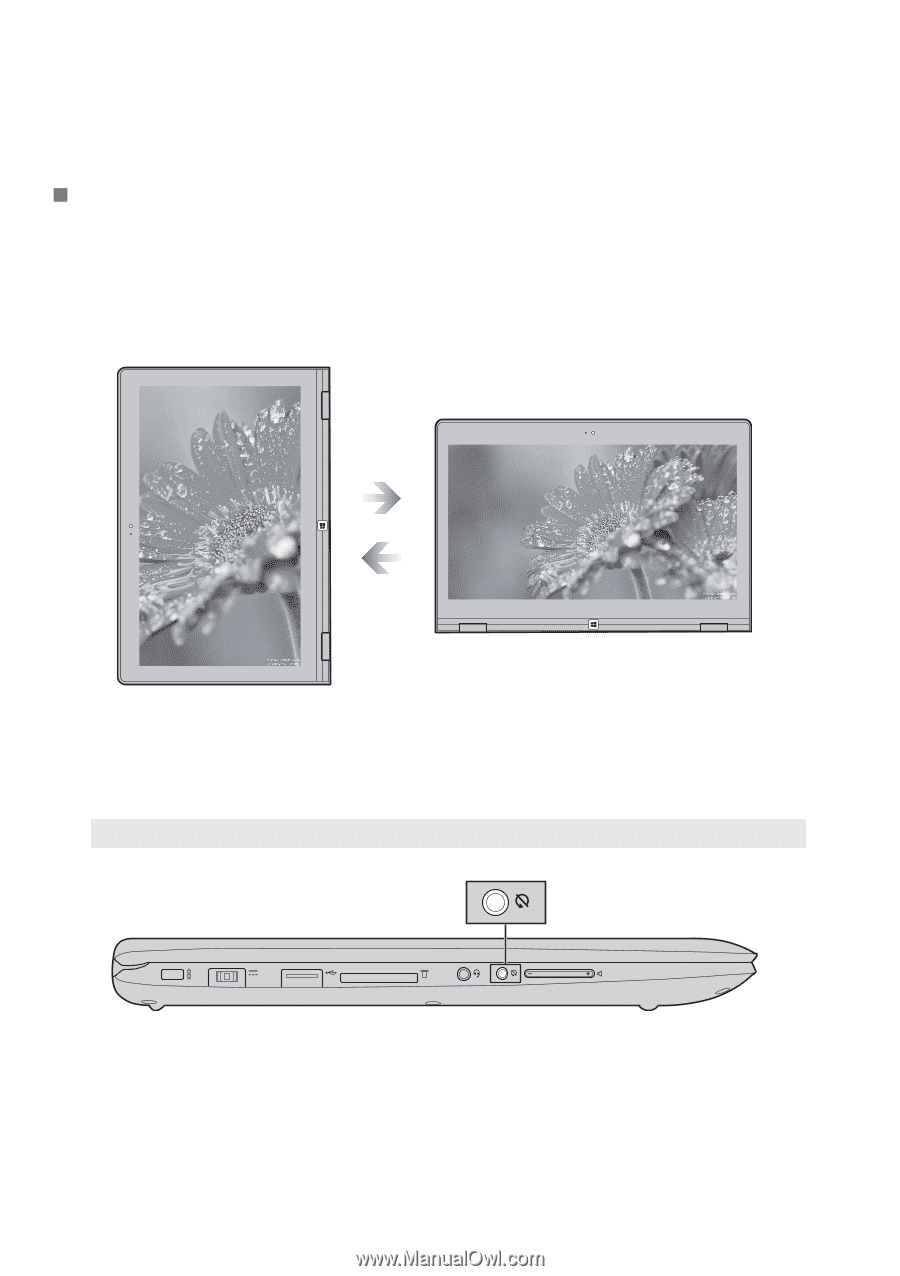
Chapter 1. Getting to know your computer
10
Screen orientation
You can rotate the display panel to your preferred orientation.
• The orientation of the display automatically changes (alternating between
portrait and landscape modes) depending upon how you hold the
computer.
•
To prevent automatic orientation, press the rotation lock button. It is located
on the right edge of the computer (See illustration below).
Note:
The screen rotation lock button will be disabled in notebook mode.
Portrait
Landscape