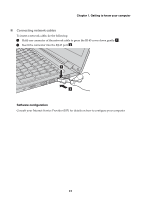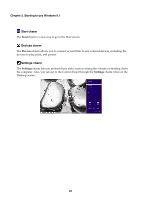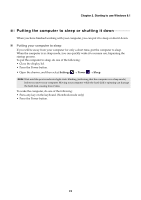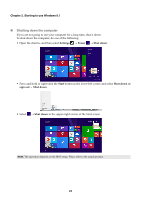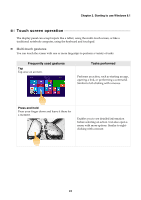Lenovo Yoga 500-15IBD Laptop (English) User Guide - Yoga 500 series - Page 25
The charms, Search charm
 |
View all Lenovo Yoga 500-15IBD Laptop manuals
Add to My Manuals
Save this manual to your list of manuals |
Page 25 highlights
Chapter 2. Starting to use Windows 8.1 The charms Charms are navigation buttons that let you control your Windows® 8.1 experience. Charms include: Search, Share, Start, Devices, and Settings. The Charms Bar is the menu that contains the charms. The five charms provide new and faster ways to perform many basic tasks, and are always available regardless of whichever app you are currently in. To display the charms, do one of the following: • Move the cursor to the upper-right or lower-right corner until the charms bar is displayed. • Use one finger to swipe in from the right edge of the screen until the charms bar is displayed. • Press Windows key + C. Search charm The Search charm is a powerful new way to find what you are looking for, including settings, files, Web images, Web videos, etc. Share charm The Share charm lets you send links, photos, and more to your friends and social networks without leaving the app you are in. 19