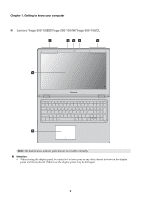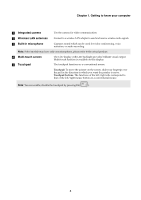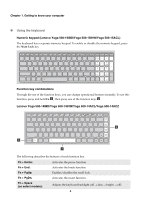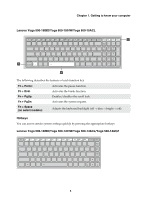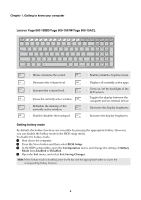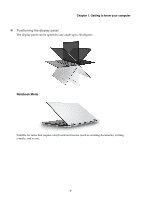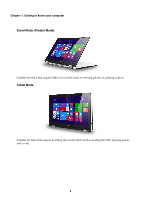Lenovo Yoga 500-15IBD Laptop (English) User Guide - Yoga 500 series - Page 9
Getting to know your computer, Integrated camera, Wireless LAN antennas
 |
View all Lenovo Yoga 500-15IBD Laptop manuals
Add to My Manuals
Save this manual to your list of manuals |
Page 9 highlights
Chapter 1. Getting to know your computer a Integrated camera Use the camera for video communication. b Wireless LAN antennas Connect to a wireless LAN adapter to send and receive wireless radio signals. c Built-in microphone Captures sound which can be used for video conferencing, voice narration, or audio recording. Note: Select models may have only one microphone, please refer to the actual product. d Multi-touch screen e Touchpad The LCD display with LED backlight provides brilliant visual output. Multi-touch function is available on this display. The touchpad functions as a conventional mouse. Touchpad: To move the pointer on the screen, slide your fingertip over the pad in the direction in which you want the pointer to move. Touchpad buttons: The functions of the left/right side correspond to that of the left/right mouse button on a conventional mouse. Note: You can enable/disable the touchpad by pressing F6 ( ). 3