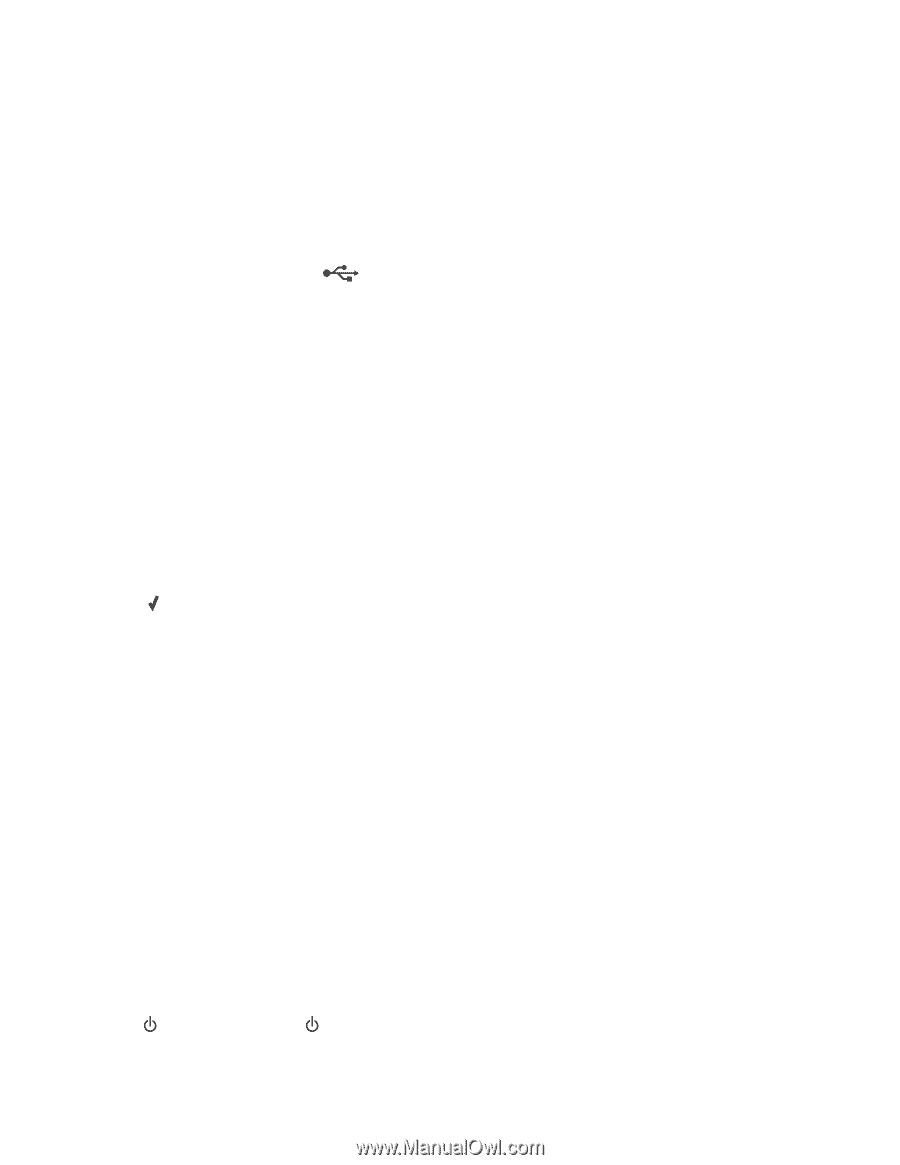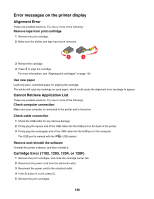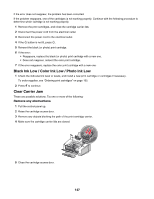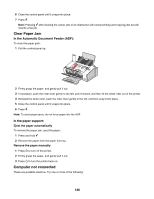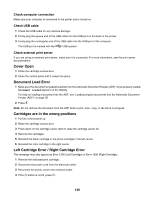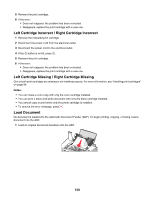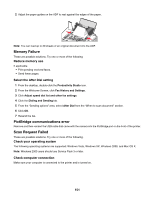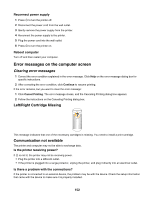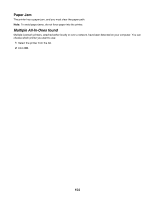Lexmark 11N1285 User's Guide - Page 149
Cover Open, Document Load Error, Cartridges are in the wrong positions
 |
UPC - 734646043748
View all Lexmark 11N1285 manuals
Add to My Manuals
Save this manual to your list of manuals |
Page 149 highlights
Check computer connection Make sure your computer is connected to the printer and is turned on. Check USB cable 1 Check the USB cable for any obvious damage. 2 Firmly plug the square end of the USB cable into the USB port on the back of the printer. 3 Firmly plug the rectangular end of the USB cable into the USB port of the computer. The USB port is marked with the USB symbol. Check external print server If you are using an external print server, make sure it is connected. For more information, see the print server documentation. Cover Open 1 Close the cartridge access door. 2 Close the control panel until it snaps into place. Document Load Error 1 Make sure the document is loaded facedown into the Automatic Document Feeder (ADF). Once properly loaded, Document Loaded appears on the display. For help on loading a document into the ADF, see "Loading original documents into the Automatic Document Feeder (ADF)" on page 38. 2 Press . Note: Do not remove the document from the ADF while a print, scan, copy, or fax job is in progress. Cartridges are in the wrong positions 1 Pull the control panel up. 2 Raise the cartridge access door. 3 Press down on the cartridge carrier latch to raise the cartridge carrier lid. 4 Remove the cartridges. 5 Reinstall the black cartridge or the photo cartridge in the left carrier. 6 Reinstall the color cartridge in the right carrier. Left Cartridge Error / Right Cartridge Error This message may also appear as Error 1205 (Left Cartridge) or Error 1206 (Right Cartridge). 1 Remove the indicated print cartridge. 2 Disconnect the power cord from the electrical outlet. 3 Reconnect the power cord to the electrical outlet. 4 If the button is not lit, press . 149