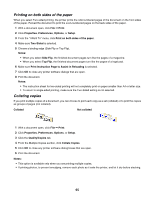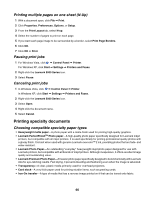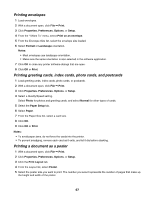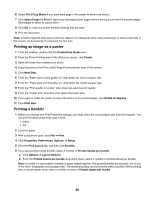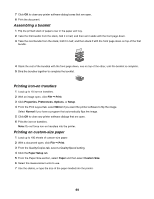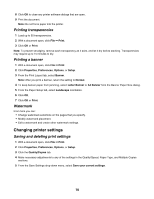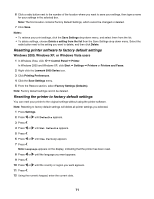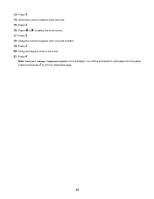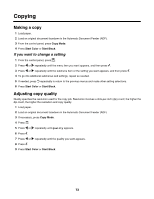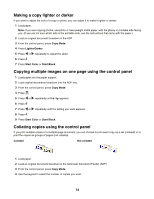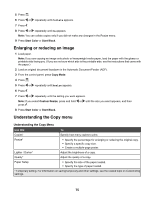Lexmark 11N1285 User's Guide - Page 70
Printing transparencies, Printing a banner, Watermark, Changing printer settings
 |
UPC - 734646043748
View all Lexmark 11N1285 manuals
Add to My Manuals
Save this manual to your list of manuals |
Page 70 highlights
8 Click OK to close any printer software dialogs that are open. 9 Print the document. Note: Do not force paper into the printer. Printing transparencies 1 Load up to 50 transparencies. 2 With a document open, click File Œ Print. 3 Click OK or Print. Note: To prevent smudging, remove each transparency as it exits, and let it dry before stacking. Transparencies may require up to 15 minutes to dry. Printing a banner 1 With a document open, click File Œ Print. 2 Click Properties, Preferences, Options, or Setup. 3 From the Print Layout tab, select Banner. Note: After you print a banner, return the setting to Normal. 4 To keep banner paper from jamming, select Letter Banner or A4 Banner from the Banner Paper Size dialog. 5 From the Paper Setup tab, select Landscape orientation. 6 Click OK. 7 Click OK or Print. Watermark From here you can: • Change watermark selections on the pages that you specify. • Modify watermark placement. • Edit a watermark and create other watermark settings. Changing printer settings Saving and deleting print settings 1 With a document open, click File Œ Print. 2 Click Properties, Preferences, Options, or Setup. 3 Click the Quality/Copies tab. 4 Make necessary adjustments to any of the settings in the Quality/Speed, Paper Type, and Multiple Copies sections. 5 From the Save Settings drop-down menu, select Save your current settings. 70