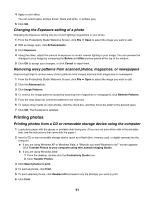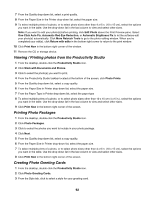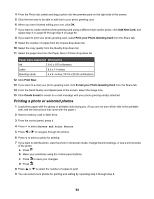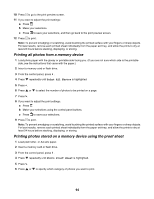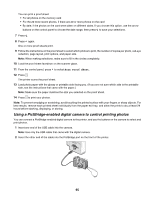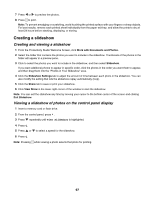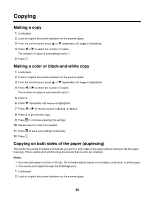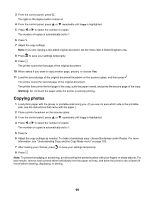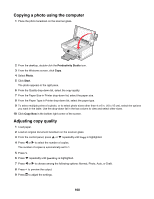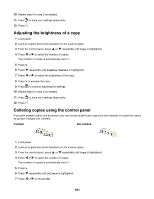Lexmark 13R0231 User's Guide - Page 96
Printing photos from a digital camera using DPOF
 |
UPC - 734646074001
View all Lexmark 13R0231 manuals
Add to My Manuals
Save this manual to your list of manuals |
Page 96 highlights
Warning: Do not touch the USB cable, any network adapter, or the printer in the area shown while actively printing from a PictBridge-enabled digital camera. A loss of data can occur. Also, do not remove the USB cable or network adapter while actively printing from a PictBridge-enabled digital camera. Notes: • Make sure the PictBridge-enabled digital camera is set to the correct USB mode. For more information, see the camera documentation. • The printer recognizes one active media device at a time. If you insert more than one media device, a message appears on the display prompting you to designate the device you want the printer to recognize. • If you have a memory card inserted when you connect a PictBridge-enabled camera, an error message will be displayed telling the you to remove one of the devices. • If the PictBridge connection is successful, the following appears on the printer display: PictBridge camera detected. Press to change settings. If any other message appears, see "Error messages on the computer screen" on page 203. • Values selected within the menu items are the settings used for Pictbridge printing if no explicit selection is made from the camera. 3 Follow the instructions in the camera documentation to select and print photos. Note: If the printer is turned off while the camera is connected, you must disconnect and then reconnect the camera. Printing photos from a digital camera using DPOF Digital Print Order Format (DPOF) is a feature available on some digital cameras. If your camera supports DPOF, you can specify which photos to print, how many of each, and print settings while the memory card is still in the camera. The printer recognizes these settings when you insert the memory card into the printer. Note: If you specified a photo size while the memory card is still in the camera, make sure the size of the paper loaded in the printer is not smaller than the size you specified in the DPOF selection. 1 Load photo paper with the glossy or printable side facing you. (If you are not sure which side is the printable side, see the instructions that came with the paper.) 2 Insert a memory card. 3 From the control panel, press . 4 Press repeatedly until Print Camera Selections is highlighted. 5 Press . 6 Press again. 96