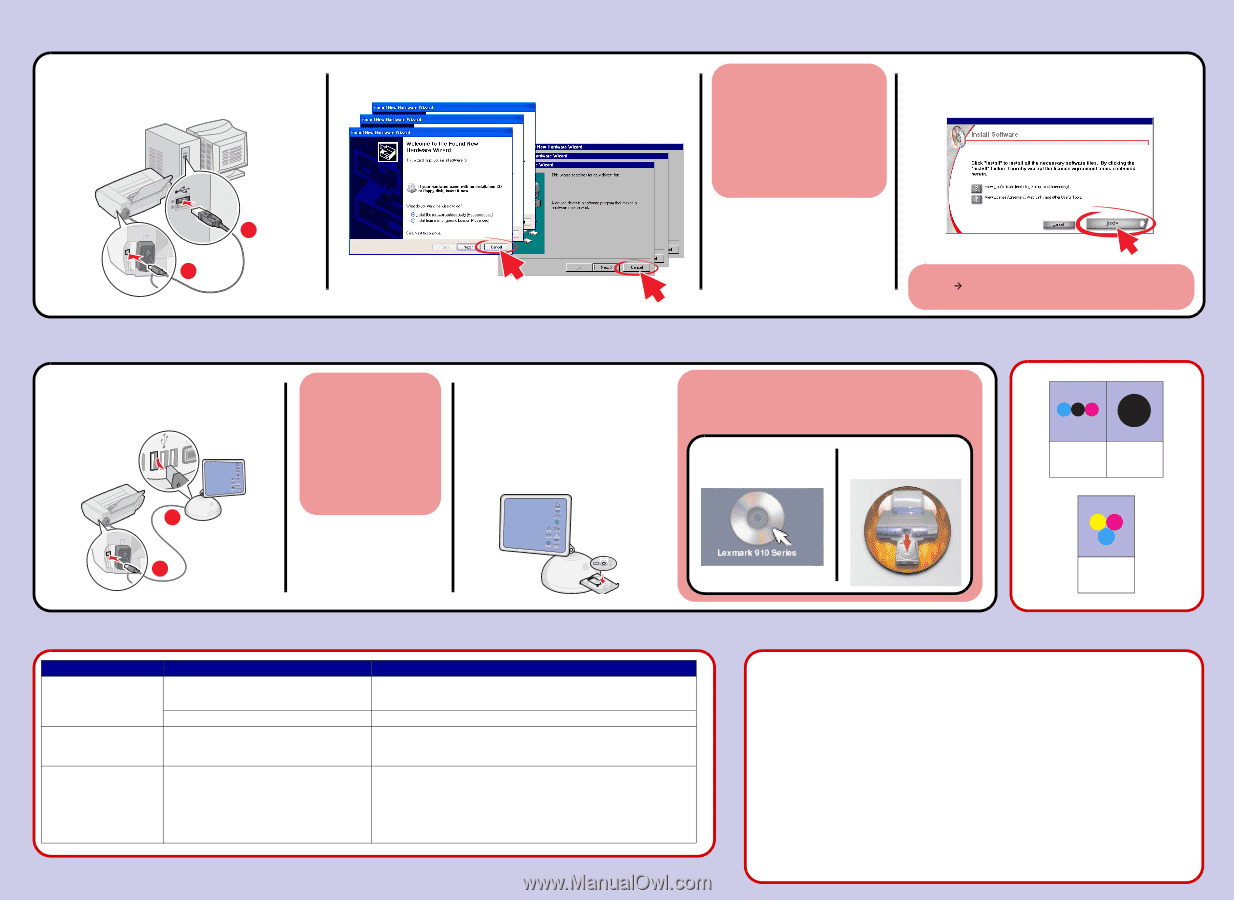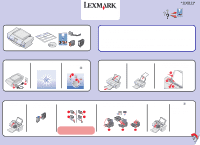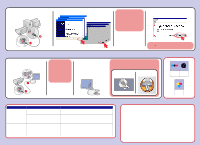Lexmark 21B0807 Setup Sheet - Page 2
Windows Install the software, Macintosh Install the software, Need ink?, Setup troubleshooting, - support
 |
View all Lexmark 21B0807 manuals
Add to My Manuals
Save this manual to your list of manuals |
Page 2 highlights
5 (Windows) Install the software 1 Make sure your computer is on and attach the USB cable to your printer and computer. 2 Click Cancel on all New Hardware windows. Windows 98/Me To prevent errors during installation, be sure to: 1 Close all open programs. 2 Temporarily disable any antivirus software. For help, refer to your program documentation or contact the software manufacturer for support. Important: After installation is complete, remember to re-enable your antivirus software. 3 Insert the CD and click Install. Follow the instructions on your screen to complete the installation. 2 1 Windows 2000/XP (Macintosh) Install the software 1 Make sure your computer is on and attach the USB cable to your printer and computer. 2 To prevent errors during installation, be sure to: 1 Close all open programs. 2 Temporarily disable any antivirus software. For help, refer to your program documentation or contact the software manufacturer for support. Important: After installation is complete, remember to re-enable your antivirus software. 2 Insert the CD. Follow the instructions on the screen to complete the installation. If this install screen does not appear, click Start Æ Run, and type D:\setup.exe, where D is the letter of your CD-ROM drive. Need ink? If the installation screen does not run automatically, double-click: 1 2 • 31 • 32 • 34 1 Setup troubleshooting Symptom The Power light is not lit Software will not install Diagnosis Is the power cord pushed all the way into the printer? Is the printer connected to a working electrical outlet? Is your operating system compatible with the printer? The control panel displays text Did you select a language? in the wrong language Solution Disconnect the power cord from the wall outlet, and then from the printer. Reconnect the power cord by pushing it all the way into the connector on the printer, and then into the wall outlet. Connect the printer to an electrical outlet that other electrical devices have been using. The printer supports these operating systems: • Windows 98, Windows Me, Windows 2000, and Windows XP • Mac OS X versions 10.1.5, 10.2.3-2.8, and 10.3.0-3.4. 1 Press Menu. 2 Press the down arrow button until you reach the last item. 3 Press the up arrow button twice. 4 Press the right arrow button until the language you want appears on the control panel display. 5 Press Select to select that language. P/N 11X1111 E.C. 1X1111 © 2004 Lexmark International, Inc. All rights reserved. • 33 • 35 Have a question? • Refer to your User's Guide. • Visit our Web site: http://support.lexmark.com/. • Call us at 1-800-332-4120. Monday-Friday (9:00 AM-9:00 PM EST) Saturday (Noon-6:00 PM EST) Note: Phone number and support times may change without notice. Record the following information (located on your store receipt and the back of your printer) and have it ready when you contact us so that we may serve you faster: Machine Type number Serial number Date purchased Store where purchased