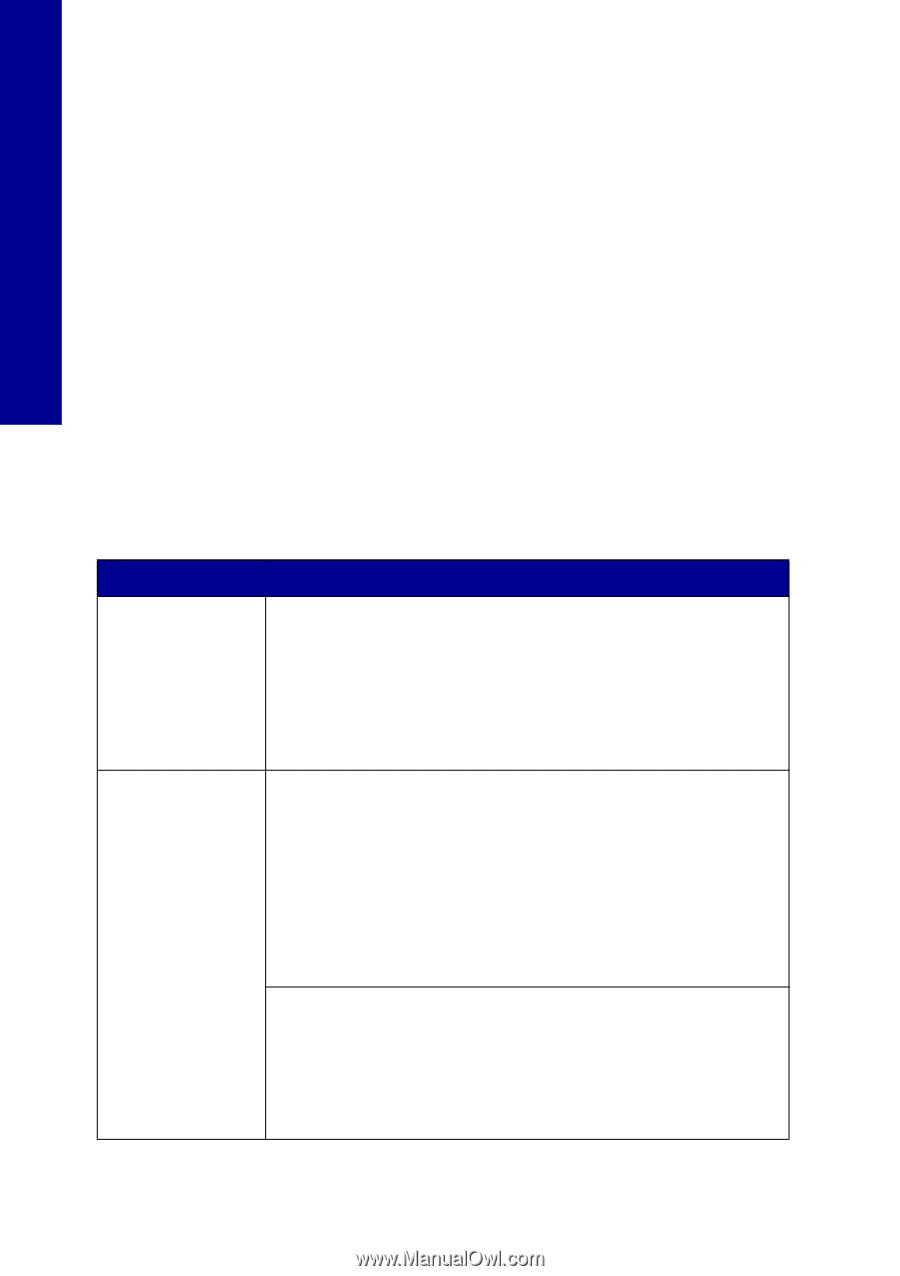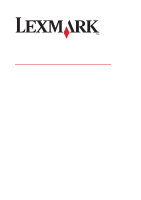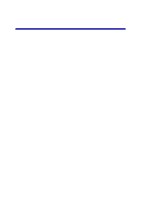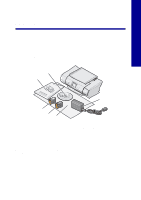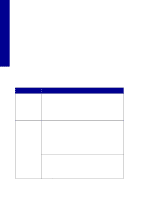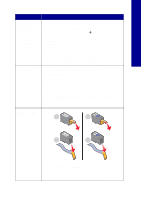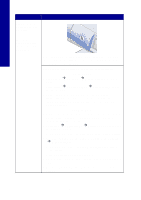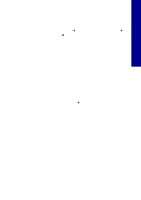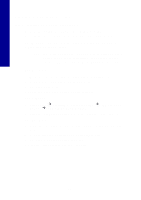Lexmark 21B0807 Setup Solutions Booklet - Page 6
Safety information, Setup troubleshooting - support
 |
View all Lexmark 21B0807 manuals
Add to My Manuals
Save this manual to your list of manuals |
Page 6 highlights
English Safety information • Use only the power supply provided with this product or the manufacturer's authorized replacement power supply. • Connect the power supply cord to an electrical outlet that is near the product and easily accessible. • Refer service or repairs, other than those described in the user documentation, to a professional service person. CAUTION: Do not set up this product or make any electrical or cabling connections, such as the power supply cord, during a lightning storm. Setup troubleshooting Should your printer have a problem, this section helps you find the solution. Symptom Solution The Power light does not come on when the Power button is pressed • Make sure the power cord is pushed all the way into the printer. • Disconnect the power cord from the wall outlet, and then from the printer. Reconnect the power cord by pushing it all the way into the connector on the printer. • Make sure the printer is using a working electrical outlet. Connect it to one that other devices have been using. Printer is not communicating with the computer Make sure your operating system is compatible with the printer, which supports these operating systems: • Windows 98 • Windows Me • Windows 2000 • Windows XP • Mac OS X version 10.1.5 • Mac OS X versions 10.2.3-10.2.8, 10.3.0-10.3.4 Is your printer connected to your computer through another device, such as a USB hub or switch box? If so, disconnect the USB cable from any other devices and directly connect it between the printer and your computer. Make sure the USB cable is securely attached to the printer and computer. 6