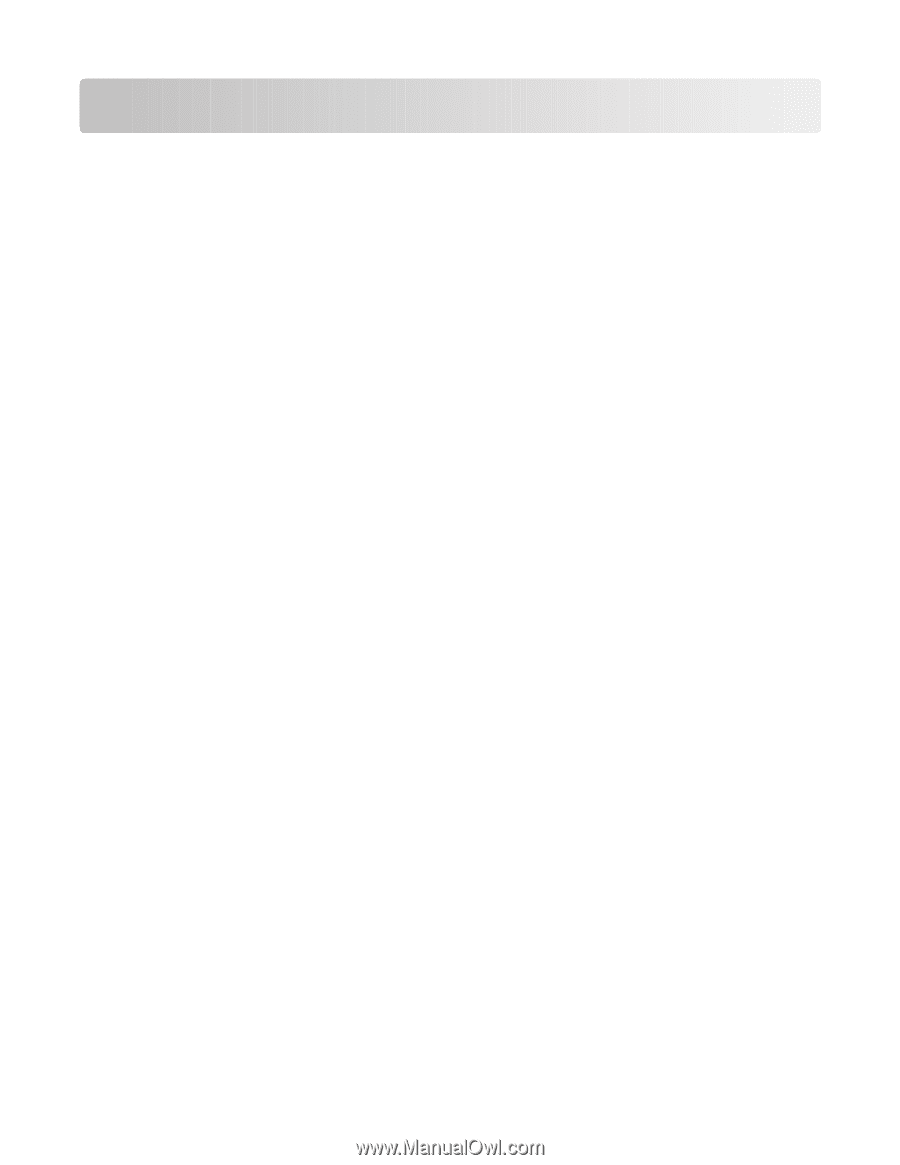Contents
Safety information
.............................................................................
7
Learning about the printer
...............................................................
8
Printer overview
.....................................................................................................................................................................
8
Applying control panel overlays
......................................................................................................................................
9
Understanding the printer features and functions
.................................................................................................
10
Printing a demonstration page
......................................................................................................................................
12
Printing a network setup page
.......................................................................................................................................
14
Printing from Windows or DOS
......................................................................................................................................
14
Using IBM emulation mode
.............................................................................................................................................
15
Using Epson emulation mode
........................................................................................................................................
15
Using Okidata MICROLINE emulation mode
.............................................................................................................
16
Using the control panel
...................................................................
17
Understanding the control panel buttons
.................................................................................................................
17
Understanding the control panel lights
......................................................................................................................
19
Setting the printer online or offline
..............................................................................................................................
20
Advancing paper
.................................................................................................................................................................
20
Using the Load/Unload function
...................................................................................................................................
20
Locking and unlocking the control panel
...................................................................................................................
20
Selecting a Tractor mode
..................................................................................................................................................
21
Selecting and locking a font
............................................................................................................................................
21
Disabling Font Lock
............................................................................................................................................................
21
Selecting and locking a pitch
..........................................................................................................................................
22
Disabling Pitch Lock
...........................................................................................................................................................
22
Loading paper
...................................................................................
23
Setting the forms thickness lever
..................................................................................................................................
23
Paper paths
............................................................................................................................................................................
25
Using the Tear Off function
..............................................................................................................................................
25
Loading continuous paper
...............................................................................................................................................
26
Loading continuous forms using the push tractor
.............................................................................................................
26
Front loading continuous forms using the pull tractor
....................................................................................................
29
Bottom loading continuous forms using the pull tractor
................................................................................................
32
Loading cut forms
...............................................................................................................................................................
37
Contents
2