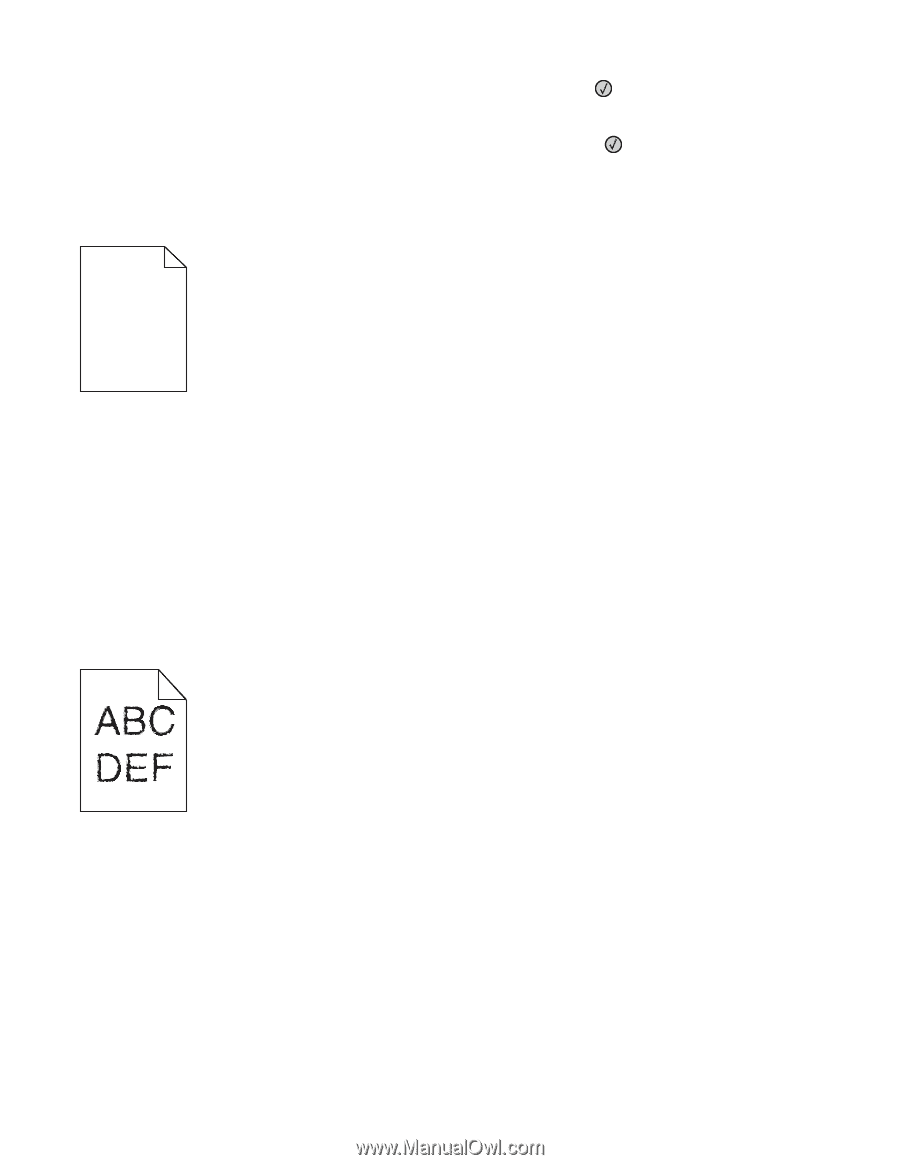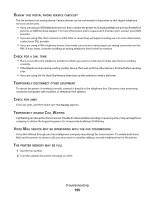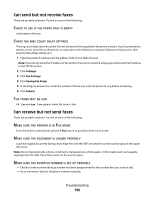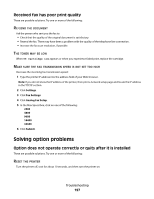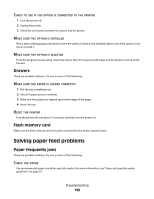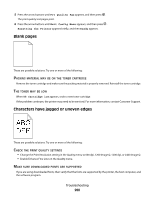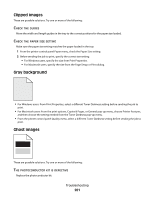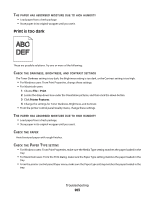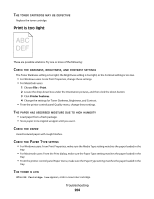Lexmark 364dn User's Guide - Page 200
Blank s, Characters have jagged or uneven edges, Prt Quality Pgs, Exit Config Menu
 |
UPC - 734646140607
View all Lexmark 364dn manuals
Add to My Manuals
Save this manual to your list of manuals |
Page 200 highlights
5 Press the arrow buttons until Prt Quality Pgs appears, and then press . The print quality test pages print. 6 Press the arrow buttons until Exit Config Menu appears, and then press . Resetting the Printer appears briefly, and then Ready appears. Blank pages These are possible solutions. Try one or more of the following: PACKING MATERIAL MAY BE ON THE TONER CARTRIDGE Remove the toner cartridge and make sure the packing material is properly removed. Reinstall the toner cartridge. THE TONER MAY BE LOW When 88 Cartridge low appears, order a new toner cartridge. If the problem continues, the printer may need to be serviced. For more information, contact Customer Support. Characters have jagged or uneven edges These are possible solutions. Try one or more of the following: CHECK THE PRINT QUALITY SETTINGS • Change the Print Resolution setting in the Quality menu to 600 dpi, 1200 Image Q, 1200 dpi, or 2400 Image Q. • Enable Enhance Fine Lines in the Quality menu. MAKE SURE DOWNLOADED FONTS ARE SUPPORTED If you are using downloaded fonts, then verify that the fonts are supported by the printer, the host computer, and the software program. Troubleshooting 200