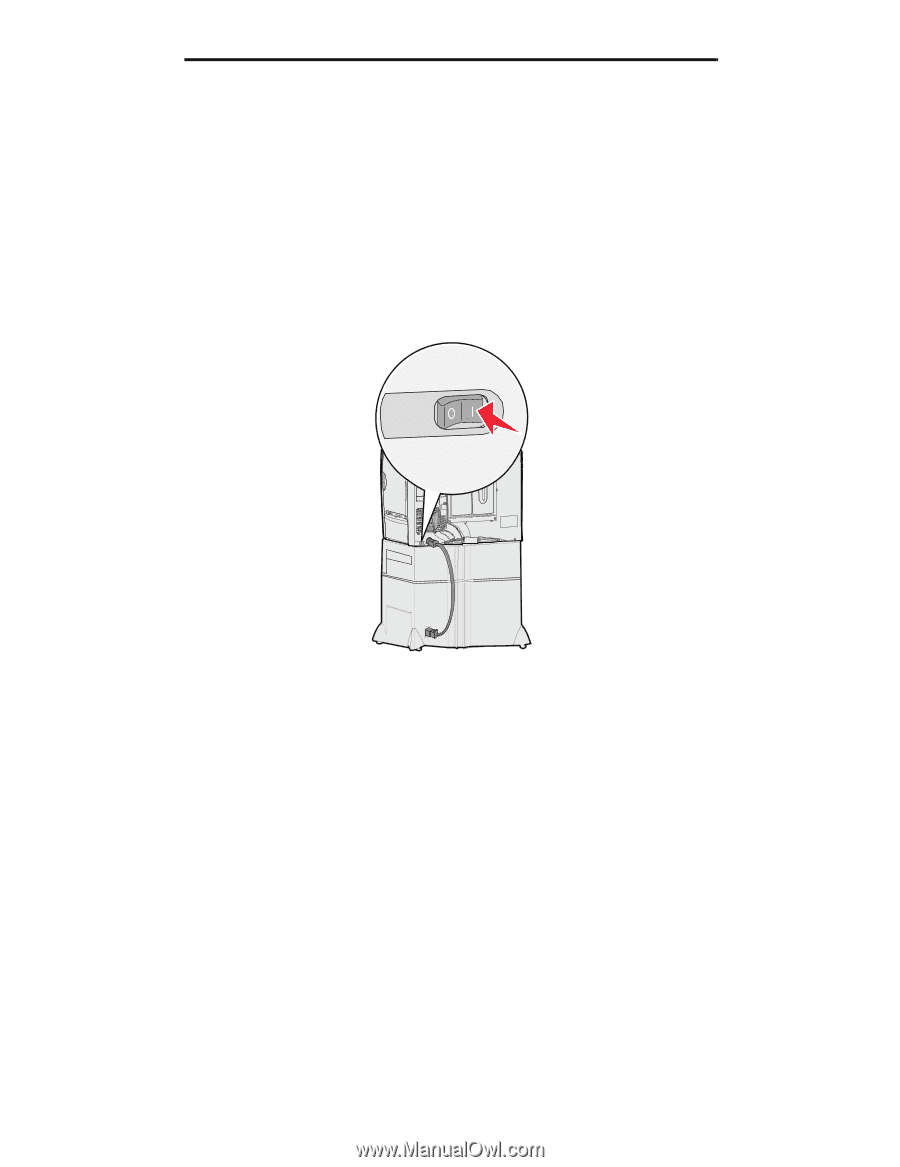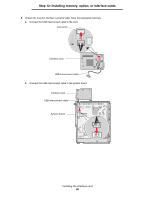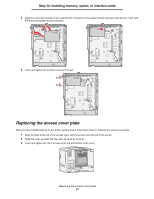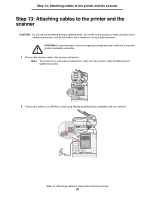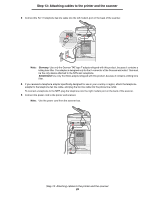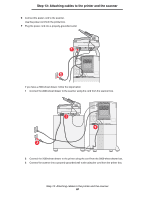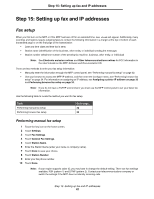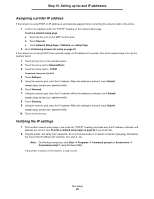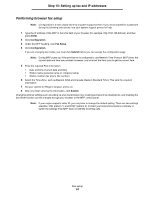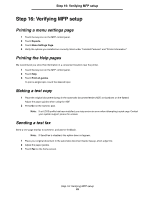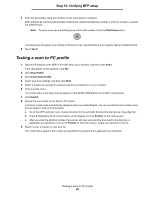Lexmark 4600 C78x - Setup Guide - Page 31
Step 14: Installing drivers for the printer, MFP, and other options, Installing drivers - printer drivers
 |
View all Lexmark 4600 manuals
Add to My Manuals
Save this manual to your list of manuals |
Page 31 highlights
Step 14: Installing drivers for the printer, MFP, and other options Step 14: Installing drivers for the printer, MFP, and other options After attaching the power cables and turning on your computer, you will need to install two sets of drivers. First, install the printer drivers located on the Software and Documentation CD that came with your printer, then install the MFP drivers located on the4600 MFP Software and Documentation CD that came with the MFP. Installing drivers 1 Turn on the printer, the computer, and any other peripherals. Note: If you are setting up your printer with a local USB cable, cancel all of the Add New Hardware wizards and run the Installer on the CD. 2 To install the printer and MFP drivers: a First, install the printer drivers located on the CD that came with the printer, and follow the onscreen instructions to install the printer drivers. b Second, install the MFP drivers located on the Software and Documentation CD that came with the MFP, and follow the onscreen instructions to install the MFP drivers. 3 Verify the computer recognizes your installed options. Note: If you have more than one of an option, you must add that option multiple times. (Example, add the 500-sheet drawer option twice if you have two optional 500-sheet drawers.) a Open the Printers folder. b Right-click the new MFP and select Properties. c Select the tab that contains installable options. This may be Install Options, Device Settings, Device, or Options depending on your system. d Add the installed options. Step 14: Installing drivers for the printer, MFP, and other options 31