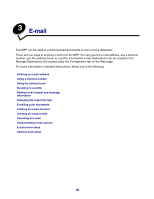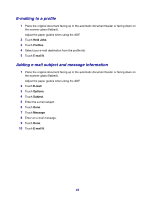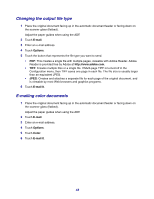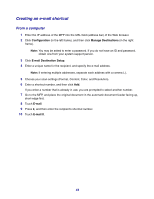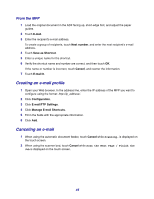Lexmark 642e User's Guide - Page 45
From the MFP, Creating an e-mail profile, Canceling an e-mail
 |
UPC - 734646010658
View all Lexmark 642e manuals
Add to My Manuals
Save this manual to your list of manuals |
Page 45 highlights
From the MFP 1 Load the original document in the ADF facing up, short-edge first, and adjust the paper guides. 2 Touch E-mail. 3 Enter the recipient's e-mail address. To create a group of recipients, touch Next number, and enter the next recipient's e-mail address. 4 Touch Save as Shortcut. 5 Enter a unique name for the shortcut. 6 Verify the shortcut name and number are correct, and then touch OK. If the name or number is incorrect, touch Cancel, and reenter the information. 7 Touch E-mail It. Creating an e-mail profile 1 Open your Web browser. In the address line, enter the IP address of the MFP you want to configure using the format: http://ip_address/. 2 Click Configuration. 3 Click E-mail/FTP Settings. 4 Click Manage E-mail Shortcuts. 5 Fill in the fields with the appropriate information. 6 Click Add. Canceling an e-mail 1 When using the automatic document feeder, touch Cancel while Scanning... is displayed on the touch screen. 2 When using the scanner bed, touch Cancel while Scan the Next Page / Finish the Job is displayed on the touch screen. 45