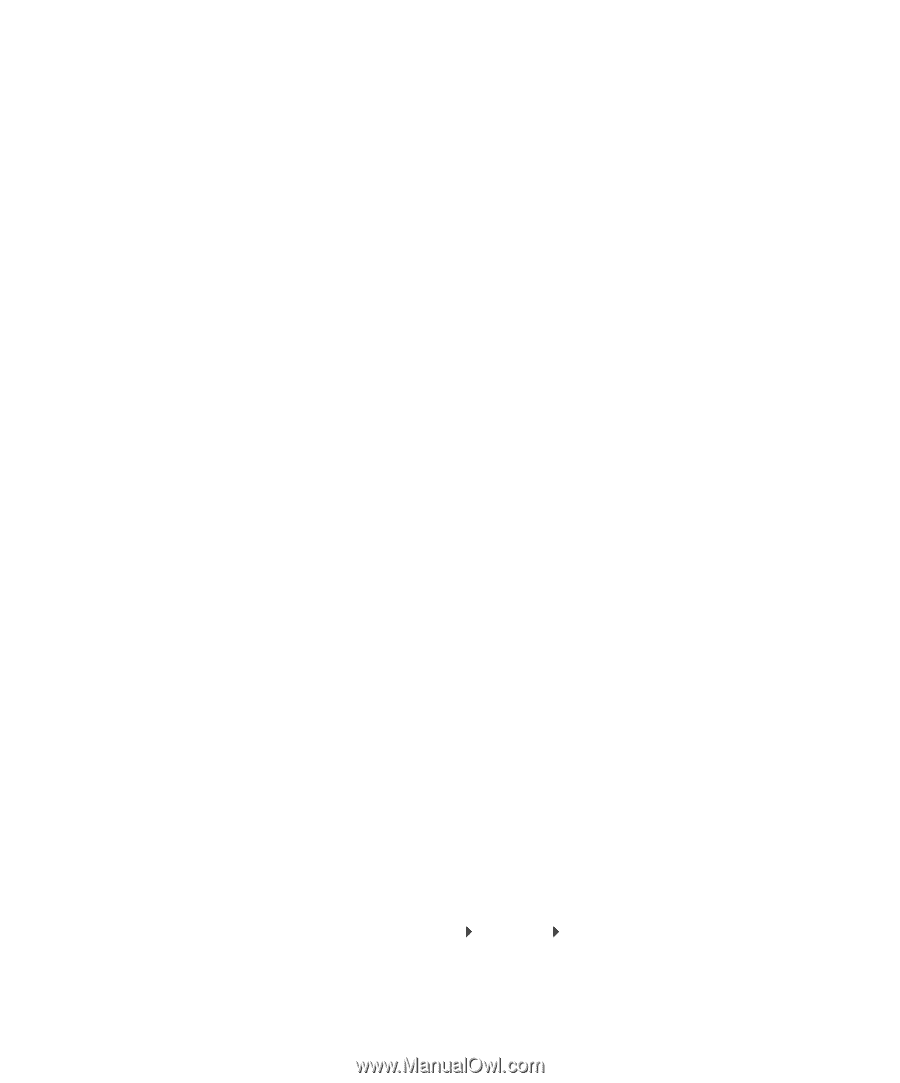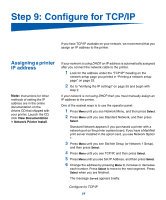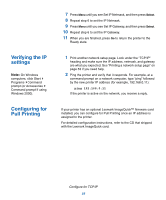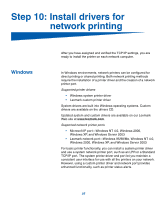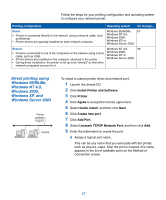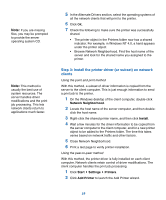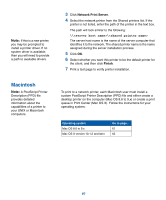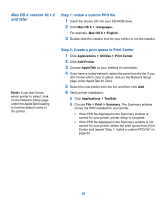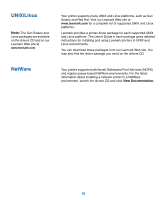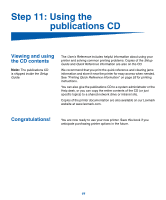Lexmark 752e Setup Guide - Page 68
Step 3: Install the printer driver or subset on network, clients, Network Neighborhood, Install, Start
 |
View all Lexmark 752e manuals
Add to My Manuals
Save this manual to your list of manuals |
Page 68 highlights
Note: If you are missing files, you may be prompted to provide the server operating system CD. Note: This method is usually the best use of system resources. The server handles driver modifications and the print job processing. This lets network clients return to applications much faster. 5 In the Alternate Drivers section, select the operating systems of all the network clients that will print to the printer. 6 Click OK. 7 Check the following to make sure the printer was successfully shared. • The printer object in the Printers folder now has a shared indicator. For example, in Windows NT 4.0, a hand appears under the printer object. • Browse Network Neighborhood. Find the host name of the server and look for the shared name you assigned to the printer. Step 3: Install the printer driver (or subset) on network clients Using the point and print method With this method, a subset of driver information is copied from the server to the client computer. This is just enough information to send a print job to the printer. 1 On the Windows desktop of the client computer, double-click Network Neighborhood. 2 Locate the host name of the server computer, and then double- click the host name. 3 Right-click the shared printer name, and then click Install. 4 Wait a few minutes for the driver information to be copied from the server computer to the client computer, and for a new printer object to be added to the Printers folder. The time this takes varies based on network traffic and other factors. 5 Close Network Neighborhood. 6 Print a test page to verify printer installation. Using the peer-to-peer method With this method, the printer driver is fully installed on each client computer. Network clients retain control of driver modifications. The client computer handles the print job processing. 1 Click Start Settings Printers. 2 Click Add Printer to launch the Add Printer wizard. 59