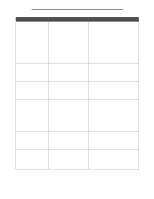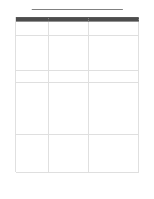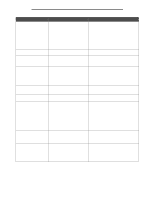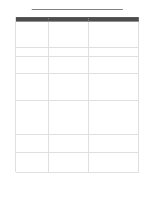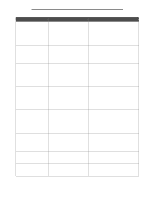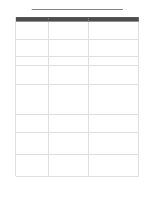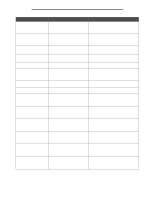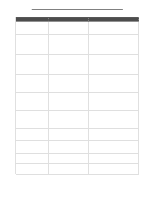Lexmark 852e Menus and Messages Guide - Page 104
Standard USB port, Remove defective disk
 |
UPC - 734646019118
View all Lexmark 852e manuals
Add to My Manuals
Save this manual to your list of manuals |
Page 104 highlights
Attendance messages Message Meaning Action 56 Standard USB port disabled The MFP receives data through a USB port, but the USB port is disabled. Touch Continue. The printer discards any data received through the USB port. Make sure the USB Buffer menu item is not set to Disabled. Touch Reset Active Bin to change to another linked bin. 56 USB port [x] disabled The MFP receives data through a specified USB port, but this USB port is disabled. x is the number of the USB port. Touch Continue. The MFP discards any data received through the specified USB port. Make sure the USB Buffer menu item is not set to Disabled. Touch Reset Active Bin to change to another linked bin. 57 Configuration change, The MFP fails to restore held jobs due Some held jobs are not restored. They stay on some held jobs were lost to configuration changes. The the hard disk and are inaccessible. message appears once. 58 Too many disks installed The MFP detects an excess of hard disks installed. 1 Turn the MFP off. 2 Unplug the power cord from the wall outlet. 3 Remove the excess hard disks. 4 Connect the power cord to a properly grounded outlet. 5 Turn the MFP on. 58 Too many flash options installed The MFP detects an excess of Touch Continue to clear the message and optional flash memory cards installed. ignore the extra optional flash memory cards. The message occurs again unless the excess optional flash memory cards are removed. 1 Turn the MFP off. 2 Unplug the power cord from the wall outlet. 3 Remove the excess flash memory. 4 Connect the power cord to a properly grounded outlet. 5 Turn the MFP on. 58 Too many trays attached The MFP detects that too many optional drawers and their matching trays are installed. 1 Turn the MFP off. 2 Unplug the power cord from the wall outlet. 3 Remove the additional drawers. 4 Connect the power cord to a properly grounded outlet. 5 Turn the MFP on. 61 Remove defective disk The MFP detects a defective hard disk. 1 Turn the MFP off. 2 Unplug the power cord from the wall outlet. 3 Remove the defective hard disk. 4 Install a new hard disk. 5 Connect the power cord to a properly grounded outlet. 6 Turn the MFP on. 62 Disk full The MFP detects that there is not enough memory or space on the hard disk to store the data of the print job. Touch Continue to clear the message and continue processing the current print job. Any information not previously stored on the hard disk is deleted. • Delete fonts, macros, and other data stored on the hard disk. • Install a hard disk with a larger memory capacity. 104