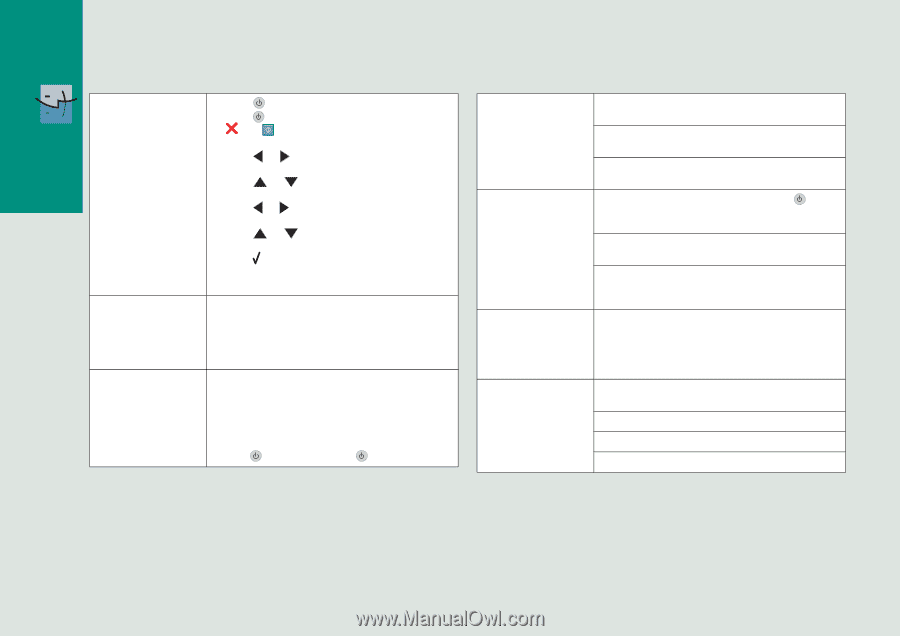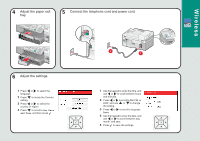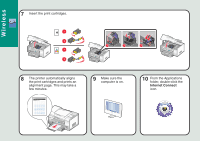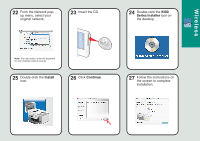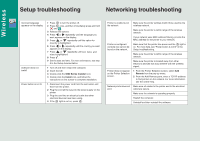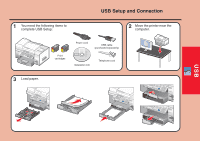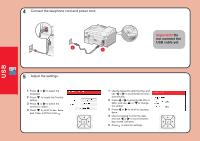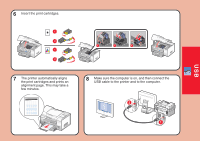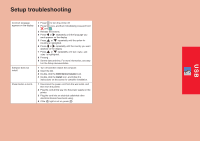Lexmark 9350 Setup Guide - Page 8
Setup troubleshooting, Networking troubleshooting - printer configuration page
 |
UPC - 734646031202
View all Lexmark 9350 manuals
Add to My Manuals
Save this manual to your list of manuals |
Page 8 highlights
Wireless Setup troubleshooting Networking troubleshooting Incorrect language appears on the display. Software does not install. Power button is not lit. 1 Press to turn the printer off. 2 Press once, and then immediately press and hold and . 3 Release the buttons. 4 Press or repeatedly until the language you want appears on the display. 5 Press or repeatedly until the option for Country is highlighted. 6 Press or repeatedly until the country you want appears on the display. 7 Press or repeatedly until Set Date and Time is highlighted. 8 Press . 9 Set the date and time. For more information, see step 6 in the Setup documentation. 1 Turn off and then restart the computer. 2 Insert the CD. 3 Double-click the 9300 Series Installer icon. 4 Double-click the Install icon, and follow the instructions on the screen to complete installation. 1 Disconnect the power cord from the wall outlet, and then from the printer. 2 Plug the cord all the way into the power supply on the printer. 3 Plug the cord into an electrical outlet that other electrical devices have been using. 4 If the light is not on, press . Printer is unable to join Make sure the printer settings match those used by the the network wireless network. Make sure the printer is within range of the wireless network. If your network uses MAC address filtering, provide the MAC address for the printer to your network. Printer is configured correctly, but cannot be found on the network. Make sure that the printer has power and the light is on. For more help, see "Power button is not lit" in the Setup troubleshooting. Make sure the printer is within range of the wireless network. Make sure the printer is located away from other electronic devices that may interfere with the wireless signal. Printer does not appear on the Printer Selection screen. 1 From the Printer Selection screen, select Add Remote from the pop-up menu. 2 From the Add Remote pane, enter a TCP/IP address to find printers on the network. For more information, see the online Help. Network printer does not Make sure all cables to the printer and to the electrical print. outlet are secure. Make sure the network is operating properly. Restart the computer. Uninstall and then reinstall the software.