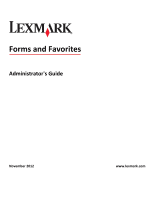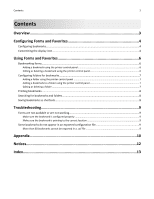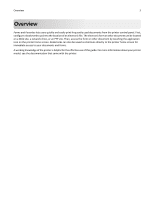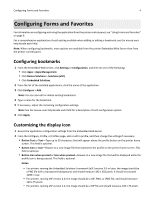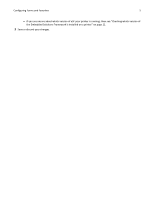Contents
Overview
.....................................................................................................
3
Configuring Forms and Favorites
..................................................................
4
Configuring bookmarks
.............................................................................................................................
4
Customizing the display icon
.....................................................................................................................
4
Using Forms and Favorites
...........................................................................
6
Bookmarking forms
...................................................................................................................................
6
Adding a bookmark using the printer control panel
...........................................................................................
6
Editing or deleting a bookmark using the printer control panel
.........................................................................
6
Configuring folders for bookmarks
............................................................................................................
7
Adding a folder using the printer control panel
.................................................................................................
7
Adding a bookmark to a folder using the printer control panel
.........................................................................
7
Editing or deleting a folder
.................................................................................................................................
7
Printing bookmarks
...................................................................................................................................
8
Searching for bookmarks and folders
........................................................................................................
8
Saving bookmarks as shortcuts
.................................................................................................................
8
Troubleshooting
...........................................................................................
9
Forms are not available or are not working
..............................................................................................
9
Make sure the bookmark is configured properly
...............................................................................................
9
Make sure the bookmark is pointing to the correct location
.............................................................................
9
Some bookmarks do not appear in an exported configuration file
..........................................................
9
More than 60 bookmarks cannot be exported in a .ucf file
...............................................................................
9
Appendix
....................................................................................................
10
Notices
.......................................................................................................
12
Index
..........................................................................................................
13
Contents
2