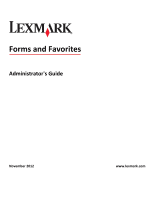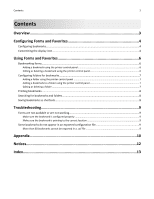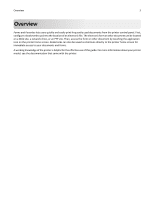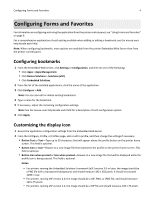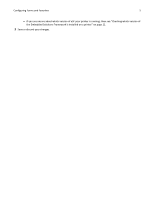Lexmark Apps Forms and Favorites Administrator's Guide - Page 4
Configuring Forms and Favorites, Configuring bookmarks, Customizing the display icon, Button Icon
 |
View all Lexmark Apps manuals
Add to My Manuals
Save this manual to your list of manuals |
Page 4 highlights
Configuring Forms and Favorites 4 Configuring Forms and Favorites For information on configuring and using the application from the printer control panel, see "Using Forms and Favorites" on page 6. For a comprehensive explanation of each setting available when adding or editing a bookmark, see the mouse-over help beside each field. Note: When configuring bookmarks, more options are available from the printer Embedded Web Server than from the printer control panel. Configuring bookmarks 1 From the Embedded Web Server, click Settings or Configuration, and then do one of the following: • Click Apps > Apps Management. • Click Device Solutions > Solutions (eSF). • Click Embedded Solutions. 2 From the list of the installed applications, click the name of the application. 3 Click Configure > Add. Note: You can also edit or delete existing bookmarks. 4 Type a name for the bookmark. 5 If necessary, adjust the remaining configuration settings. Note: See the mouse-over help beside each field for a description of each configuration option. 6 Click Apply. Customizing the display icon 1 Access the application configuration settings from the Embedded Web Server. 2 From the Configure, Profile, or Profiles page, add or edit a profile, and then change the settings if necessary: • Button Text or Text-Type up to 20 characters that will appear above the profile button on the printer home screen. This field is optional. • Button Icon or Icon-Browse to a new image file that represents the profile on the printer home screen. This field is optional. • Button Icon when pressed or Icon when pressed-Browse to a new image file that will be displayed while the profile icon is being pressed. This field is optional. Notes: - For printers running the Embedded Solutions Framework (eSF) version 3.0 or later, the image should be a PNG file with a transparent background, and should measure 192 x 302 pixels. It should not exceed 11KB in size. - For printers running eSF version 2.0, the image should be a GIF, PNG, or JPEG file, and should measure 120 x 75 pixels. - For printers running eSF version 1.2, the image should be a GIF file and should measure 120 x 75 pixels.