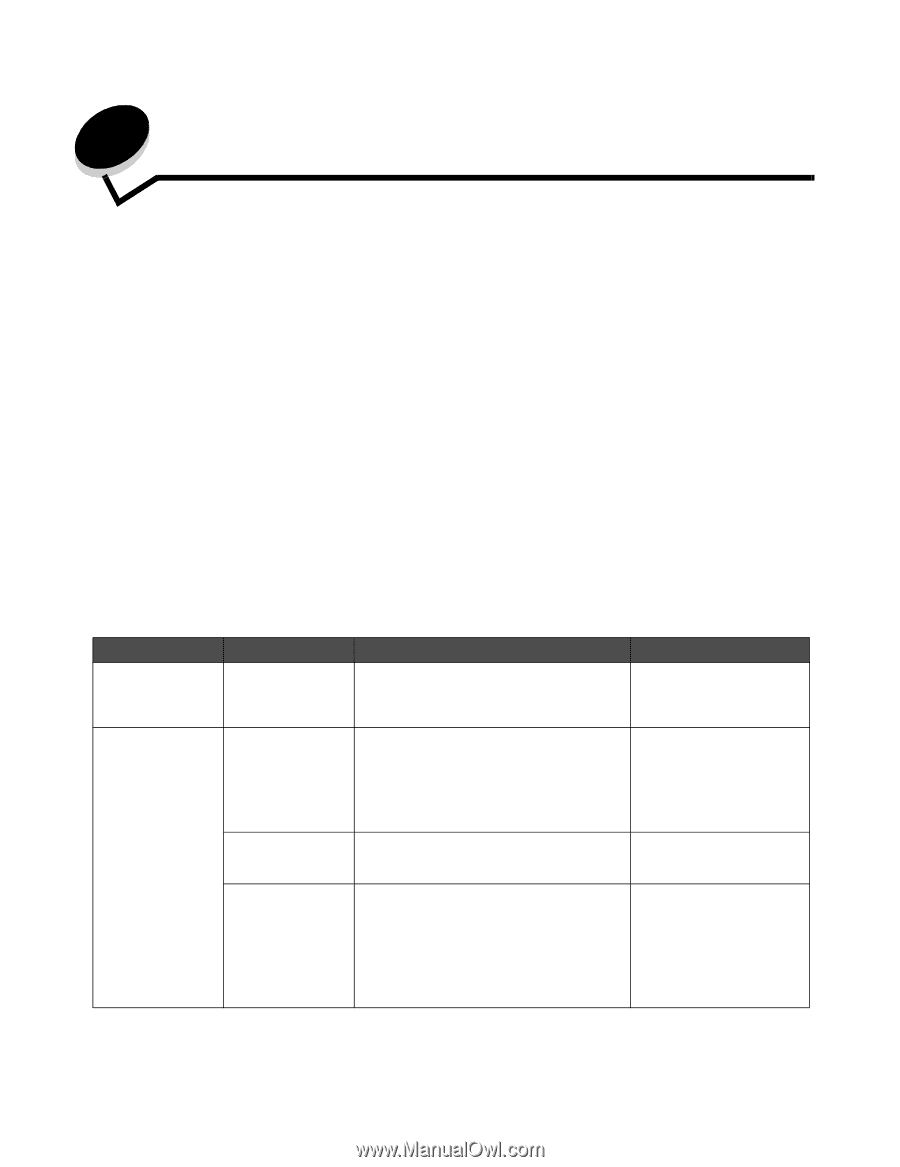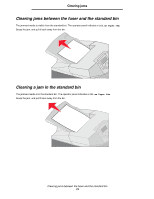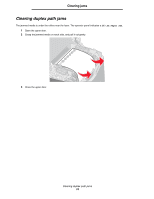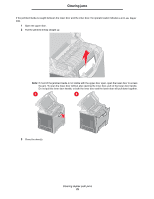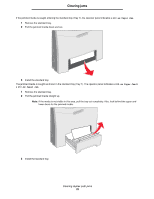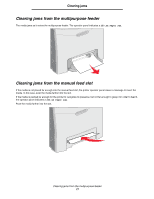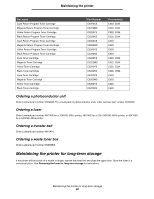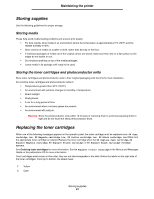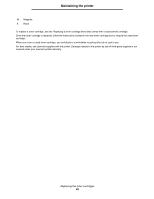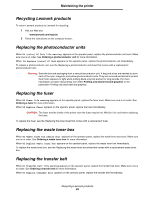Lexmark C524 User's Guide - Page 78
Maintaining the printer, Determining the status of supplies, Conserving supplies - printer cartridges
 |
View all Lexmark C524 manuals
Add to My Manuals
Save this manual to your list of manuals |
Page 78 highlights
8 Maintaining the printer The following sections deal with topics for a network administrator in charge of the printer. Periodically, certain tasks need completion to maintain optimum print quality. These tasks are covered in this chapter. If several people are using the printer, designate a key operator to do the setup and maintenance of the printer. Refer printing problems and maintenance tasks to this key operator. In the U.S., contact Lexmark at 1-800-539-6275 for information about Lexmark Authorized Supplies Dealers in your area. In other countries or regions, visit the Lexmark Web site at www.lexmark.com or contact the place where you bought your printer. Determining the status of supplies To determine the status of all of the consumables installed in the printer, print the menu settings page. See Printing the menu settings page for detailed instructions. One or more pages print, depending on the number of menu settings the printer has. Look for "Consumable Status" on the page; the percentage of life remaining for each of the items is indicated. Conserving supplies Several settings in the application software or on the display conserve toner and paper: Supply Setting What the setting does Other resources Toner cartridge Toner Darkness in the Quality Menu in Settings Allows adjustment of the level of toner released on a sheet of media. The values range from 1 (lightest setting) to 5 (darkest setting). Toner Darkness in the Menus and Messages Guide on the publications CD Paper and specialty media Multipage Print in the Finishing Menu in Settings Causes the printer to print the two or more page images on one side of a sheet. Values for Multipage Print are 2 Up, 3 Up, 4 Up, 6 Up, 9 Up, 12 Up, and 16 Up. Combined with the duplex setting, Multipage Print allows up to 32 pages to print on one sheet of paper (16 images on the front and 16 on the back). Multipage Print in the Menus and Messages Guide on the publications CD Duplex in the Finishing Menu in Settings Duplex (two-sided) printing allows printing on Duplex in the Menus and both sides of a sheet of paper. Messages Guide on the publications CD Use the software application or printer driver to send a Verify Print job. Use Held Jobs to access a Verify Print job. Allows time to examine the first copy of a multiple-copy job to be sure it is satisfactory before printing the other copies. If the job is unsatisfactory, cancel the job. See Verify Print See Canceling a print job Held Jobs in the Menus and Messages Guide on the publications CD See Using the Print and Hold function Maintaining the printer 78