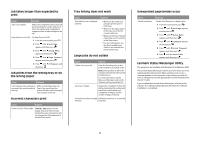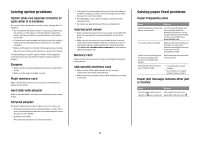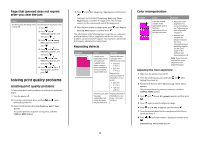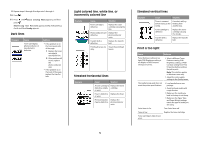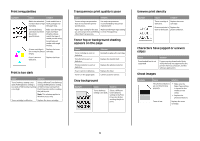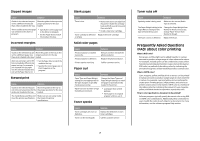Lexmark C534DN Troubleshooting Guide - Page 7
Frequently Asked Questions, FAQ about color printing - color laser printer
 |
UPC - 734646098625
View all Lexmark C534DN manuals
Add to My Manuals
Save this manual to your list of manuals |
Page 7 highlights
Clipped images Cause Solution Guides in the selected tray are set for a different media size than what is loaded in the tray. Move the guides in the tray to the proper positions for the size loaded. There could be an incorrect page size selected in the driver or program. • Specify the correct page size in the driver or program. • Set the Paper Size to match the media in the tray. Incorrect margins Cause Solution Guides in the selected tray are Move the guides in the tray to the set for a different paper size proper positions for the size than what is loaded in the tray. loaded. Auto size sensing is set to Off, but you loaded a different size paper in a tray. For example, you inserted A4-size paper into the selected tray but did not set the Paper Size to A4. • Set the Paper Size to match the media in the tray. • Specify the correct page size in Print Properties or the program. Skewed print Cause Solution Guides in the selected tray are Move the guides in the tray to not in the correct position for the the proper positions for the size media size loaded in the tray. loaded. The media being used does not Make sure you are using media meet the printer specifications. that meets the printer specifications. Blank pages Cause Solution Toner is low. • Remove the toner cartridge from the printer. Shake the cartridge back and forth several times, and then reinstall it. • Install a new toner cartridge. Toner cartridge is defective Replace the toner cartridge. or empty. Solid color pages Cause Photoconductor is installed incorrectly. Photoconductor is defective. Printer requires servicing. Paper curl Solution Remove and then reinstall the photoconductor. Replace the photoconductor. Call for customer service. Cause Solution Paper Type and Paper Weight settings are not appropriate for the type of paper or specialty media you are using. Change the Paper Type and Paper Weight settings to match the paper or specialty media loaded in the printer. Paper has been stored in a high humidity environment. • Load paper from a fresh package. • Store paper in its original wrapper until you use it. Toner specks Cause Toner cartridges are worn or defective. Toner is in the media path. Solution Replace the defective or worn toner cartridges. Call for customer service. Toner rubs off Cause Solution Specialty media is being used. Make sure the correct Media Type is selected. The Paper Weight setting in the Paper Menu is wrong for the type of media being used. Change the Paper Weight from Normal to Heavy. If necessary, change Paper Texture from Normal to Rough. The fuser is worn or defective. Replace the fuser. Frequently Asked Questions (FAQ) about color printing What is RGB color? Red, green, and blue light can be added together in various amounts to produce a large range of colors observed in nature. For example, red and green can be combined to create yellow. Televisions and computer monitors create colors in this manner. RGB color is a method of describing colors by indicating the amount of red, green, or blue needed to produce a certain color. What is CMYK color? Cyan, magenta, yellow, and black inks or toners can be printed in various amounts to produce a large range of colors observed in nature. For example, cyan and yellow can be combined to create green. Printing presses, inkjet printers, and color laser printers create colors in this manner. CMYK color is a method of describing colors by indicating the amount of cyan, magenta, yellow, and black needed to reproduce a particular color. How is color specified in a document to be printed? Software programs typically specify document color using RGB or CMYK color combinations. Additionally, they commonly let users modify the color of each object in a document. For more information, see the software program Help section. 7