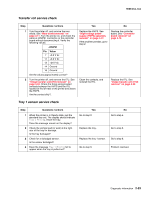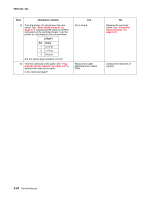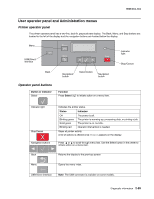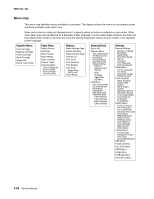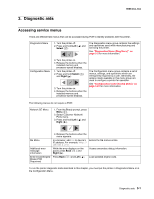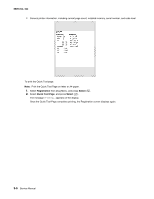Lexmark C543DN Service Manual - Page 91
Diagnostic aids, Accessing service menus, 2xx, 4xx, Select, Right
 |
UPC - 734646071819
View all Lexmark C543DN manuals
Add to My Manuals
Save this manual to your list of manuals |
Page 91 highlights
3. Diagnostic aids 5025-2xx, 4xx Accessing service menus There are different test menus that can be accessed during POR to identify problems with the printer. Diagnostics Menu 1. Turn the printer off. 2. Press and hold Left ( ) and Select ( ). The Diagnostics menu group contains the settings and operations used while manufacturing and servicing the printer. See "Diagnostics Menu (Diag Menu)" on page 3-2 for more information. Configuration Menu 3. Turn the printer on. 4. Release the buttons when the installed memory and processor speed displays. 1. Turn the printer off. 2. Press and hold Select ( ) and Right ( ). 3. Turn the printer on. 4. Release the buttons when the installed memory and processor speed displays. The Configuration menu group contains a set of menus, settings, and operations which are infrequently required by a user. Generally, the options made available in this menu group are used to configure a printer for operation. See "Configuration menu (Config Menu)" on page 3-24 for more information. The following menus do not require a POR: Network SE Menu 1. From the Ready prompt, press Menu ( ). 2. Select Customer Network/ Ports menu. 3. Press and hold Left ( ) and Right ( ). SE Menu Additional error message information Enter Invalid Engine Mode (POR Sequence) 4. Release the buttons when the menu appears. In a browser, add /se to device's IP address. For example, http:// 158.183.3.2/se. While the error displays on the panel, press Back ( ) and Right ( ). Press Back ( ) and Left ( ). Enters the SE menus online. Access secondary debug information. Load updated engine code. To run the printer diagnostic tests described in this chapter, you must put the printer in Diagnostics Menu or in the Configuration Menu. Diagnostic aids 3-1