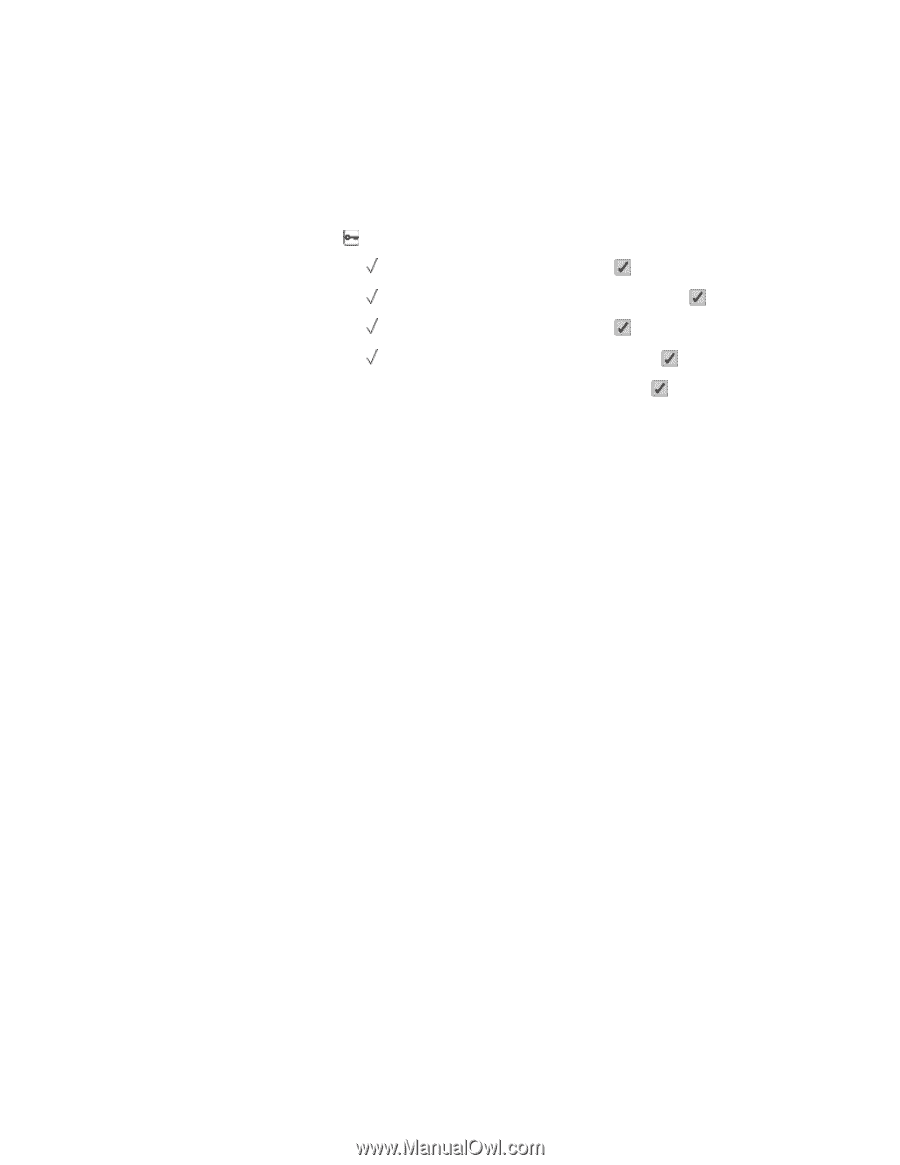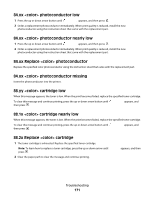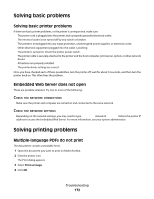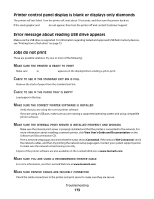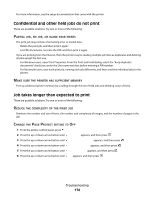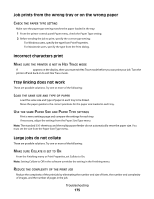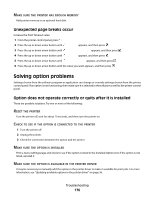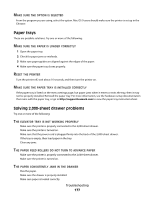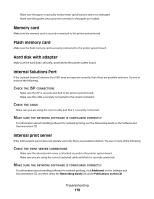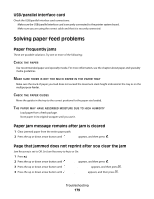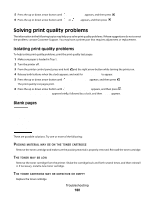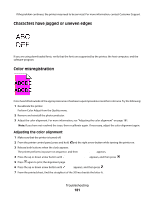Lexmark C734n User's Guide - Page 176
Unexpected breaks occur, Solving option problems
 |
View all Lexmark C734n manuals
Add to My Manuals
Save this manual to your list of manuals |
Page 176 highlights
MAKE SURE THE PRINTER HAS ENOUGH MEMORY Add printer memory or an optional hard disk. Unexpected page breaks occur Increase the Print Timeout value: 1 From the printer control panel, press . 2 Press the up or down arrow button until Settings appears, and then press . 3 Press the up or down arrow button until General Settings appears, and then press . 4 Press the up or down arrow button until Timeouts appears, and then press . 5 Press the up or down arrow button until Print Timeout appears, and then press . 6 Press the up or down arrow button until the value you want appears, and then press . Solving option problems Settings chosen from the software program or application can change or override settings chosen from the printer control panel. If an option is not functioning, then make sure it is selected in the software as well as the printer control panel. Option does not operate correctly or quits after it is installed These are possible solutions. Try one or more of the following: RESET THE PRINTER Turn the printer off, wait for about 10 seconds, and then turn the printer on. CHECK TO SEE IF THE OPTION IS CONNECTED TO THE PRINTER 1 Turn the printer off. 2 Unplug the printer. 3 Check the connection between the option and the printer. MAKE SURE THE OPTION IS INSTALLED Print a menu settings page and check to see if the option is listed in the Installed Options list. If the option is not listed, reinstall it. MAKE SURE THE OPTION IS AVAILABLE IN THE PRINTER DRIVER It may be necessary to manually add the option in the printer driver to make it available for print jobs. For more information, see "Updating available options in the printer driver" on page 36. Troubleshooting 176