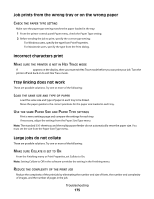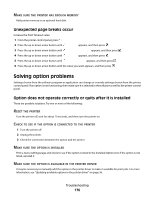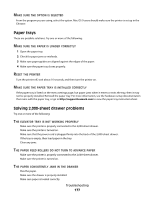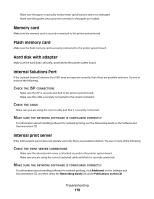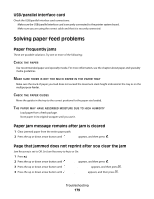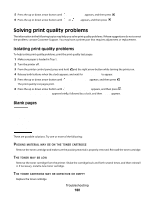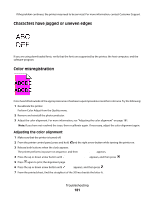Lexmark C734n User's Guide - Page 180
Solving print quality problems, Blank s
 |
View all Lexmark C734n manuals
Add to My Manuals
Save this manual to your list of manuals |
Page 180 highlights
5 Press the up or down arrow button until Jam Recovery appears, and then press . 6 Press the up or down arrow button until On or Auto appears, and then press . Solving print quality problems The information in the following topics may help you solve print quality problems. If these suggestions do not correct the problem, contact Customer Support. You may have a printer part that requires adjustment or replacement. Isolating print quality problems To help isolate print quality problems, print the print quality test pages: 1 Make sure paper is loaded in Tray 1. 2 Turn the printer off. 3 From the printer control panel, press and hold and the right arrow button while turning the printer on. 4 Release both buttons when the clock appears, and wait for Config Menu to appear. 5 Press the up or down arrow button until Prt Quality Pgs appears, and then press . The print quality test pages print. 6 Press the up or down arrow button until Exit Config Menu appears, and then press . Resetting the Printer appears briefly, followed by a clock, and then Ready appears. Blank pages These are possible solutions. Try one or more of the following: PACKING MATERIAL MAY BE ON THE TONER CARTRIDGE Remove the toner cartridge and make sure the packing material is properly removed. Reinstall the toner cartridge. THE TONER MAY BE LOW Remove the toner cartridge from the printer. Shake the cartridge back and forth several times, and then reinstall it. If necessary, install a new toner cartridge. THE TONER CARTRIDGE MAY BE DEFECTIVE OR EMPTY Replace the toner cartridge. Troubleshooting 180