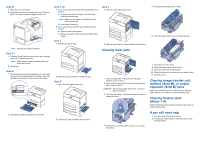Lexmark C752 Clearing Jams Sheet - Page 2
Clearing fuser jams, Clearing image transfer unit, mailbox Area M, or output, expander Area M jams, - fuser unit
 |
View all Lexmark C752 manuals
Add to My Manuals
Save this manual to your list of manuals |
Page 2 highlights
Area D 1 Open the front access door. 2 Hold down the lever in the upper left corner. Remove jams in the rollers under the image transfer unit. Note: Unfused toner may be present. Area T1 1 If clearing Area B did not clear the jam, then carefully open tray 1. Remove any jams. Note: Make sure the paper is pushed all the way down into the tray. 2 Close tray 1. Area E 1 Pull the duplex mechanism completely out. Look inside and remove any paper caught in the rollers. Also, look up inside, as some jams may be above the rollers. Area T 1 If you cannot clear all the 500-sheet drawer jams from Area C: a Carefully open trays 2 through 4 (all 500-sheet trays) and remove jams. Note: Make sure the paper is pushed all the way down into the tray. b Close trays 2 through 4. 2 If you cannot clear the 2000-sheet drawer jam from Area C: a Open the 2000-sheet drawer. b Remove any jams, and then close the 2000-sheet drawer. Area J 1 Remove the duplex tray. 2 Remove any jams and then reinstall the tray. Area K 1 Open the lower right access door. Area L 1 Open the upper right access door. 5 Unsnap the housing and set it aside. 6 Lift up the fuser roller cover and remove the jam. 2 Remove jams from the rollers and then close the door. Clearing fuser jams 1 Clear the paper path. If the jam error message persists, go on to step 2. 2 Open both the upper right and the lower right access doors (areas L and K). CAUTION: The fuser assembly may be hot. Let it cool before continuing. 3 Pull down the latches. They slide toward the center to release the fuser. 7 Close the fuser roller cover. 8 Snap the housing back onto the fuser. 9 Insert the fuser back into the printer. 10 Slide the latches out, and then pull up to refasten them. 11 Close the doors. Clearing image transfer unit, mailbox (Area M), or output expander (Area M) jams Refer to the publications CD for instructions on clearing image transfer unit, mailbox, or output expander jams. Clearing finisher jams (Areas 1-6) Refer to the Finisher Setup & User's Guide for instructions on clearing finisher jams. 2 Reinstall the duplex mechanism in the printer. 2 Remove any jams, and then close the door. If you still need help 1 Turn the printer off and then back on. 2 Contact your administrator or Help desk if you need more assistance. 4 Pull the fuser out of the printer, and set it on a clean, flat surface.