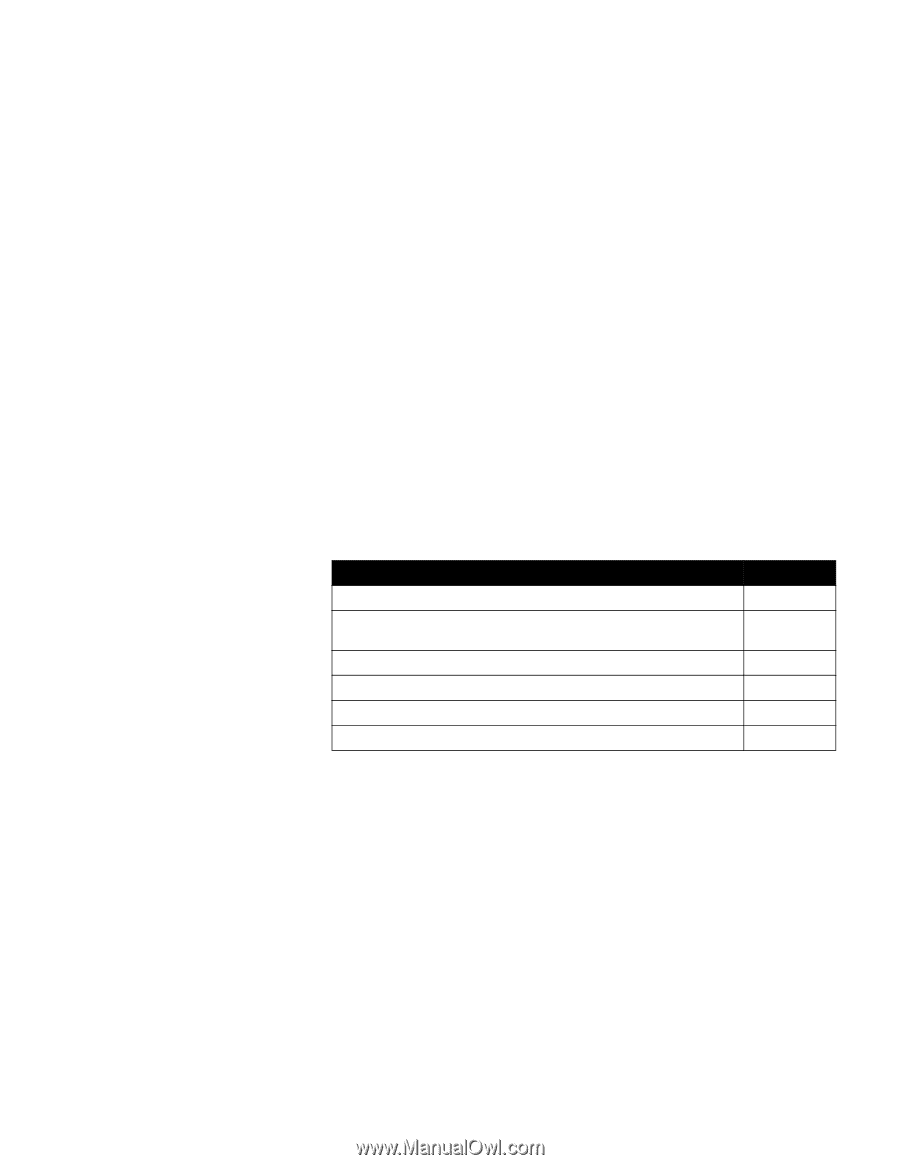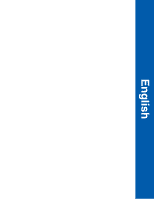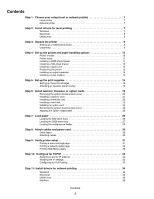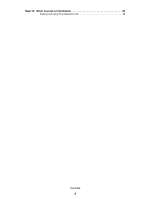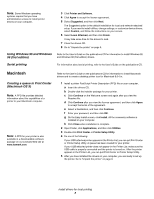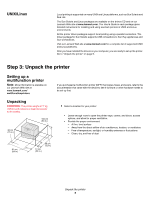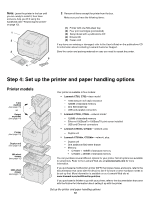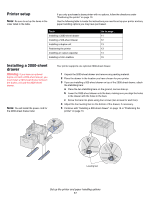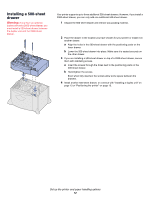Lexmark C760 Setup Guide - Page 7
Step 1: Choose your setup local or network printer, Step 2: Install drivers for local printing - driver download
 |
View all Lexmark C760 manuals
Add to My Manuals
Save this manual to your list of manuals |
Page 7 highlights
Step 1: Choose your setup (local or network printer) Local printer Network printer A local printer is a printer attached to your computer using a USB or parallel cable. The local printer is intended to be used by the computer to which it is attached. If you are attaching a local printer, you must install the printer driver on your computer before setting up your printer. Continue with Step 2: "Install drivers for local printing" on page 7. A network printer is a printer attached to a network either by a network cable (such as Ethernet) or through the use of a server. If you are attaching a network printer, you must set up your printer on the network first, and then install the printer driver. Continue with Step 3: "Unpack the printer" on page 9. Step 2: Install drivers for local printing The printer driver is software that lets your computer communicate with your printer. The procedure to install drivers depends on the operating system you are using. Use the following table to find driver installation instructions for your particular operating system. If you need additional help, refer to the documentation that shipped with your computer and your software. Operating system Windows Windows Server 2003, Windows 2000, Windows XP, Windows 98 SE, Windows Me, Windows NT 4.x Windows 95 and Windows 98 (first edition) Serial printing Macintosh UNIX/Linux Go to page... 7 8 8 8 9 Windows Note: Installing a custom driver will not replace the system driver. A separate printer object will be created and appear in the Printers folder. Using Windows Server 2003, Windows 2000, Windows XP, Windows 98 SE, Windows Me, and Windows NT Note: USB support is not available for Windows NT operating systems. Some Windows operating systems may already include a printer driver that is compatible with your printer. This may mean that installation will seem automatic in later versions of Windows. System printer drivers work well for simple printing, but they contain less functionality than our enhanced custom printer driver. Use the drivers CD that shipped with your printer to install the custom printer driver and obtain all the enhanced printer features and functionality. Drivers are also available in downloadable software packages on our Lexmark Web site at www.lexmark.com. 1 Insert the drivers CD. If the CD does not auto launch, click Start à Run, and then type D:\Setup.exe in the Run dialog box. 2 Click Install Software. Choose your setup (local or network printer) 7