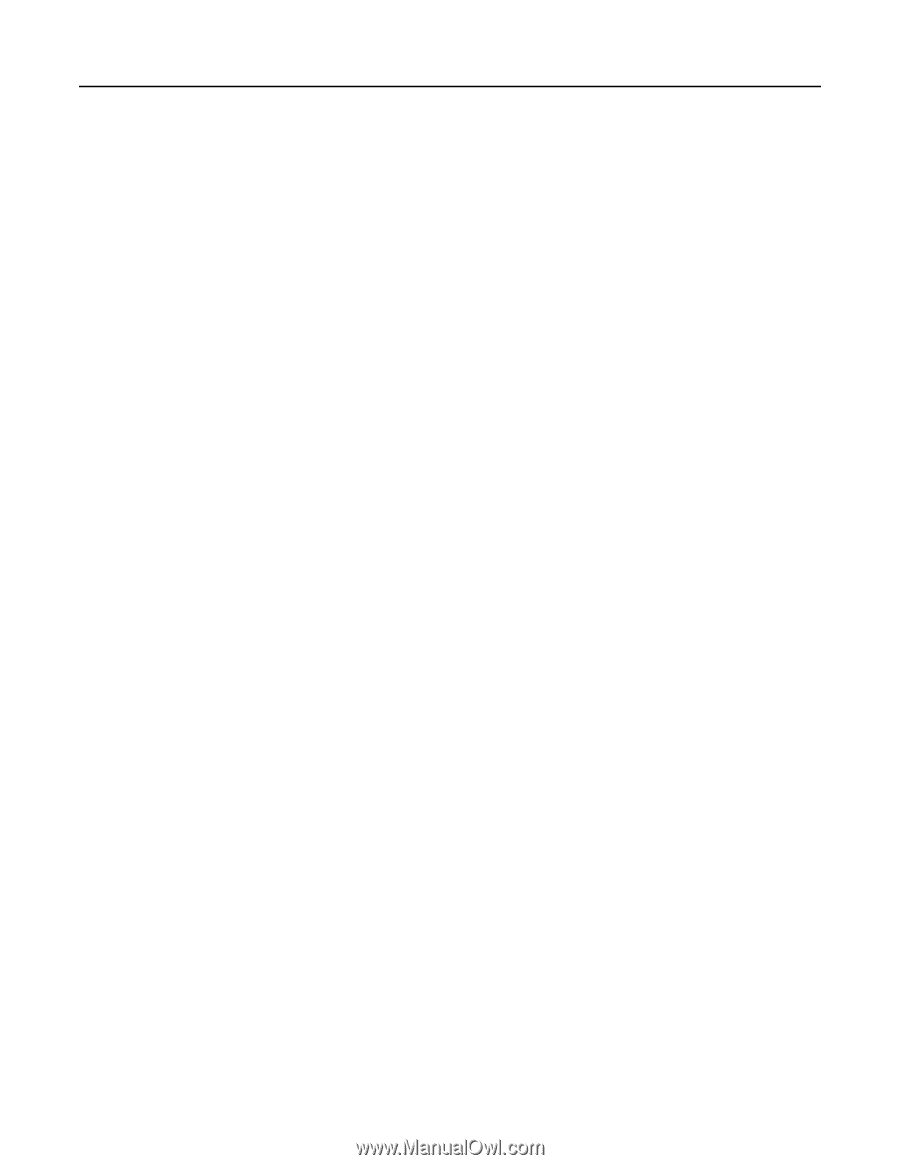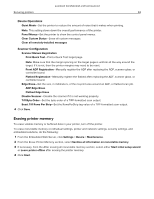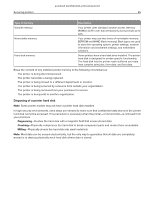Lexmark CX522 Embedded Web Server Administrator s Guide - Page 54
Erasing printer hard disk memory, Configuring printer hard disk encryption, Restoring factory
 |
View all Lexmark CX522 manuals
Add to My Manuals
Save this manual to your list of manuals |
Page 54 highlights
Lexmark Confidential until announced Securing printers 54 Erasing printer hard disk memory Notes: • This process can take from several minutes to more than an hour, making the printer unavailable for other tasks. • The following instructions are available only in printer models with hard disk installed. 1 From the Embedded Web Server, click Settings > Device > Maintenance. 2 From the Erase Hard Disk section, select Sanitize all information on hard disk. 3 Click Start. Configuring printer hard disk encryption Notes: • Disk encryption erases the contents of the hard disk. If necessary, back up important data from the printer before starting the encryption. • Do not turn off the printer during the encryption process. Loss of data can occur. • Disk encryption can take from several minutes to more than an hour, making the printer unavailable for other tasks. • The following instructions are available only in printer models with a hard disk installed. 1 From the Embedded Web Server, click Settings > Security > Disk Encryption. 2 Click Start encryption. Note: In the latest firmware version, disk encryption is by default enabled without the option to disable it. Restoring factory default settings 1 From the Embedded Web Server, click Settings > Device > Restore Factory Defaults. 2 Select the settings that you want to restore. Note: Some settings are available only in some printer models. • Restore printer settings-Restore all the printer settings to their default values. • Restore network settings-Restore all the network settings to their default values. • Restore fax settings-Restore all the fax settings to their default values. • Restore app settings-Restore all the app settings to their default values. 3 Click Start. Statement of Volatility Your printer contains various types of memory that can store printer and network settings and user data.