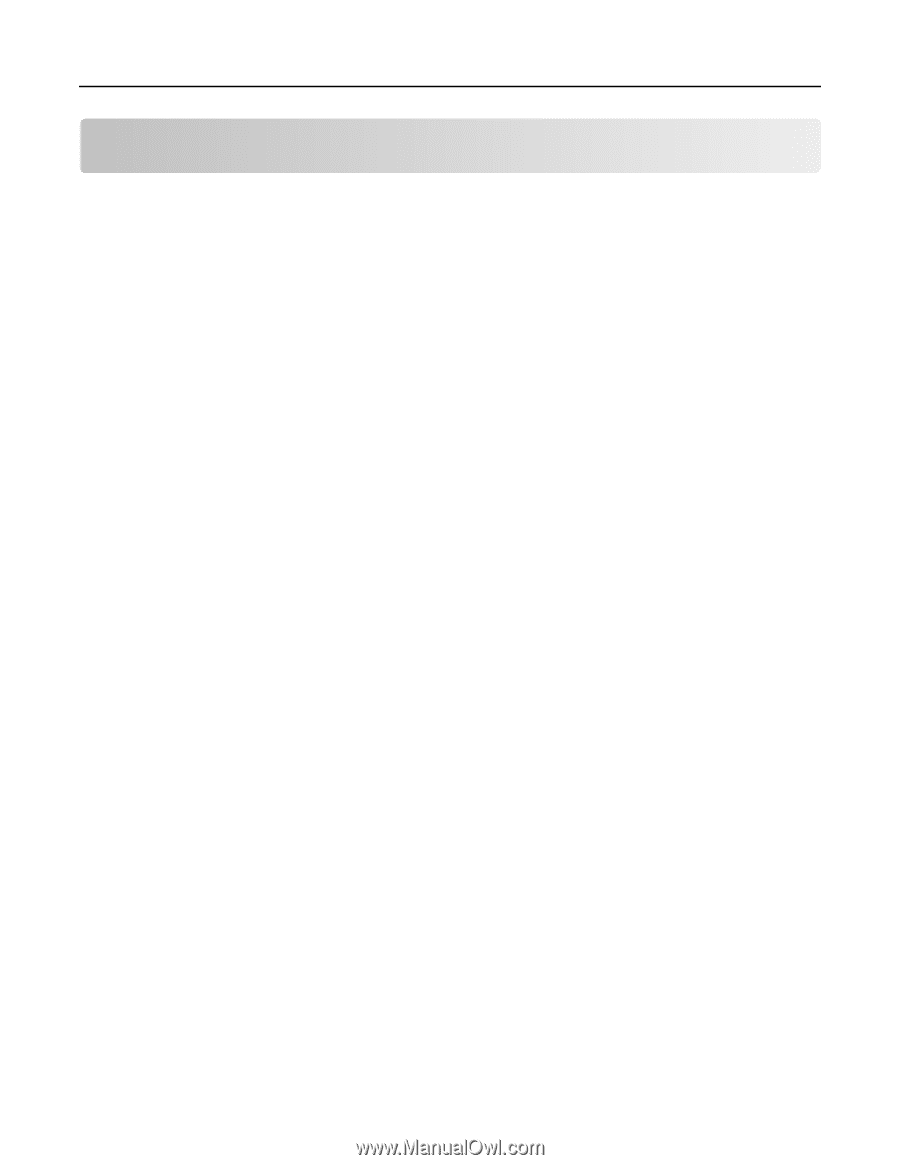Lexmark CX522 Embedded Web Server Administrator s Guide - Page 9
Checking the status of parts and supplies from the, Embedded Web Server, Generating reports and logs
 |
View all Lexmark CX522 manuals
Add to My Manuals
Save this manual to your list of manuals |
Page 9 highlights
Lexmark Confidential until announced Managing printers 9 Managing printers Checking the status of parts and supplies from the Embedded Web Server Note: Make sure that the computer and printer are connected to the same network. 1 Obtain the printer IP address. Do either of the following: • Locate the IP address on the printer home screen. • View the IP address in the Network Overview section or in the TCP/IP section of the Network/Ports menu. 2 Open a web browser, and then type the printer IP address. 3 You can view the status of the parts and supplies in the Supplies section. Generating reports and logs 1 From the Embedded Web Server, click Reports. 2 Select the report or log. • Menu Settings Page-Show the current printer preferences, settings, and configurations. • Device - Device Information-Show information about the printer. - Device Statistics-Show printer usage and supply status. - Profiles List-Show a list of profiles that are stored on the printer. • Print - Print Directory-Show the resources that are stored on the flash drive or printer hard disk. Note: This report appears only when a flash drive or printer hard disk is installed. • Shortcuts - All Shortcuts-Show a list of all the shortcuts that are stored on the printer. - Fax Shortcuts-Show a list of all fax shortcuts that are stored on the printer. - Copy Shortcuts-Show a list of all copy shortcuts that are stored on the printer. - E‑mail Shortcuts-Show a list of all e‑mail shortcuts that are stored on the printer. - FTP Shortcuts-Show a list of all FTP shortcuts that are stored on the printer. - Network Folder Shortcuts-Show a list of all network folder shortcuts that are stored on the printer. • Fax - Fax Job Log-List the last 200 completed fax jobs. Note: This report is available only when Enable Job Log is enabled. - Fax Call Log-List the last 100 attempted, received, and blocked calls. Note: This report is available only when a flash drive or printer hard disk is installed.