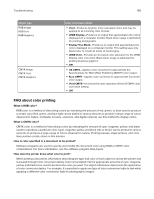Lexmark CX920 User Guide - Page 156
Job prints from the wrong tray or on the wrong paper, Step 4
 |
View all Lexmark CX920 manuals
Add to My Manuals
Save this manual to your list of manuals |
Page 156 highlights
Troubleshooting 156 Action Yes Step 4 Check if the printer is in sleep or hibernate mode. Press the power button to wake the printer. Is the printer in sleep or hibernate mode? Step 5 Go to step 6. Check if the cables connecting the printer and the computer are inserted in the correct ports. Are the cables inserted in the correct ports? Step 6 The problem is Turn off the printer, reinstall the hardware options, and then turn it solved back on. For more information, see the documentation that came with the option. No Go to step 5. Make sure to match the following: • The USB cable with the USB port on the printer • The Ethernet cable with the Ethernet port on the printer Go to step 7. Is the printer responding? Step 7 Install the correct print driver. The problem is solved Go to step 8. Is the printer responding? Step 8 The problem is Turn off the printer, wait for about 10 seconds, and then turn it back solved. on. Contact customer support. Is the printer responding? Job prints from the wrong tray or on the wrong paper Action Step 1 a Check if you are printing on the correct paper. b Print the document. Yes Go to step 2. Is the document printed on the correct paper? No Load the correct paper size and paper type.