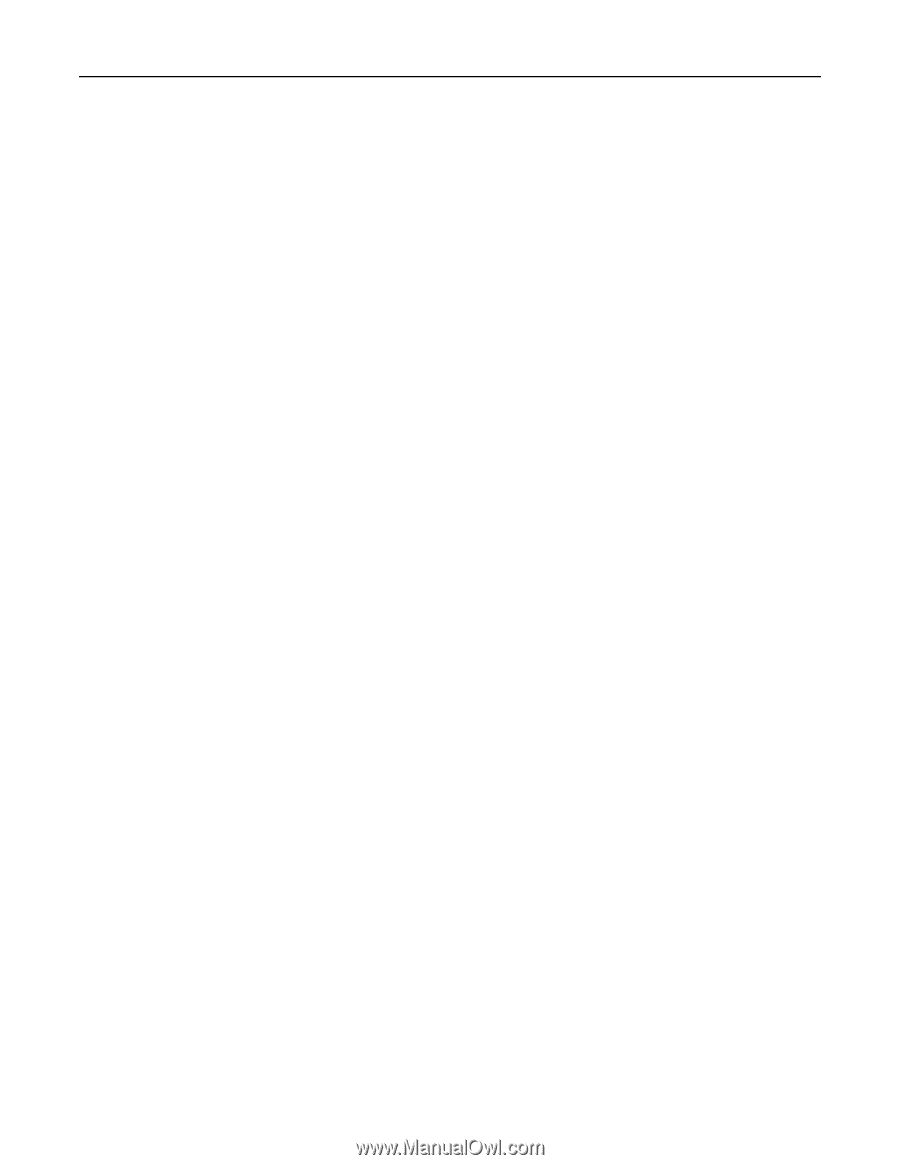Lexmark CX922 Forms and Bar Code Card P4.4 Users Guide - Page 22
Cannot see complete list of supported forms
 |
View all Lexmark CX922 manuals
Add to My Manuals
Save this manual to your list of manuals |
Page 22 highlights
Troubleshooting 22 Cannot see complete list of supported forms Use Forms Manager to view all forms stored on the optional flash memory card or the printer hard disk Data filters are not working Check the Data Filters menu to see if the filter that you want is enabled Cannot add new forms Try one or more of the following: Delete unused forms Defragment the flash memory The flash memory may be full. You can access the defragmentation feature from the Printer Properties in Forms Manager. Disable Printer Job Language (PJL) File Access Control 1 Open a web browser, and then type the printer IP address. 2 From the Embedded Web Server, select Settings > Print > Setup. 3 Clear the PJL Access Control check box, and then click Save. Bar codes do not print as expected Try one or more of the following: Make sure that the option card is compatible with the printer Make sure that the option card is installed 1 Print a menu settings page. 2 In the Printer Information section, check that the Forms and Bar Code Card option is listed. Note: For more information on printing a menu settings page, see the printer User's Guide.