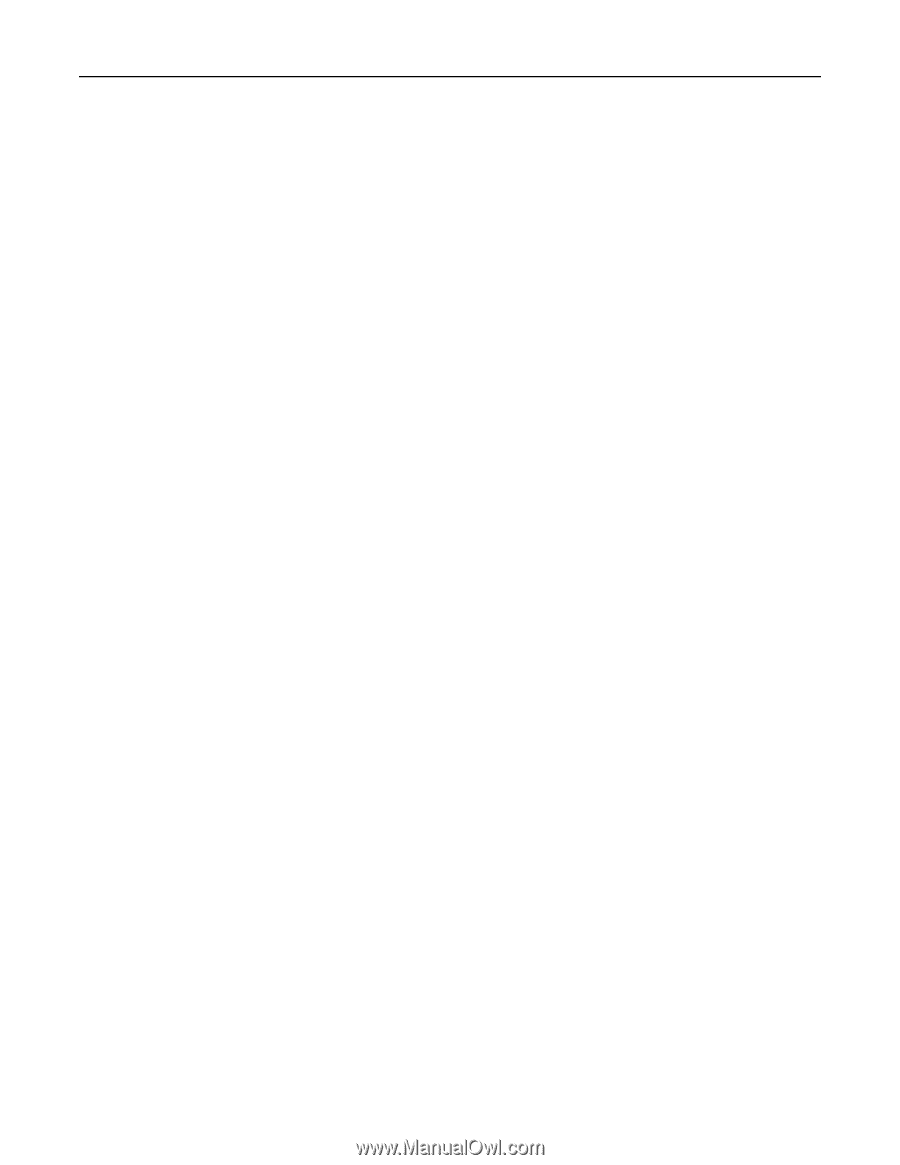Lexmark CX922 Forms and Bar Code Card P4.2 Users Guide - Page 14
Merge Mode settings, Print Port and Filter settings, List of filter options
 |
View all Lexmark CX922 manuals
Add to My Manuals
Save this manual to your list of manuals |
Page 14 highlights
Creating and managing forms 14 Merge Mode settings • Merge Mode - Print-Print the merged output. - Disabled-Pass all received data to the printer. No attempt is made to merge data onto a formset. - Data Capture-Incoming data stream is written to a file on the printer storage device. This file can be used as a sample data file during formset creation. - Archive and Print-Merged PDF files are printed and archived in the formsmerge or archive directory. This option is available only when the printer hard disk is installed and Forms and Bar Code Card is configured to use the printer hard disk for formsets. - Archive only-Merged PDF files are only archived in the formsmerge or archive directory. This option is available only when the printer hard disk is installed and Forms and Bar Code Card is configured to use the printer hard disk for formsets. • Data Capture Target-This option is available only when Data Capture is selected. - Flash - Thumbdrive-This option is available only when a flash drive is inserted into the printer. When using this feature, make sure that a formsmerge directory (case sensitive) exists in the flash drive. Print Port and Filter settings • Network Port, USB Port, Parallel Port, or Serial Port-Select to use the formsmerge code to process all data sent to the network, USB, parallel or serial port. Otherwise, the data file is printed as determined by the basic printer language setting. • Network Filter, USB Filter, Parallel Filter, or Serial Filter-Select whether to run incoming forms jobs through the selected filter before Forms and Bar Code Card processes it. Note: Parallel Filter and Serial Filter is only available depending on your printer model. List of filter options: Note: Some options may not be available depending on your printer model. - Disabled-Indicate that all data filters are off. - NULL-Remove all null characters. - AS400-Remove extraneous lines of data due to AS400 formatting. - PCL-Remove all PCL escape sequences and leave plain text. - ZPL-Remove Zebra Programming Language (ZPL) directives. - ZPL‑F-This value is the same as ZPL, except it uses "@" as the escape character instead of "^." - OFIS-Remove all Optra FormsTM initialization strings. - OFIS+NULL-Remove all null characters and all Optra Forms initialization strings. - AS400+OFIS-Remove extraneous lines of data due to AS400 formatting and all Optra Forms initialization strings. • Local Port Timeout-Allow users to select a timeout value from 1 to 100 for forms jobs that come in on any of the local ports. The default value is 10 seconds. Notes: - This setting does not apply to forms jobs sent to the network ports.