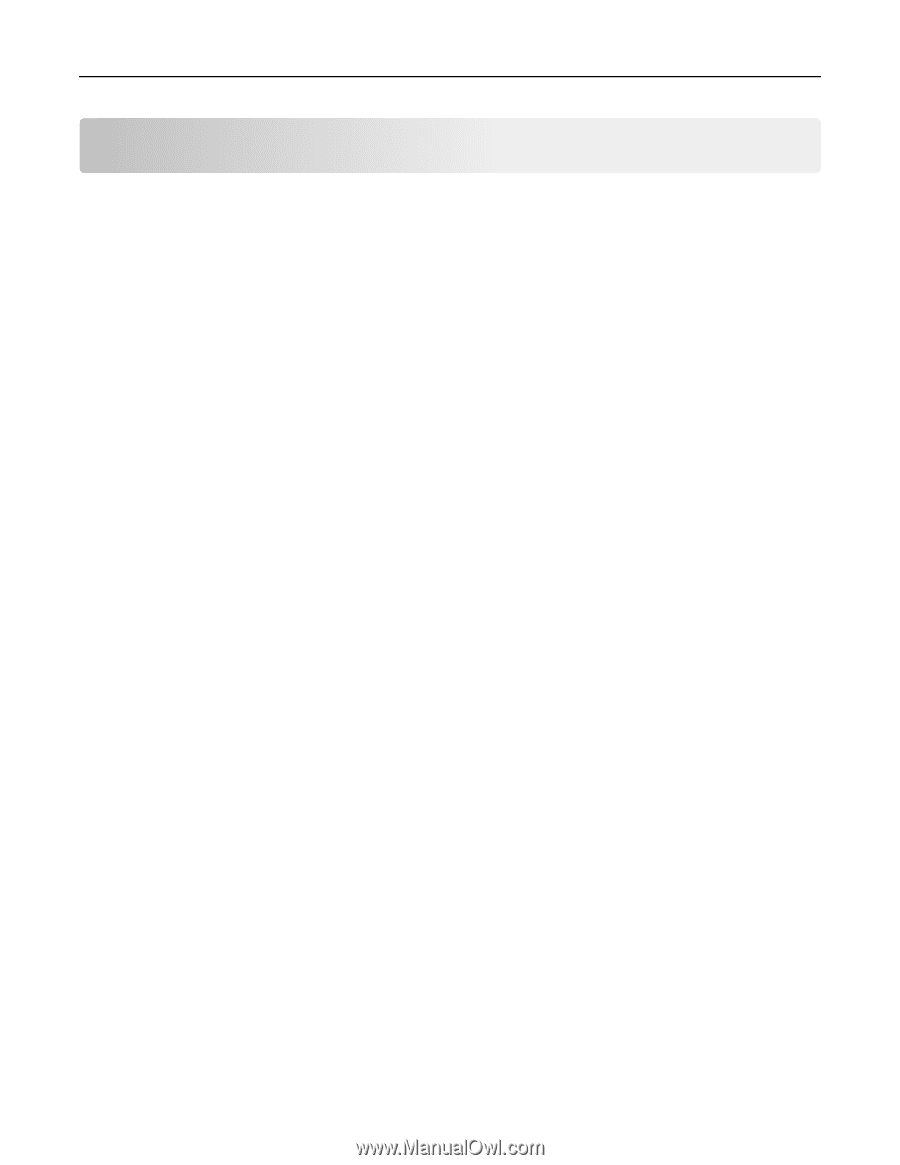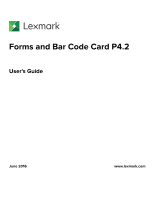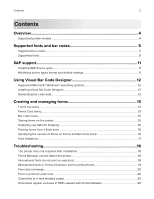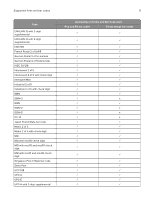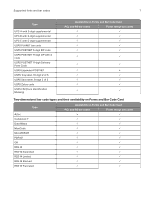Contents
Overview
........................................................................................................
4
Supported printer models
..................................................................................................................................
4
Supported fonts and bar codes
..................................................................
5
Supported bar codes
..........................................................................................................................................
5
Supported fonts
....................................................................................................................................................
9
SAP support
..................................................................................................
11
Installing SAP device types
...............................................................................................................................
11
Modifying device types format and default settings
..................................................................................
11
Using Visual Bar Code Designer
...............................................................
12
Supported Microsoft® Windows® operating systems
...............................................................................
12
Installing Visual Bar Code Designer
..............................................................................................................
12
Generating bar code data
................................................................................................................................
12
Creating and managing forms
...................................................................
13
Forms overview
...................................................................................................................................................
13
Forms Card menu
...............................................................................................................................................
13
Bar code menu
....................................................................................................................................................
15
Storing forms on the printer
............................................................................................................................
15
Capturing raw data for mapping
....................................................................................................................
16
Printing forms from a flash drive
....................................................................................................................
16
Identifying the version of forms on Forms and Bar Code Card
.............................................................
16
Font limitations
....................................................................................................................................................
17
Troubleshooting
...........................................................................................
18
The printer does not respond after installation
..........................................................................................
18
Forms Manager cannot detect the printer
...................................................................................................
18
International fonts do not print as expected
...............................................................................................
18
Mismatched fonts in Forms Composer and on printed forms
................................................................
19
Form did not merge
..........................................................................................................................................
20
Form is printed in plain text
............................................................................................................................
20
Cannot fax or e
‑
mail merged output
............................................................................................................
20
Characters appear as boxes in PDFs viewed with Acrobat Reader
....................................................
20
Contents
2