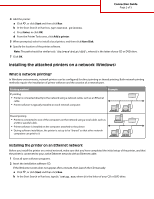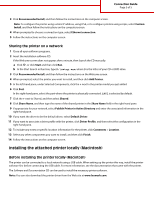Lexmark Color Laser Connectivity Guide - Page 2
Installing the attached printers on a network Windows
 |
View all Lexmark Color Laser manuals
Add to My Manuals
Save this manual to your list of manuals |
Page 2 highlights
Connection Guide Page 2 of 5 4 Add the printer: a Click , or click Start and then click Run. b In the Start Search or Run box, type control printers. c Press Enter, or click OK. d From the Printer Tasks area, click Add a printer. 5 When prompted, select to install a local printer, and then click Have Disk. 6 Specify the location of the printer software. Note: The path should be similar to D:\Drivers\Print\GDI\, where D is the letter of your CD or DVD drive. 7 Click OK. Installing the attached printers on a network (Windows) What is network printing? In Windows environments, network printers can be configured for direct printing or shared printing. Both network printing methods require the installation of printer software and the creation of a network port. Printing method IP printing • Printer is connected directly to the network using a network cable, such as an Ethernet cable. • Printer software is typically installed on each network computer. Example Shared printing • Printer is connected to one of the computers on the network using a local cable, such as a USB or parallel cable. • Printer software is installed on the computer attached to the printer. • During software installation, the printer is set up to be "shared" so that other network computers can print to it. Installing the printer on an Ethernet network Before you install the printer on a wired network, make sure that you have completed the initial setup of the printer, and that the printer is connected to your active Ethernet network with an Ethernet cable. 1 Close all open software programs. 2 Insert the installation software CD. If the Welcome screen does not appear after a minute, then launch the CD manually: a Click , or click Start and then click Run. b In the Start Search or Run box, type D:\setup.exe, where D is the letter of your CD or DVD drive.