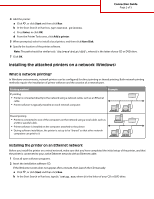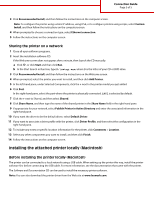Lexmark Color Laser Connectivity Guide - Page 3
Installing the attached printer locally Macintosh
 |
View all Lexmark Color Laser manuals
Add to My Manuals
Save this manual to your list of manuals |
Page 3 highlights
Connection Guide Page 3 of 5 3 Click Recommended Install, and then follow the instructions on the computer screen. Note: To configure the printer using a static IP address, using IPv6, or to configure printers using scripts, select Custom Install, and then follow the instructions on the computer screen. 4 When prompted to choose a connection type, select Ethernet connection. 5 Follow the instructions on the computer screen. Sharing the printer on a network 1 Close all open software programs. 2 Insert the installation software CD. If the Welcome screen does not appear after a minute, then launch the CD manually: a Click , or click Start and then click Run. b In the Start Search or Run box, type D:\setup.exe, where D is the letter of your CD or DVD drive. 3 Click Recommended Install, and then follow the instructions on the Welcome screen. 4 When prompted, select the printer you want to install, and then click Add Printer. 5 In the left-hand pane, under Selected Components, click the + next to the printer model you just added. 6 Click Port. In the right-hand pane, select the port where the printer is physically connected. LPT1 is selected by default. 7 Click the + next to Shared, and then select Shared. 8 Click Share Name, and then type the name of the shared printer in the Share Name field in the right-hand pane. 9 If appropriate for your network, select Publish Printer in Active Directory and enter the associated information in the right-hand pane. 10 If you want the driver to be the default driver, select Default Driver. 11 If you want to associate a driver profile with the printer, click Driver Profile, and then select the configuration in the right-hand pane. 12 To include any notes or specific location information for the printer, click Comments > Location. 13 Select any other components you want to install, and then click Finish. 14 Follow the instructions on the computer screen. Installing the attached printer locally (Macintosh) Before installing the printer locally (Macintosh) The printer can be connected to a local network using a USB cable. When setting up the printer this way, install the printer software first before connecting the USB cable. For more information, see the documentation that came with the printer. The Software and Documentation CD can be used to install the necessary printer software. Note: You can also download the printer driver from the Web site at www.lexmark.com.