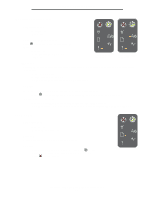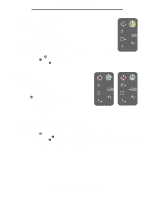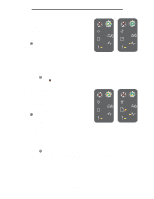Lexmark E120 User's Guide - Page 41
Using the operator panels, Resource save off, Short paper, Load / Remove Paper-On
 |
View all Lexmark E120 manuals
Add to My Manuals
Save this manual to your list of manuals |
Page 41 highlights
Using the operator panels Resource save off Light sequence: • Continue-On • Error-On Secondary light sequence: Press twice quickly to see the secondary light sequence. • Continue-On • Ready / Data-Blinking • Error-On Primary light sequence Secondary light sequence Message: Too much memory has been allocated to the print buffer. Solution: • Press to clear message and continue printing. • Change the print buffer to a lesser amount, or set the print buffer to Auto (see Using the printer resident Web page on page 43). Short paper Light sequence: • Continue-On • Error-On Secondary light sequence: Press twice quickly to see the secondary light sequence. • Continue-On • Ready / Data-On • Load / Remove Paper-On • Error-On Primary light sequence Secondary light sequence Message: Paper length is too short to print the formatted data. This occurs when the printer does not know the loaded media size or when there is a problem feeding the media. Solution: • Make sure the loaded print media is large enough and paper size is set correctly in the Local Printer Setup Utility paper size menu (see Software and Documentation CD). • Press to clear message and continue the job. • Press to cancel print job. Overview of the Lexmark E120n operator panel 41