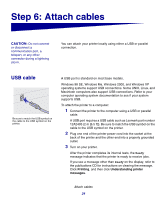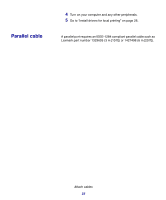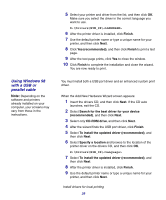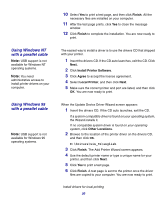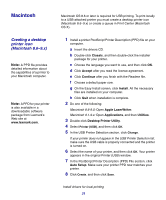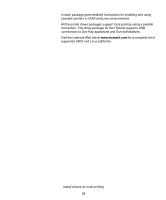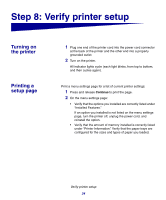Lexmark E220 Setup Guide - Page 36
Using Windows 98, with a USB or, parallel cable, Finish, Yes recommended - drivers
 |
View all Lexmark E220 manuals
Add to My Manuals
Save this manual to your list of manuals |
Page 36 highlights
Using Windows 98 with a USB or parallel cable Note: Depending on the software and printers already installed on your computer, your screens may vary from those in the instructions. 5 Select your printer and driver from the list, and then click OK. Make sure you select the driver in the correct language you want to use. D:\Drivers\WIN_9X\ 6 After the printer driver is installed, click Finish. 7 Use the default printer name or type a unique name for your printer, and then click Next. 8 Click Yes (recommended), and then click Finish to print a test page. 9 After the test page prints, click Yes to close the window. 10 Click Finish to complete the installation and close the wizard. You are now ready to print. You must install both a USB port driver and an enhanced custom print driver. When the Add New Hardware Wizard screen appears: 1 Insert the drivers CD, and then click Next. If the CD auto launches, exit the CD. 2 Select Search for the best driver for your device (recommended), and then click Next. 3 Select only CD-ROM drive, and then click Next. 4 After the wizard finds the USB port driver, click Finish. 5 Select To install the updated driver (recommended), and then click Next. 6 Select Specify a location and browse to the location of the printer driver on the drivers CD, and then click OK. D:\Drivers\WIN_9X\ 7 Select To install the updated driver (recommended), and then click Next. 8 After the printer driver is installed, click Finish. 9 Use the default printer name or type a unique name for your printer, and then click Next. Install drivers for local printing 29