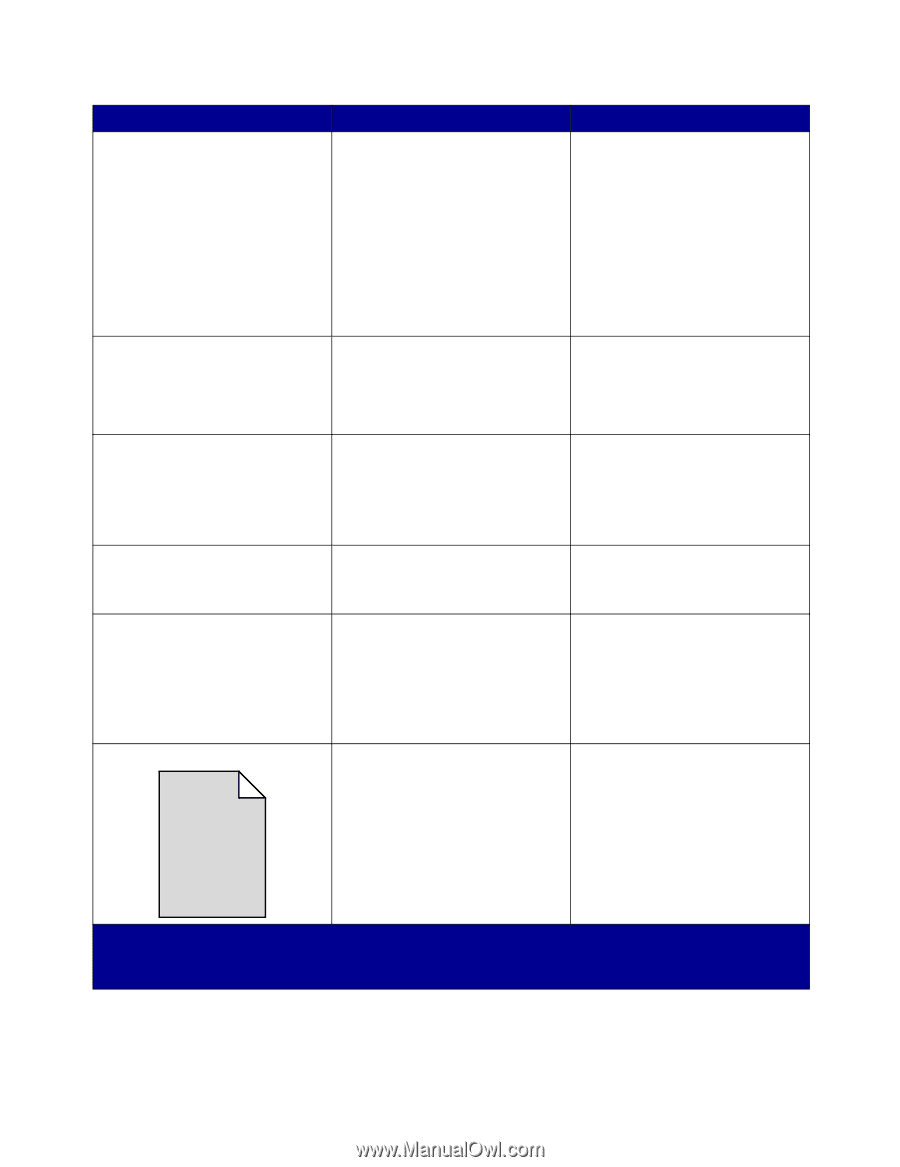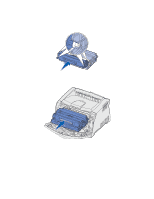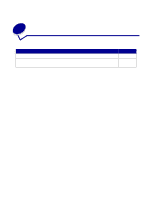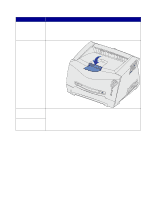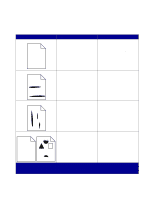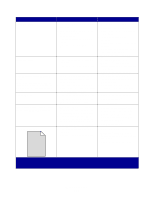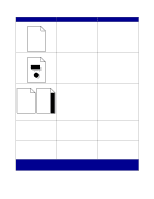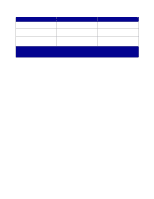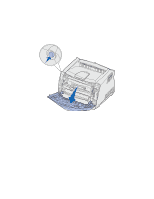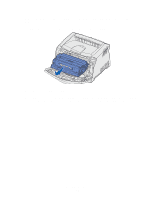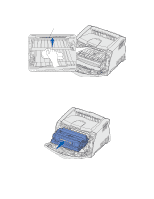Lexmark E230 User's Guide - Page 119
The Paper Weight setting is, Make sure the Form Type - specification
 |
View all Lexmark E230 manuals
Add to My Manuals
Save this manual to your list of manuals |
Page 119 highlights
Symptom Print too light Print too dark Transparency print quality is poor (Print has inappropriate light or dark spots, toner is smeared, or horizontal or vertical light bands appear.) Toner specks Toner rubs off the paper easily when you handle the sheets Gray background ABCDE ABCDE ABCDE Cause Solution • The Toner Darkness setting is too light. • You are using paper that does not meet the printer specifications. • The toner cartridge is low on toner. • The toner cartridge is defective. • Select a different Toner Darkness† setting from the printer driver before sending the job to print. • Load paper from a new package. • Avoid textured paper with rough finishes. • Make sure the paper you load in the trays is not damp. • Replace the toner cartridge. • The Toner Darkness setting is too dark. • The toner cartridge is defective. • Select a different Toner Darkness† setting from the printer driver before sending the job to print. • Replace the toner cartridge. • You are using transparencies that do not meet the printer specifications. • The Form Type setting in the printer driver is set to something other than transparency. • Use only transparencies recommended by the printer's manufacturer. • Make sure the Form Type setting is set to transparency. • The toner cartridge is defective. • The fuser is worn or defective. • Toner is in the paper path. • Replace the toner cartridge. • Replace the fuser*. • Call for service. • The Paper Texture setting is wrong for the type of paper or specialty media you are using. • The Paper Weight setting is wrong for the type of paper or specialty media you are using. • The fuser is worn or defective. • Change Paper Texture† from Normal to Smooth or Rough. • Change Paper Weight† from Plain to CardStock (or other appropriate weight). • Replace the fuser*. • The Toner Darkness setting is too dark. • The toner cartridge is defective. • Select a different Toner Darkness† setting from the printer driver before sending the job to print. • Replace the toner cartridge. * To replace the fuser, call a service technician. † This setting can be changed using the Local Printer Setup Utility. See "Using the Local Printer Setup Utility" on page 103 for more information. Troubleshooting 119