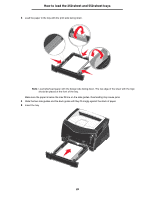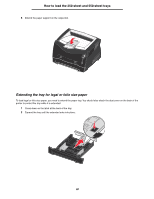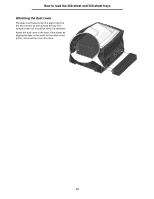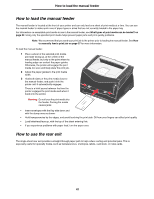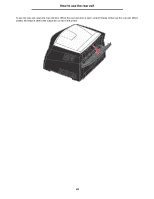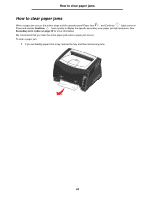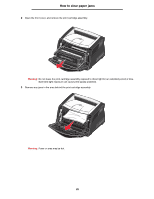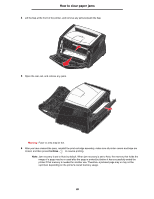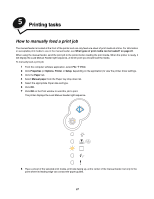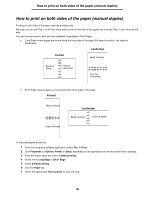Lexmark E240 User's Guide - Page 34
How to clear paper jams, Continue, Secondary error codes
 |
View all Lexmark E240 manuals
Add to My Manuals
Save this manual to your list of manuals |
Page 34 highlights
How to clear paper jams How to clear paper jams When a paper jam occurs, the printer stops and the operator panel Paper Jam and Continue lights come on. Press and release Continue twice quickly to display the specific secondary error paper jam light sequence. See Secondary error codes on page 70 for more information. We recommend that you clear the entire paper path when a paper jam occurs. To clear a paper jam: 1 If you are feeding paper from a tray, remove the tray, and then remove any jams. 34
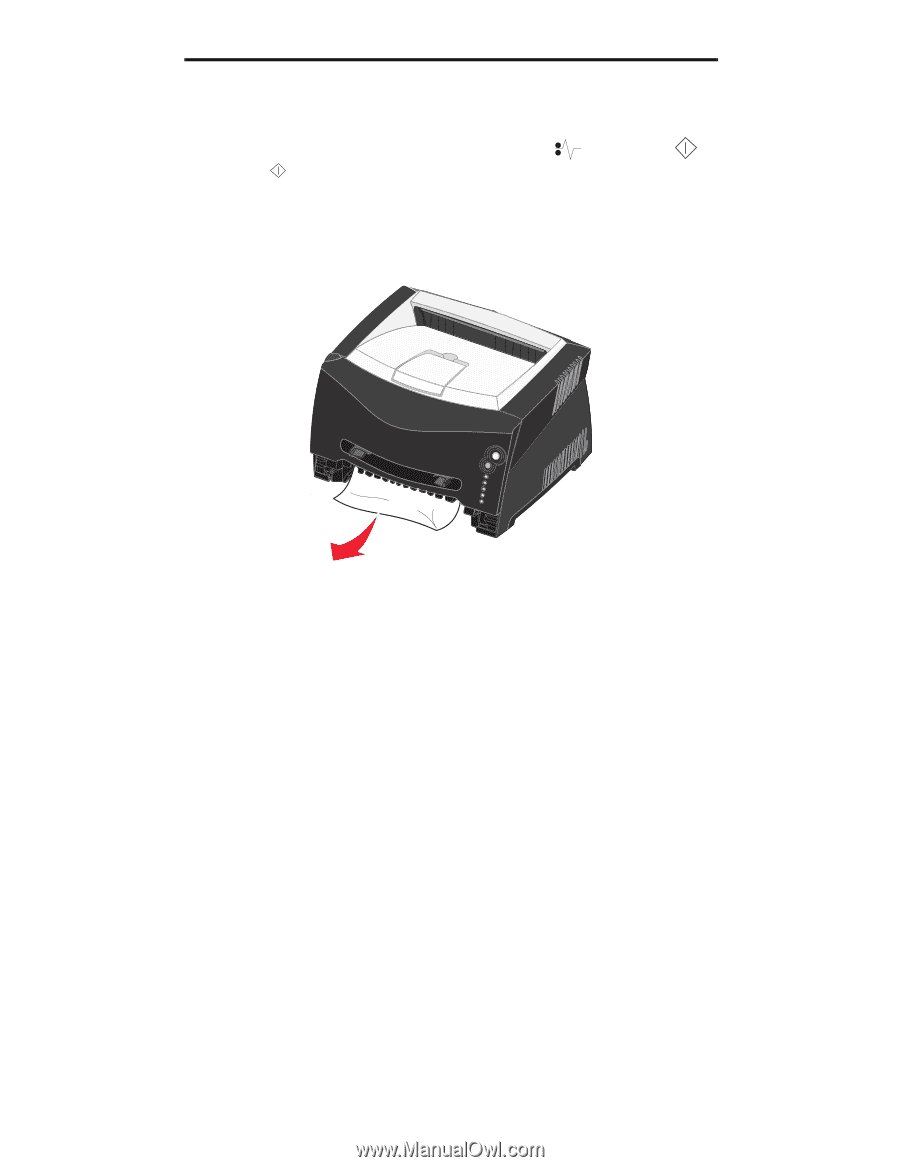
34
How to clear paper jams
How to clear paper jams
When a paper jam occurs, the printer stops and the operator panel Paper Jam
and Continue
lights come on.
Press and release
Continue
twice quickly to display the specific secondary error paper jam light sequence. See
Secondary error codes on page 70
for more information.
We recommend that you clear the entire paper path when a paper jam occurs.
To clear a paper jam:
1
If you are feeding paper from a tray, remove the tray, and then remove any jams.